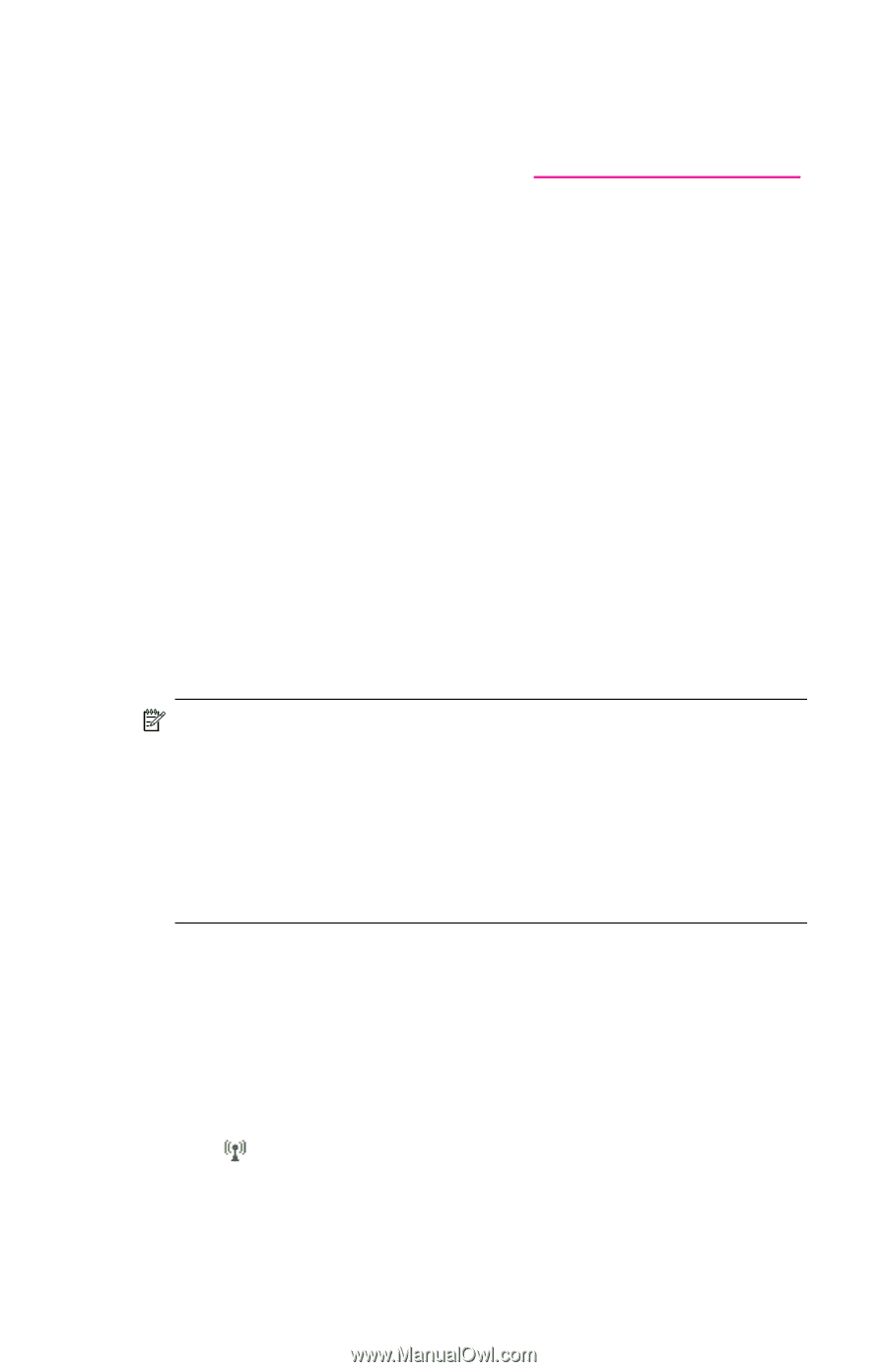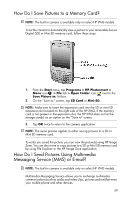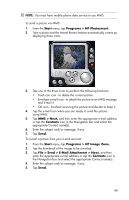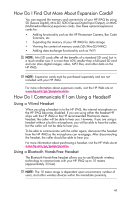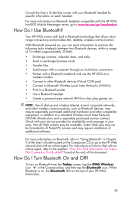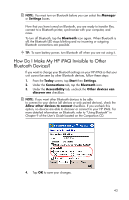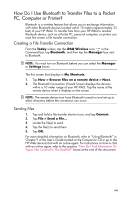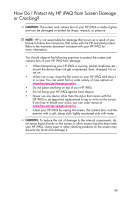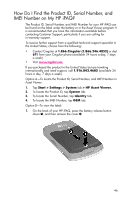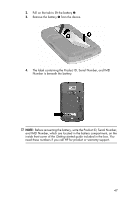HP Hw6515 HP iPAQ hw6500 Mobile Messenger Series How Do I? - Cingular Network - Page 46
How Do I Use Bluetooth?, How Do I Turn Bluetooth On and Off?, Today, iPAQ Wireless, Bluetooth - games
 |
View all HP Hw6515 manuals
Add to My Manuals
Save this manual to your list of manuals |
Page 46 highlights
Consult the User's Guide that comes with your Bluetooth headset for specific information on each headset. For more information on Bluetooth headsets compatible with the HP iPAQ hw6500 Mobile Messenger series, go to www.hp.com/go/ipaqheadset. How Do I Use Bluetooth? Your HP iPAQ comes with built-in Bluetooth technology that allows shortrange connections and provides fast, reliable, wireless communication. With Bluetooth powered on, you can send information or perform the following tasks wirelessly between two Bluetooth devices, within a range of 10 meters (approximately 33 feet): • Exchange contacts, calendar items, and tasks • Send or exchange business cards • Transfer files • Synchronize with a computer through an ActiveSync connection • Partner with a Bluetooth notebook and use the HP iPAQ as a wireless modem • Connect to other Bluetooth devices (Virtual COM port) • Connect to Bluetooth Wireless Local Area Networks (WLANs) • Print to a Bluetooth printer • Use a Bluetooth headset • Create a personal area network (PAN) to chat, play games, etc. NOTE: Use of dial-up and wireless Internet, e-mail, corporate networks, and other wireless communications, such as Bluetooth devices, may require separately purchased additional hardware and other compatible equipment, in addition to a standard Wireless Local Area Network (WLAN) infrastructure and a separately purchased service contract. Check with your service provider for availability and coverage in your area. Not all Web content may be available. Some Web sites may not be formatted to fit Pocket PC screens and may require installation of additional software. For more information on Bluetooth, refer to "Using Bluetooth" in Chapter 9 of the User's Guide located on the Companion CD or go to the HP Web site and chat with an online agent. For instructions on how to chat with an online agent, refer to the question "How Do I Find Information On Topics Not Covered in This Booklet?" found at the end of this document. How Do I Turn Bluetooth On and Off? To turn on Bluetooth from the Today screen, tap the iPAQ Wireless icon in the Command bar, and then tap the Bluetooth icon. When Bluetooth is on, the Bluetooth LED on the top of your HP iPAQ blinks blue. 42