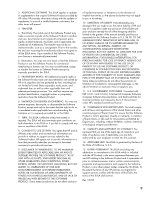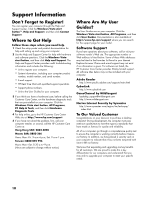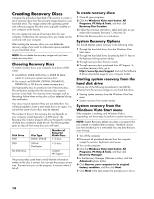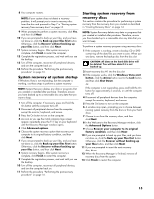HP IQ846 Warranty - Page 33
Customer Support, Problems? HP Will Help, Getting Started, See What You Can - desktop computers
 |
UPC - 884962001677
View all HP IQ846 manuals
Add to My Manuals
Save this manual to your list of manuals |
Page 33 highlights
Any hardware upgrades that you intend to do should only be done after you have completely set up your new computer. Refer to the setup poster included with your system for help with setting up. If you have any problems setting up your system and turning it on, immediately contact the HP Customer Care Center listed earlier in this Limited Warranty, Support, and System Recovery Guide, and a HP Customer Representative will assist you. This must be done first before attempting to upgrade your system. By breaking the security seal on the back of the computer, you are confirming that the computer was working properly before you attempted to upgrade your system. Once the security seal has been broken, your computer is then, to the extent allowed by local law, covered under the terms and conditions listed in the "Hardware Limited Warranty" section. Thank you for choosing this computer. We hope you enjoy discovering the exciting things you can do with it! Customer Support Easy to reach. Easy to use. Award-winning HP Customer Support is our promise to help you get the most from your computer. Whether with tools located on your computer, from information on the Web, by phone, or through your local retailer, you'll find what you need. Problems? HP Will Help Your new computer is built to work right now - and for many years to come. But it is a complex, powerful machine, and sometimes things go wrong. If that happens to your computer, HP is ready to help. Getting Started Follow the setup poster and the Getting Started guide for help with setting up and using your computer. See What You Can Do There's lots of helpful information included with your computer. First look at Help on your Windows® desktop (to access it, click the Windows Vista start button, then click Help and Support). It contains more detailed help and will give you suggestions on how to fix the problem. Within the Help and Support Center, you can get the latest news from HP about your computer. Be sure to also check the updates from HP that are sent to your desktop from time to time. Next, try a little surfing! The HP Web site has updated software, tips and tricks, answers for common problems, and other information. Go to the Support Web site listed earlier in this document and search for your computer model. Call HP Customer Care Center Finally, if these steps don't help, you can reach a real, knowledgeable person by calling the HP Customer Care Center in your area. Phone assistance to get you up and running is covered for thirty (30) days from the time you purchased your computer. After thirty (30) days, there may be a charge, but the helpful support is still available. And, if Necessary: Get Repair If your computer needs to be repaired or to have parts replaced, you have two choices: • You can easily replace many of your computer parts that are considered consumer replaceable. This is the fastest method of repair, as many times we can send the part directly to your home or business in a few days. • If a repair is necessary, the HP Customer Care Center will make arrangements to fix your computer. These services are covered during the warranty period. There are a few limitations and exclusions to this warranty (as well as some important details), which are described in the "Hardware Limited Warranty" section. Understanding Hard Disk Drive Space The hard disk drive on the Hewlett-Packard and Compaq computers with the Microsoft Windows operating system preinstalled may appear to be smaller than what is stated in the product specifications, in the documentation, or on the box. Hard disk drives are described and advertised by manufacturers in terms of decimal (base 10) capacity. Microsoft Windows and other programs, such as FDISK, use the binary (base 2) numbering system. In decimal notation, one megabyte (MB) is equal to 1,000,000 bytes, and one gigabyte (GB) is equal to 1,000,000,000 bytes. In the binary numbering system, one megabyte is equal to 1,048,576 bytes, and one gigabyte is equal to 1,073,741,824 bytes. Because of the different measuring systems, you may see a difference between the size reported by Microsoft Windows and the size advertised. The storage capacity of the hard disk drive is as advertised. Microsoft Windows reports smaller capacity in the Windows Explorer tool and in the Computer window because it shows information about one partition on the hard disk drive at a time. One of the partitions contains the system recovery information. 11