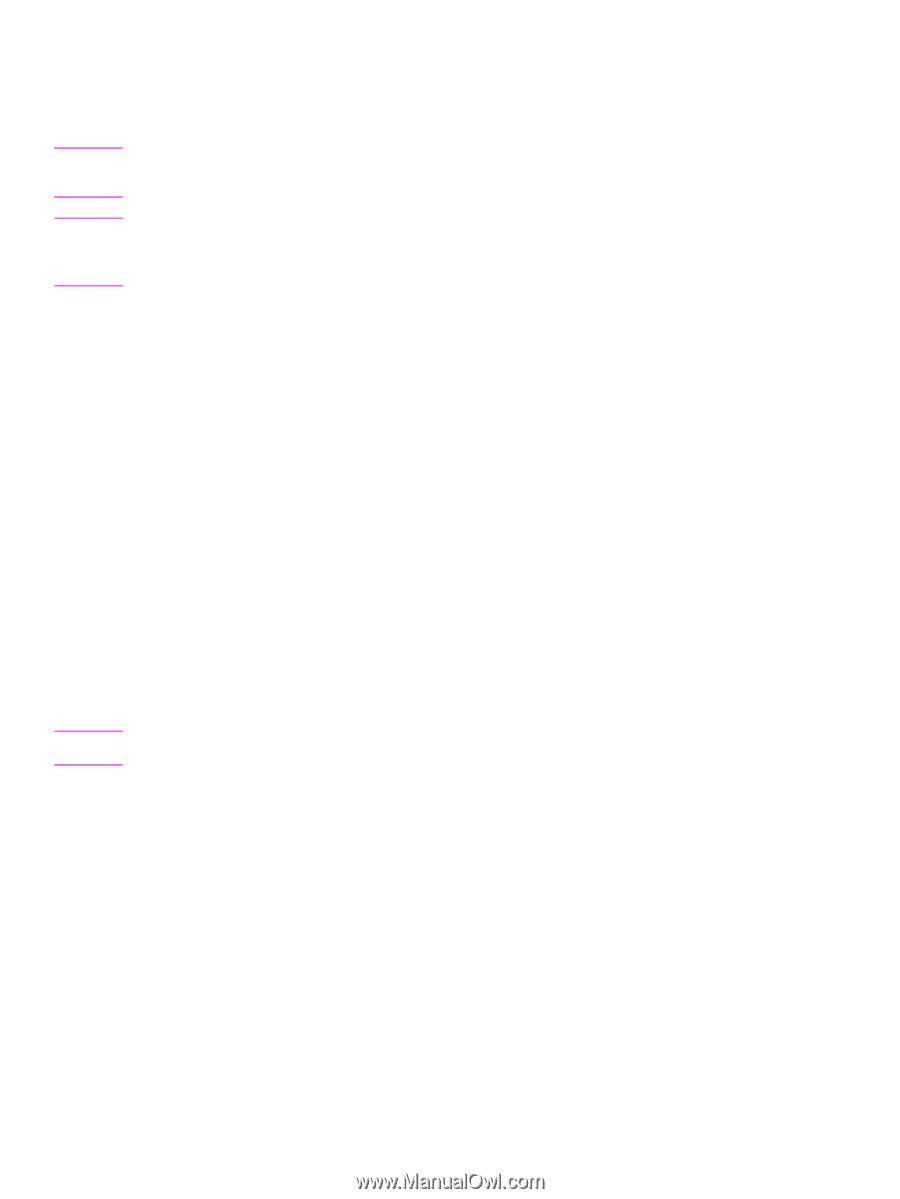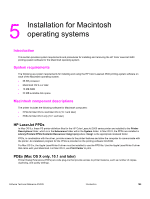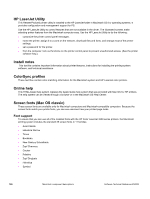HP Indigo 3500 HP Color LaserJet 3500 Series Printer - Software Technical Refe - Page 192
To set up an AppleTalk networked printer with Mac OS 9.x, To set up a printer with Mac OS X
 |
View all HP Indigo 3500 manuals
Add to My Manuals
Save this manual to your list of manuals |
Page 192 highlights
Note 3. The main Installer dialog box appears. Click Install and then follow the onscreen instructions to complete the software installation. If you are installing the printer software on a Macintosh OS X system, please be patient. The installer must perform an initial search of the computer for up to 1 minute. During this time the installer might appear to be stalled. Note If you want to use the HP LaserJet utility (Mac OS 9.x only) by using a USB connection to configure Apple Talk Zone or to name your printer, you must select Custom Install and then select HP USB and all of the other applicable components. Installing the HP USB components requires that you restart your computer. If you do not want to use the HP LaserJet utility, continue with the following Easy Install instructions. 4. When software installation is complete, click Quit. Choose one of the following options to finish setting up your printer: • Set up a USB direct printer connection with Mac OS 9.x • Set up an AppleTalk networked printer with Mac OS 9.x • Set up a printer with Mac OS X To set up an AppleTalk networked printer with Mac OS 9.x 1. Open the Chooser from within the Apple Menu. 2. Click LaserWriter 8 on the left side of the Chooser dialog box. 3. Click the appropriate Zone to select it, if required. 4. Click your printer name from the list that appears on the right side of the Chooser dialog box, and then click Create. To set up a printer with Mac OS X 1. In the Applications folder, open the Utilities folder, and then run the Print Center. 2. Click Add (in Mac OS X 10.2) or Add Printer (in Mac OS X 10.1). 3. From the top pop-up menu, select the appropriate connection type for your printer. 4. Select or type in any other information as indicated for the type of connection for your printer. For example, if you are using an AppleTalk connection, select your printer zone; or if you are using IP Printing, type in an IP address. Note If the automatic selection fails, or if you want to manually select a PPD file, click the Printer Model pop-up menu, select HP, and then click Color LaserJet 3500. 5. Click Add. 6. To configure installable options in Mac OS X 10.2, such as a duplexing unit or optional paper trays, click the appropriate printer icon in the Print Center Printer List window. Select Show Info from the Printers menu, and then select the appropriate options from the Installable Options popup menu. 7. Configure the options, and then click Apply Changes. To set up an IP/LPR networked printer with Mac 9.x 1. Run the Apple Desktop Printer utility. 2. Click Printer (LPR), and then click OK. 3. Click Change in the LPR Printer Selection area. 4. Click the appropriate IP address and Queue, and then click OK. 5. Click Change and scroll through the list of printers. 190 Installing the Macintosh printing system Software Technical Reference ENWW