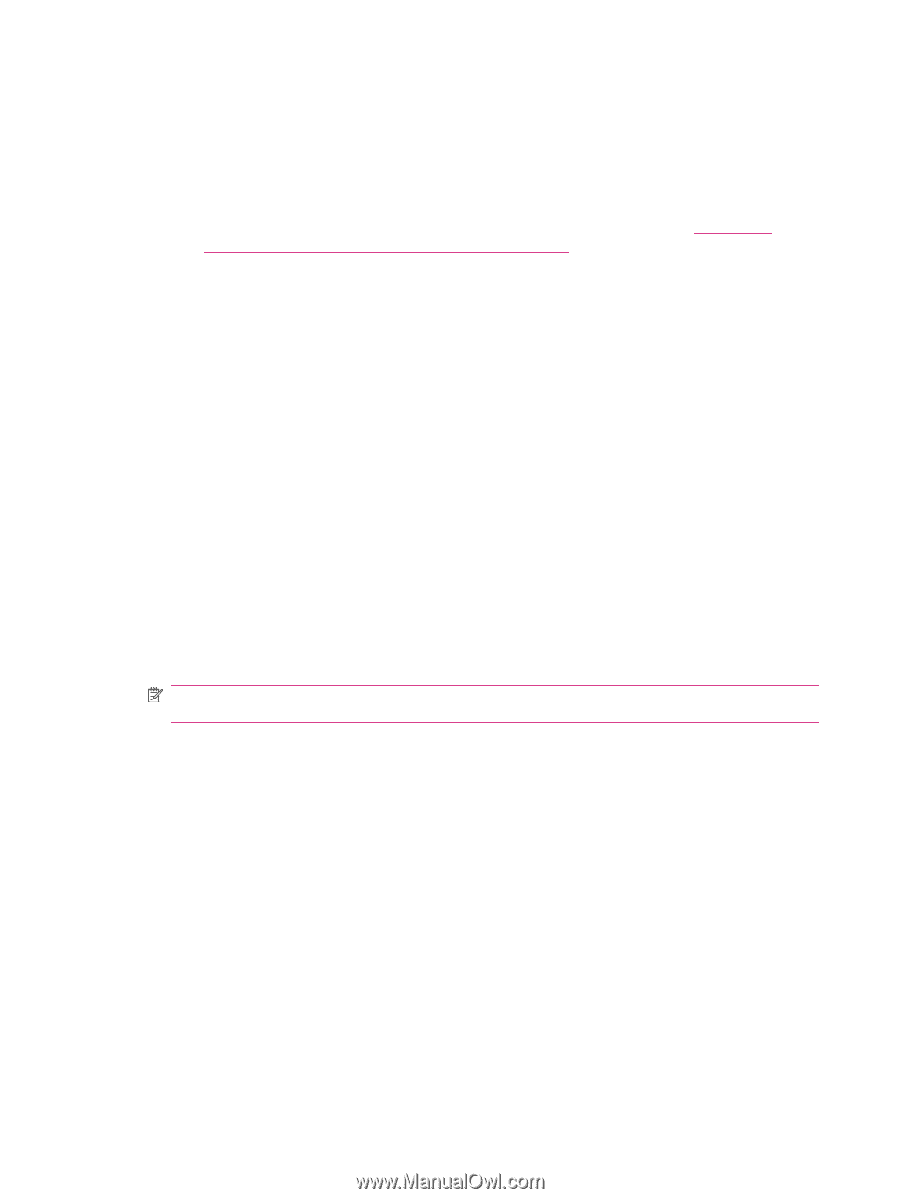HP Indigo 7000 Users Guide - Page 117
To install a new BID, Emergency Stop, Replace BID Unit, Replace, relevant information, Ready, window
 |
View all HP Indigo 7000 manuals
Add to My Manuals
Save this manual to your list of manuals |
Page 117 highlights
To install a new BID: 1. Remove the new BID unit from its package and place it on a BID stand. 2. Remove the covering paper from the top of the BID. ● Use only your fingers to remove the protective paper sheet! ● Use a 3-mm Allen key to turn the roller and remove the protective paper (Figure 10-4 Removing the developer protective cover on page 109). ● Keep rotating the developer until you have removed the protective cover completely. 3. Clean the developer roller using a lint-free wipe dampened with imaging oil. Keep rotating the developer until its surface is clean. 4. Attach the BID fitting to the BID unit using the three screws. 5. Insert the BID into the press. ● Make sure that the BID rail and pins fit into the housing slots. There are three slots, for the rail, for the pin on the right side of the BID, and for the pin on the left side. ● Be careful not to scratch the PIP drum with the BID pins ● Make sure that the BID pushed all the way into position. 6. Pull up the BID hose connector handle to lock the fluid connections to the BID. 7. Close the front door and release the Emergency Stop button. 8. Open the BID Units window, and select the Replace BID Unit tab. 9. Select the relevant BID unit and click Replace. Enter the relevant information in the window. 10. Put the press in Ready mode. NOTE: The newly installed BID will automatically rotate for three minutes after installation when the press is turned on. This process, called BID conditioning, prepares the BID for printing. 11. After replacing the BID: ● Perform the Custom Color Adjustment wizard and include the Velectrode calibration procedure. ● Return old BIDs and the BID Return form which came in the BID package to your customer care center. 108 Chapter 10 Binary ink developer (BID) ENWW