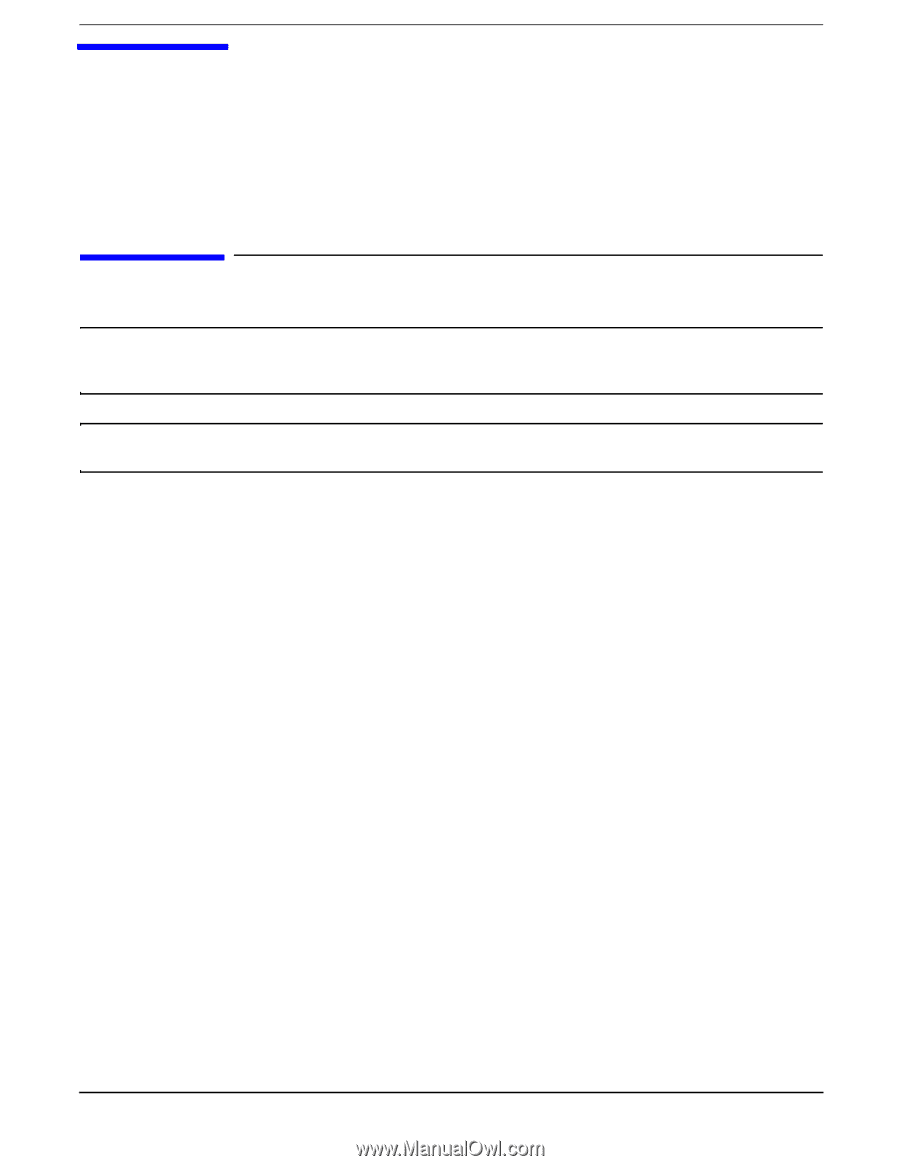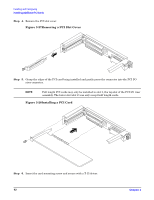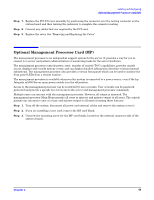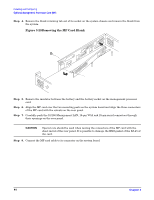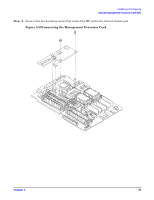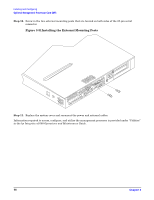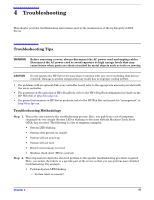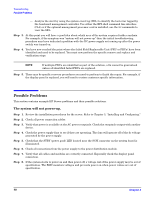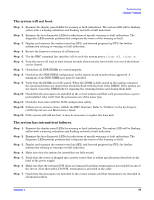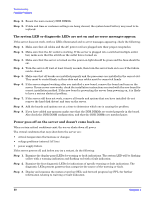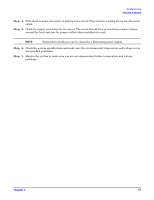HP Integrity rx1600 Installation Guide, Second Edition - HP Integrity rx1600 - Page 47
Troubleshooting, Troubleshooting Tips, Troubleshooting Methodology
 |
View all HP Integrity rx1600 manuals
Add to My Manuals
Save this manual to your list of manuals |
Page 47 highlights
4 Troubleshooting This chapter provides troubleshooting instructions used in the maintenance of the hp Integrity rx1600 Server. Troubleshooting Tips WARNING Before removing a cover, always disconnect the AC power cord and unplug cables. Disconnect the AC power cord to avoid exposure to high energy levels that may cause burns when parts are short-circuited by metal objects such as tools or jewelry. CAUTION Do not operate the HP Server for more than 5 minutes with any cover (including disk drives) removed. Damage to system components may result due to improper cooling airflow. • For problems with an optional disk array controller board, refer to the appropriate manuals provided with the array controller. • For questions on the operation of HP e-DiagTools, refer to the HP e-DiagTools Administrator Guide on the HP Web Site at http://docs.hp.com. • For general information on HP Server products, refer to the HP Web Site and search for "management" at http://docs.hp.com. Troubleshooting Methodology Step 1. This is the entry point to the troubleshooting process. Here, you pick from a set of symptoms, ranging from very simple (System LED is blinking) to the most difficult Machine Check Abort (MCA) has occurred. The following is a list of symptom examples: • System LED blinking • System alert present on console • System will not power-up • System will not boot • Error/event message received • Machine check abort (MCA) occurred Step 2. This step narrows down the observed problem to the specific troubleshooting procedure required. Here, you isolate the failure to a specific part of the server so that you can perform more detailed troubleshooting. For example: • Problem-System LED blinking - System Alert on console? Chapter 4 47