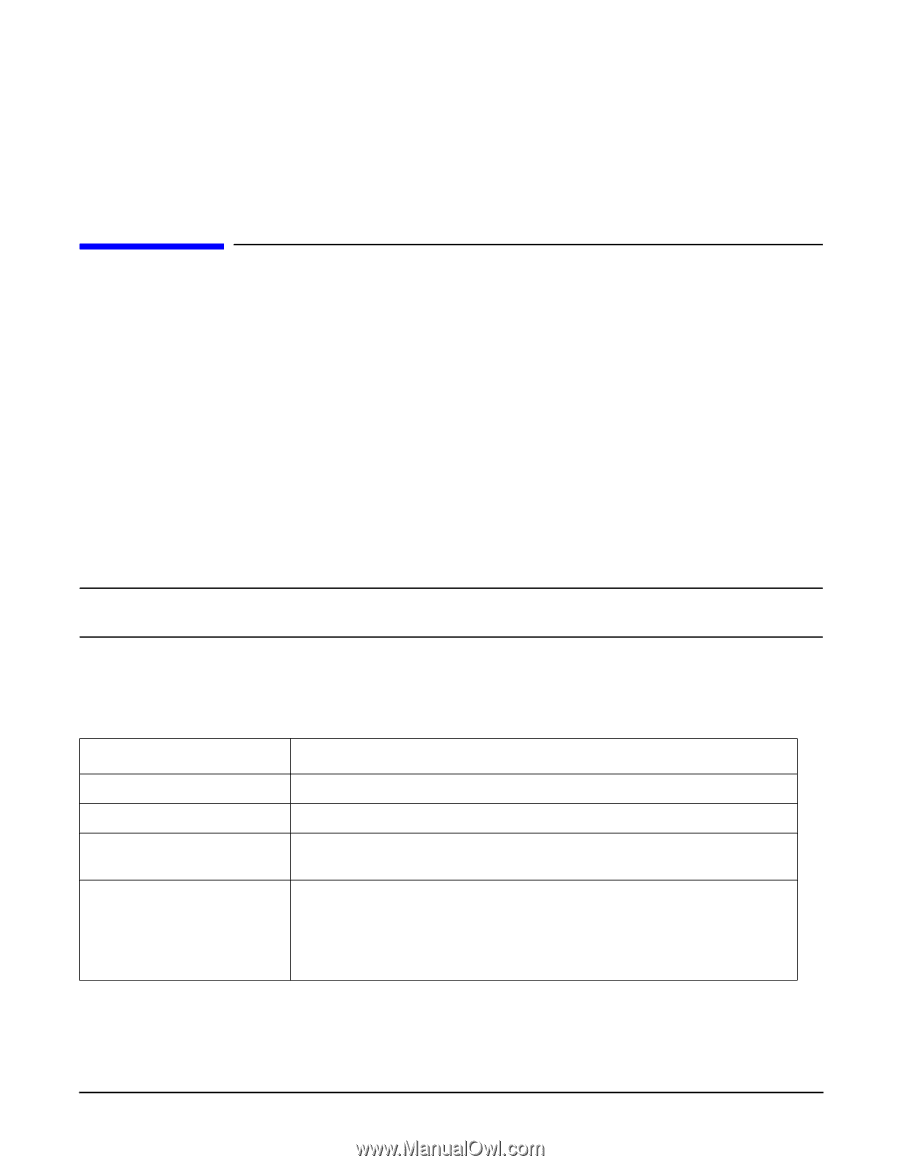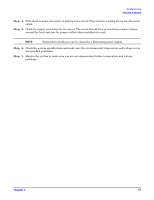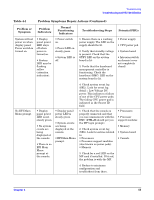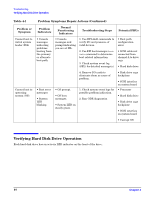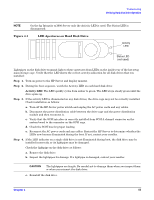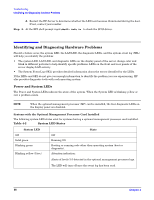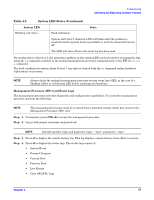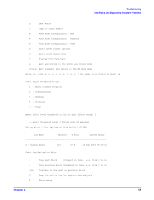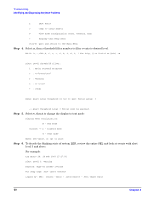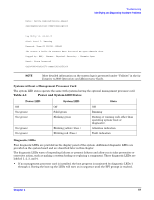HP Integrity rx1600 Installation Guide, Second Edition - HP Integrity rx1600 - Page 56
Identifying and Diagnosing Hardware Problems, Power and System LEDs
 |
View all HP Integrity rx1600 manuals
Add to My Manuals
Save this manual to your list of manuals |
Page 56 highlights
Troubleshooting Identifying and Diagnosing Hardware Problems d. Restart the HP Server to determine whether the LED now becomes illuminated during the boot. If not, contact your reseller. Step 5. At the EFI shell prompt input shell> info io to check the SCSI drives. Identifying and Diagnosing Hardware Problems Should a failure occur, the system LED, the LAN LED, the diagnostic LEDs, and the system event log (SEL) will help you identify the problem: • The system LED, LAN LED, and diagnostic LEDs on the display panel of the server change color and blink in different patterns to help identify specific problems. LEDs on the front and rear panels of the server display LAN activity. • The System Event Log (SEL) provides detailed information about the errors identified by the LEDs. If the LEDs and SEL do not give you enough information to identify the problem you are experiencing, HP also provides diagnostic tools with each operating system. Power and System LEDs The Power and System LEDs indicate the state of the system. When the System LED is blinking yellow or red, a problem exists. NOTE When the optional management processor (MP) card is installed, the four diagnostic LEDs on the display panel are disabled. Systems with the Optional Management Processor Card Installed The following system LED states exist for systems having a optional management processor card installed. Table 4-2 System LED States System LED State Off Solid green Blinking green Blinking yellow (1/sec.) Off Running OS Booting or running code other than operating system (boot or diagnostic). Attention indication: Alerts of levels 3-5 detected in the optional management processor logs. The LED will turn off once the event log has been read. 56 Chapter 4