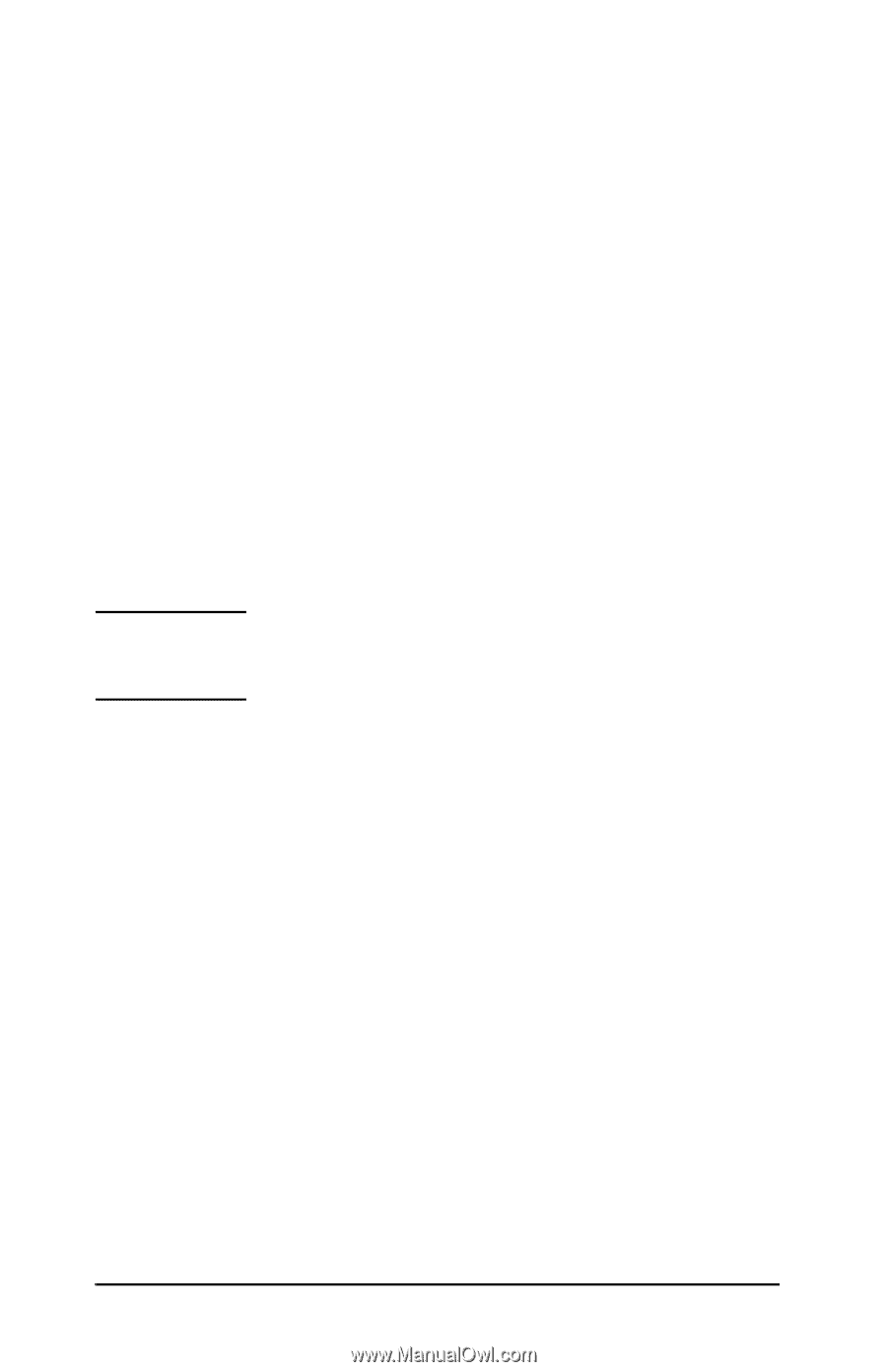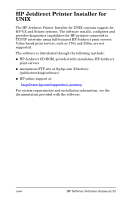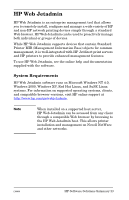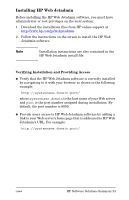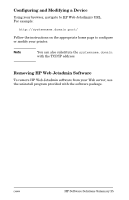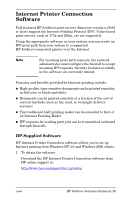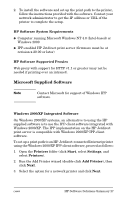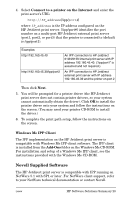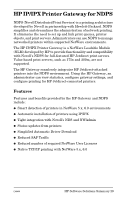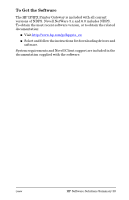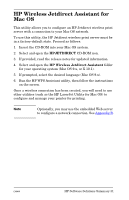HP Jetdirect 200m HP Jetdirect 200m Print Server - (English) Administrator Gui - Page 27
Microsoft Supplied Software, HP Software System Requirements, HP Software Supported Proxies
 |
View all HP Jetdirect 200m manuals
Add to My Manuals
Save this manual to your list of manuals |
Page 27 highlights
2. To install the software and set up the print path to the printer, follow the instructions provided with the software. Contact your network administrator to get the IP address or URL of the printer to complete the setup. HP Software System Requirements Computer running Microsoft Windows NT 4.0 (Intel-based) or Windows 2000 IPP-enabled HP Jetdirect print server (firmware must be at revision x.20.00 or later) HP Software Supported Proxies Web proxy with support for HTTP v1.1 or greater (may not be needed if printing over an intranet). Microsoft Supplied Software Note Contact Microsoft for support of Windows IPP software. Windows 2000/XP Integrated Software On Windows 2000/XP systems, an alternative to using the HP supplied software is to use the IPP-client software integrated with Windows 2000/XP. The IPP implementation on the HP Jetdirect print server is compatible with Windows 2000/XP IPP-client software. To set up a print path to an HP Jetdirect-connected Internet printer using the Windows 2000/XP IPP-client software, proceed as follows: 1. Open the Printers folder (click Start, select Settings, and select Printers). 2. Run the Add Printer wizard (double-click Add Printer), then click Next. 3. Select the option for a network printer and click Next. ENWW HP Software Solutions Summary 27