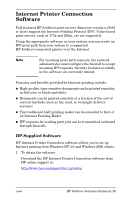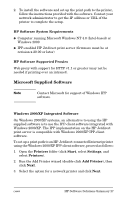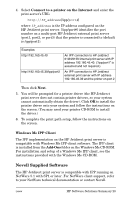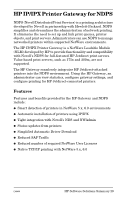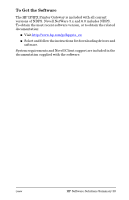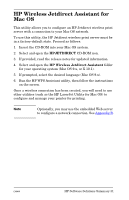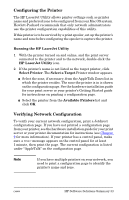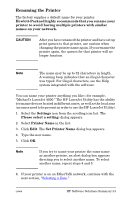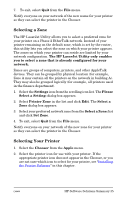HP Jetdirect 200m HP Jetdirect 200m Print Server - (English) Administrator Gui - Page 31
HP Wireless Jetdirect Assistant for Mac OS
 |
View all HP Jetdirect 200m manuals
Add to My Manuals
Save this manual to your list of manuals |
Page 31 highlights
HP Wireless Jetdirect Assistant for Mac OS This utility allows you to configure an HP Jetdirect wireless print server with a connection to your Mac OS network. To use this utility, the HP Jetdirect wireless print server must be in a factory-default state. Proceed as follows: 1. Insert the CD-ROM into your Mac OS system. 2. Select and open the HPJETDIRECT CD-ROM icon. 3. If provided, read the release notes for updated information. 4. Select and open the HP Wireless Jetdirect Assistant folder for your operating system (Mac OS 9.x, or X 10.1). 5. If prompted, select the desired language (Mac OS 9.x). 6. Run the HP WPS Assistant utility, then follow the instructions on the screen. Once a wireless connection has been created, you will need to use other utilities (such as the HP LaserJet Utility for Mac OS) to configure and manage your printer for printing. Note Optionally, you may use the embedded Web server to configure a network connection. See Appendix B. ENWW HP Software Solutions Summary 31