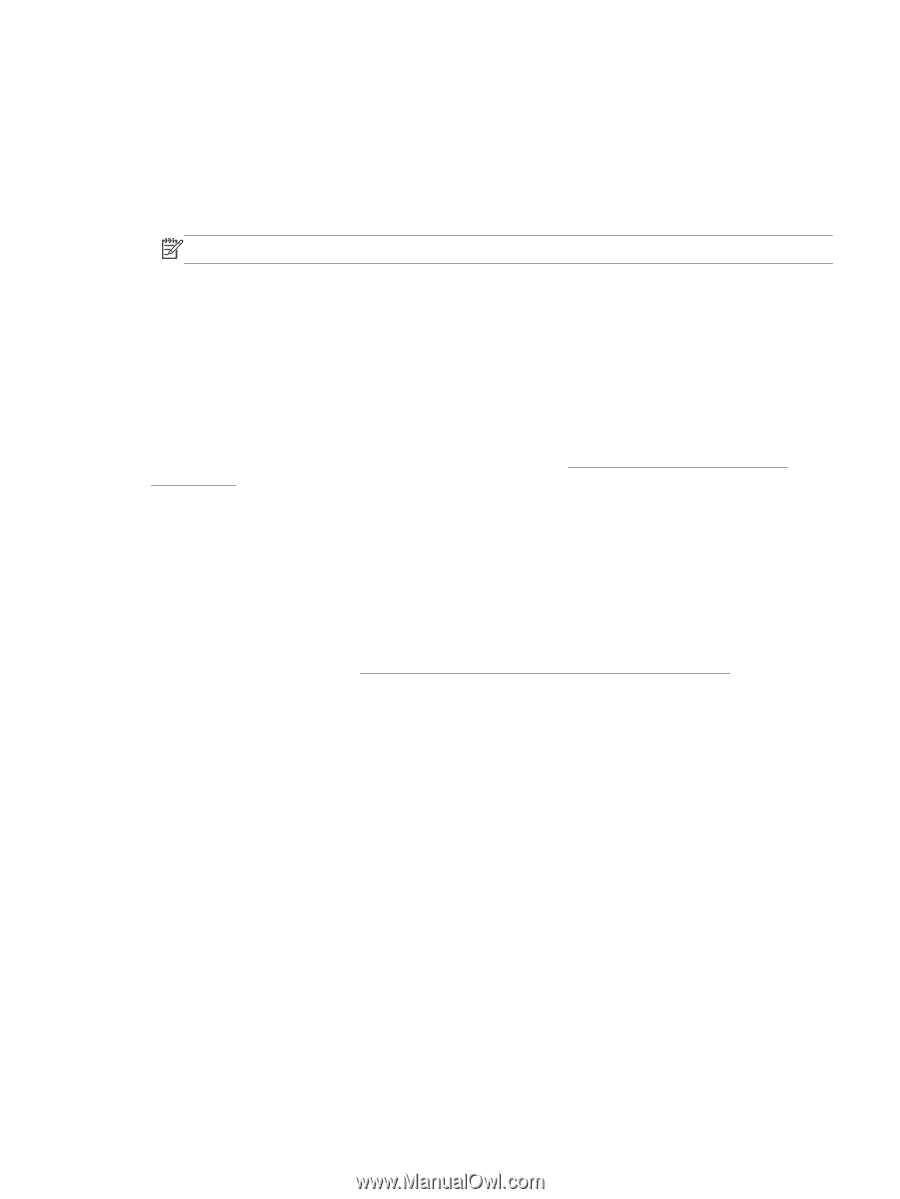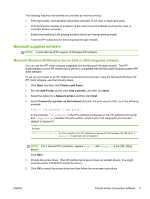HP Jetdirect 640n HP Jetdirect Print Servers 640n and 695n - Administrator's G - Page 23
Verify network configuration, Test the configuration, System Preferences, Print & Fax
 |
View all HP Jetdirect 640n manuals
Add to My Manuals
Save this manual to your list of manuals |
Page 23 highlights
To add the printer to your system for printing, use the following steps: 1. Open System Preferences, and then open Print & Fax. 2. Click + to add a printer. 3. Using the Default Browser in the Printer Browser window, select the printer, and then click Add. NOTE: If multiple connection types are listed, select the one with a Bonjour connection. 4. In the Print & Fax window, verify the new printer is added. Verify network configuration To verify your current network configuration, print an HP Jetdirect configuration page, or use the HP Embedded Web Server and view the Networking tab settings. When printing a configuration page, make sure a READY message appears on the control panel for at least 1 minute before printing the page. For information on the contents of the configuration page, see HP Jetdirect configuration pages on page 139. Test the configuration 1. Open Safari and display a page. 2. Click the Safari File menu and select Print. 3. In the Printer field, select the printer and then click the Print button. If the printer prints the job, you have connected your printer to your network correctly. If your printer does not print, see Troubleshoot the HP Jetdirect print server on page 125. ENWW Mac OS network installation 13