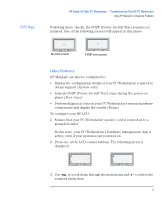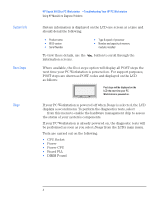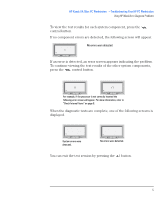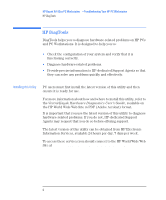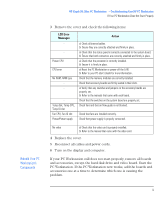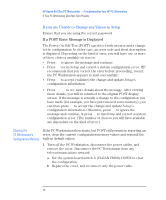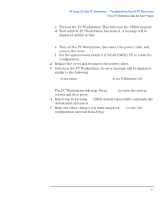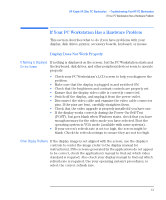HP Kayak XA 05xx HP Kayak XA Series 05xx, Troubleshooting Your PC Workstation - Page 8
If Your PC Workstation Does Not Start Properly, Display is Blank and There Are No Error Messages
 |
View all HP Kayak XA 05xx manuals
Add to My Manuals
Save this manual to your list of manuals |
Page 8 highlights
HP Kayak XA 05xx PC Workstation -Troubleshooting Your HP PC Workstation If Your PC Workstation Does Not Start Properly If Your PC Workstation Does Not Start Properly Use this section if your PC Workstation does not start properly when you turn it on, and you experience one of the following symptoms: • Your PC Workstation's display is blank and there are no error messages. • You cannot change any values in the Setup program. • A POST error message is displayed. • An error message and icon appears on the LCD screen (refer to "Using HP MaxiLife to Diagnose Problems" on page 2). Display is Blank and There Are No Error Messages If your display is blank and there are no error messages when you turn on your PC Workstation, follow this procedure: 1 Check the LCD screen. 2 Check external items. 3 Check internal items. 4 Rebuild your PC Workstation's components (refer to page 9). Check External Items Be sure the following external items are functioning properly: • Check that the computer and display are turned on. (The power light should be illuminated.) • Check the display's contrast and brightness settings. • Make sure that all cables and power cords are firmly plugged in. • Make sure the power outlet is working. Check Internal Items If the PC Workstation still does not start properly, follow this procedure to check the internal items: 1 Turn off the display, the computer, and all external devices. 2 Unplug all power cords and cables, noting their positions. Disconnect the PC Workstation from any telecommunications network. 8 English