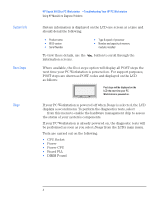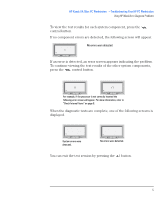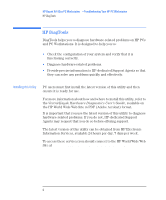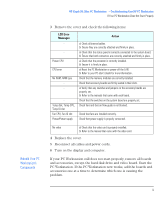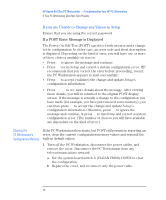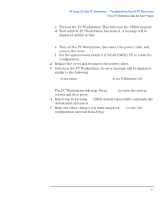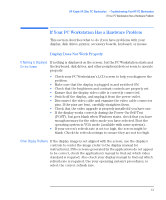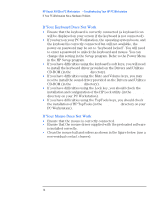HP Kayak XA 05xx HP Kayak XA Series 05xx, Troubleshooting Your PC Workstation - Page 9
Rebuild Your PC, Workstation's, Components, LCD Error, Messages, Action
 |
View all HP Kayak XA 05xx manuals
Add to My Manuals
Save this manual to your list of manuals |
Page 9 highlights
Rebuild Your PC Workstation's Components HP Kayak XA 05xx PC Workstation -Troubleshooting Your HP PC Workstation If Your PC Workstation Does Not Start Properly 3 Remove the cover and check the following items: LCD Error Messages - - Power CPU CPU error No RAM, RAM type - Temp disk, Temp CPU, Temp IO slot Fan CPU, Fan IO slot Power/Power supply Action a) Check all internal cables. b) Ensure they are correctly attached and firmly in place. a) Check that the status panel is correctly connected to the system board. b) Ensure that both connectors are correctly attached and firmly in place. a) Check that the processor is correctly installed. b) Ensure it is firmly in place. a) Reset the PC Workstation or power-off the LAN. b) Refer to your PC User's Guide for more information. Check that the memory modules are correctly installed. Check that accessory boards are firmly seated in their slots. a) Verify that any switches and jumpers on the accessory boards are properly set. b) Refer to the manuals that came with each board. Check that the switches on the system board are properly set. Check fans and that air flow guide is not blocked. Check that fans are installed correctly. Check that power supply is properly connected. No video a) Check that the video card is properly installed. b) Refer to the manual that came with the video card. 4 Replace the cover. 5 Reconnect all cables and power cords. 6 Turn on the display and computer. If your PC Workstation still does not start properly, remove all boards and accessories, except the hard disk drive and video board. Start the PC Workstation. If the PC Workstation now works, add the boards and accessories one at a time to determine which one is causing the problem. English 9