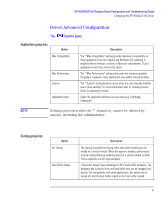HP Kayak XU 04xx HP Kayak XU Series 04xx, HP Visualize Fx6 Configuration and - Page 20
Troubleshooting, Troubleshooting Video Problems
 |
View all HP Kayak XU 04xx manuals
Add to My Manuals
Save this manual to your list of manuals |
Page 20 highlights
HP VISUALIZE fx6 Graphics Board Configuration and Troubleshooting Guide Troubleshooting Troubleshooting This section describes how to troubleshoot problems that may arise with your graphics subsystem. It also provides some tips on how to improve the graphics performance. Troubleshooting Video Problems At boot time, the screen is blank and there are no error messages. Solution Explanation Check that the computer and display are turned Useful routine checks, especially if you have just on. (The power light should be illuminated.) moved the computer. Check the display's contrast and brightness settings. Make sure that all cables and power cords are plugged in. Make sure the power outlet is working. If possible, try another monitor and set of cables. Check the LCD screen of your PC Workstation. If the LCD screen reports 'Error - No Video', check that the HP VISUALIZE fx6 board is correctly inserted into the AGP and the PCI slots. At boot time, the display's signal is provided by the VGA daughter board of your fx6. MaxiLife can check if the VGA daughter board is running properly. If the LCD screen does not report any error, try another graphics board, if available. Even if it is not an HP VISUALIZE fx6, the boot sequence should be displayed using the VGA standard driver. If the boot sequence is displayed correctly using a replacement board, your HP VISUALIZE fx6 board may be faulty. 20 English