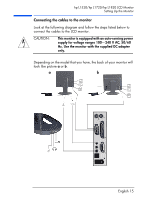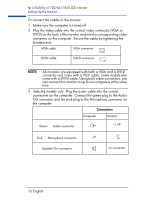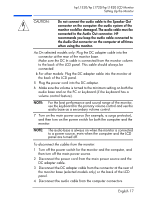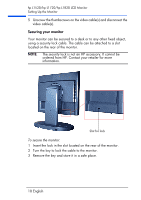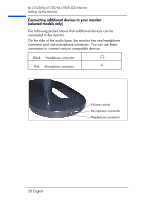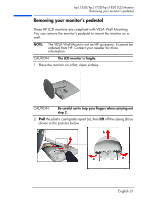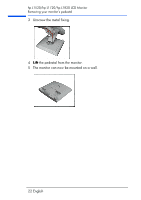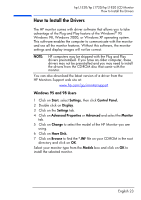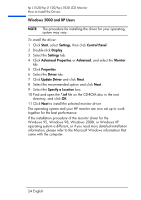HP L1520 hp l1820 18'', l1720 17'', l1520 15'' lcd monitor - p4829a user's gui - Page 20
Changing your monitor’s viewing position (selected models only), in the new position. - parts
 |
View all HP L1520 manuals
Add to My Manuals
Save this manual to your list of manuals |
Page 20 highlights
hp L1520/hp L1720/hp L1820 LCD Monitor Setting Up the Monitor Changing your monitor's viewing position (selected models only) To tilt your monitor: Firmly push or pull the lower part of the screen. To change your monitor to portrait or landscape: Your monitor can be rotated to either a landscape or portrait position. 1 Tilt the lower part of the monitor upwards. 2 Rotate the monitor clockwise until the monitor controls are on the left side. 3 Firmly push the lower part of the monitor downwards to secure it in the new position. To rotate your display, you need to install the Pivot® software. the trial version is supplied with your monitor's CD-ROM documentation. English 19
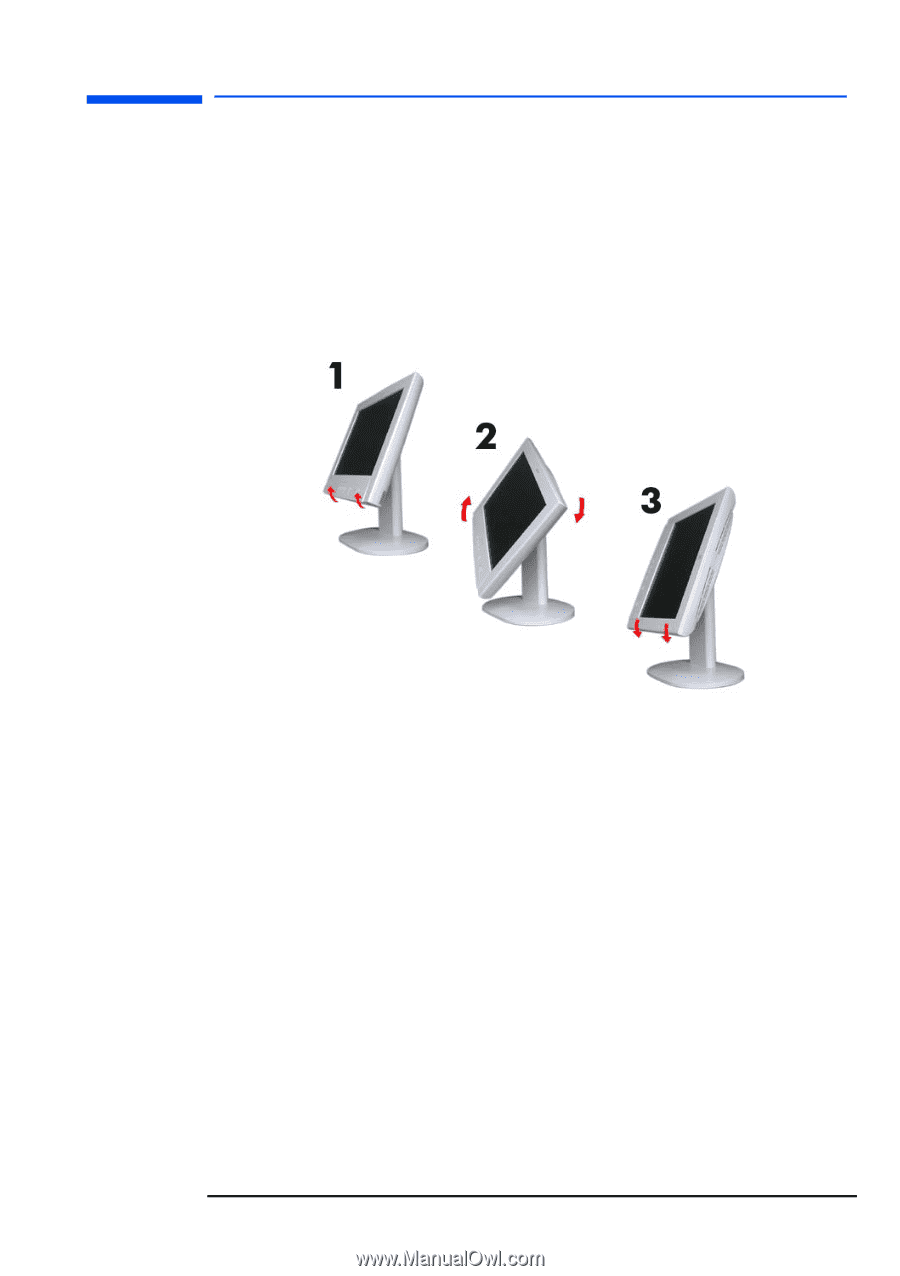
English 19
hp L1520/hp L1720/hp L1820 LCD Monitor
Setting Up the Monitor
Changing your monitor’s viewing position
(selected models only)
To tilt your monitor:
Firmly push or pull the lower part of the screen.
To change your monitor to portrait or landscape:
Your monitor can be rotated to either a landscape or portrait
position.
1
Tilt the lower part of the monitor upwards.
2
Rotate the monitor clockwise until the monitor controls are on the
left side.
3
Firmly push the lower part of the monitor downwards to secure it
in the new position.
To rotate your display, you need to install the Pivot
®
software. the
trial version is supplied with your monitor’s CD-ROM documentation.