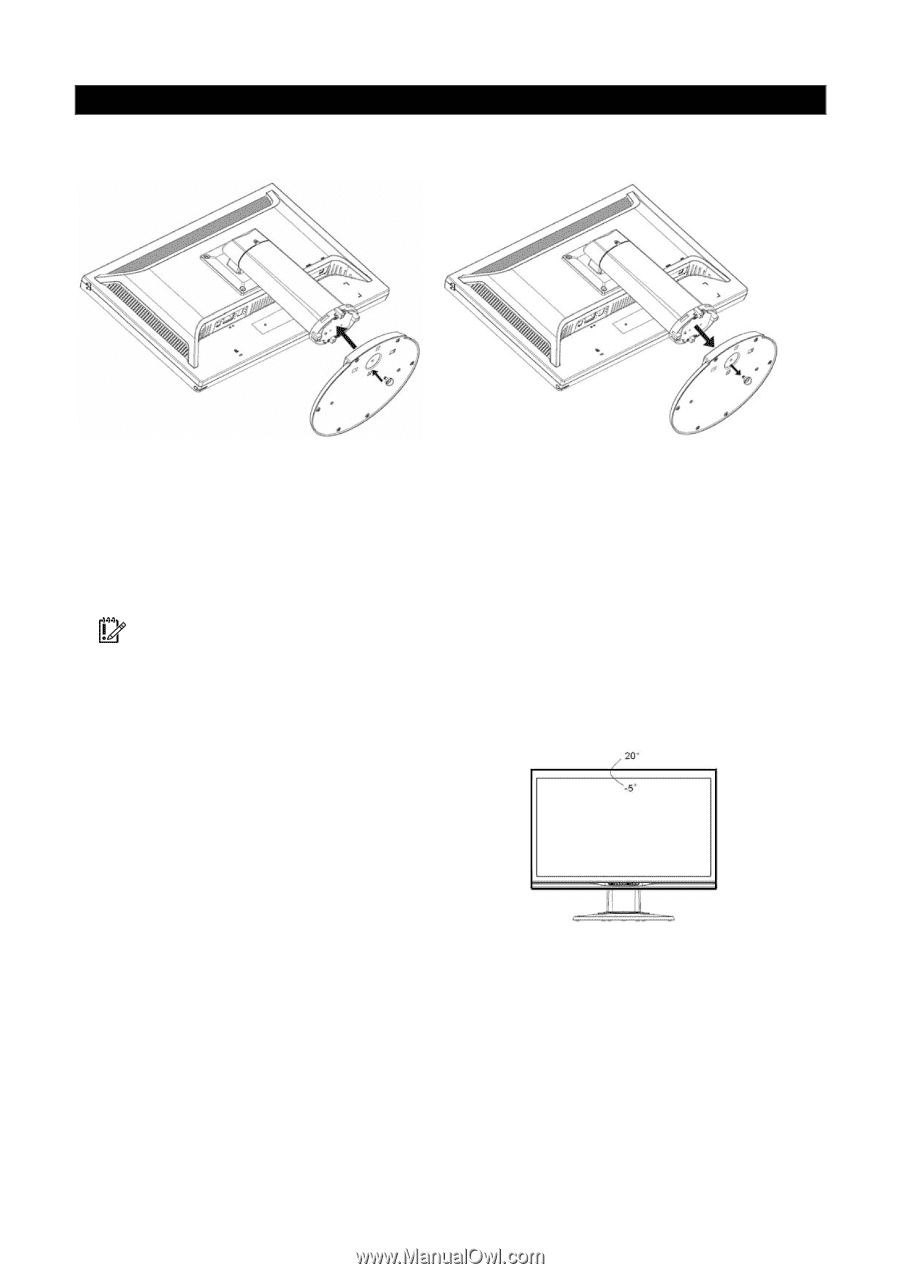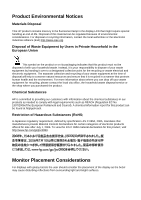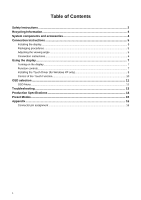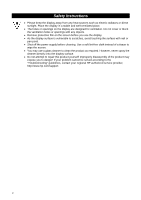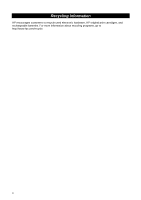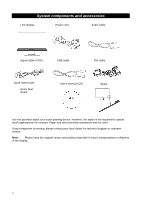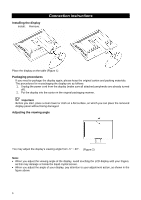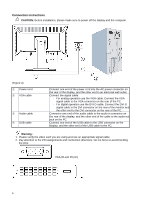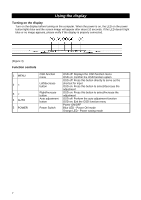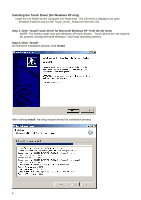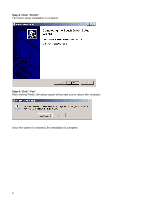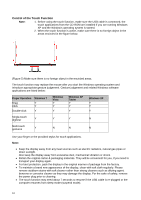HP L2105tm L2105tm / 2209t LCD Touch Monitors - User Guide - Page 10
Connection instructions, Installing the display, Packaging procedures, Adjusting the viewing angle - side view
 |
UPC - 884962332832
View all HP L2105tm manuals
Add to My Manuals
Save this manual to your list of manuals |
Page 10 highlights
Installing the display Install: Remove: Connection instructions Place the display on the table (Figure 1) Packaging procedures If you need to package the display again, please keep the original carton and packing materials. The procedures for re-packaging the display are as follows: 1. Unplug the power cord from the display (make sure all attached peripherals are already turned off). 2. Put the display into the carton in the original packaging manner. Important Before you start, place a clean towel or cloth on a flat surface, on which you can place the removed display panel without being damaged. Adjusting the viewing angle You may adjust the display's viewing angle from -5° ~ 20°. (Figure 2) Note: • When you adjust the viewing angle of the display, avoid touching the LCD display with your fingers, as this may damage or break the liquid crystal screen. • When you adjust the angle of your display, pay attention to your adjustment action, as shown in the figure above. 5