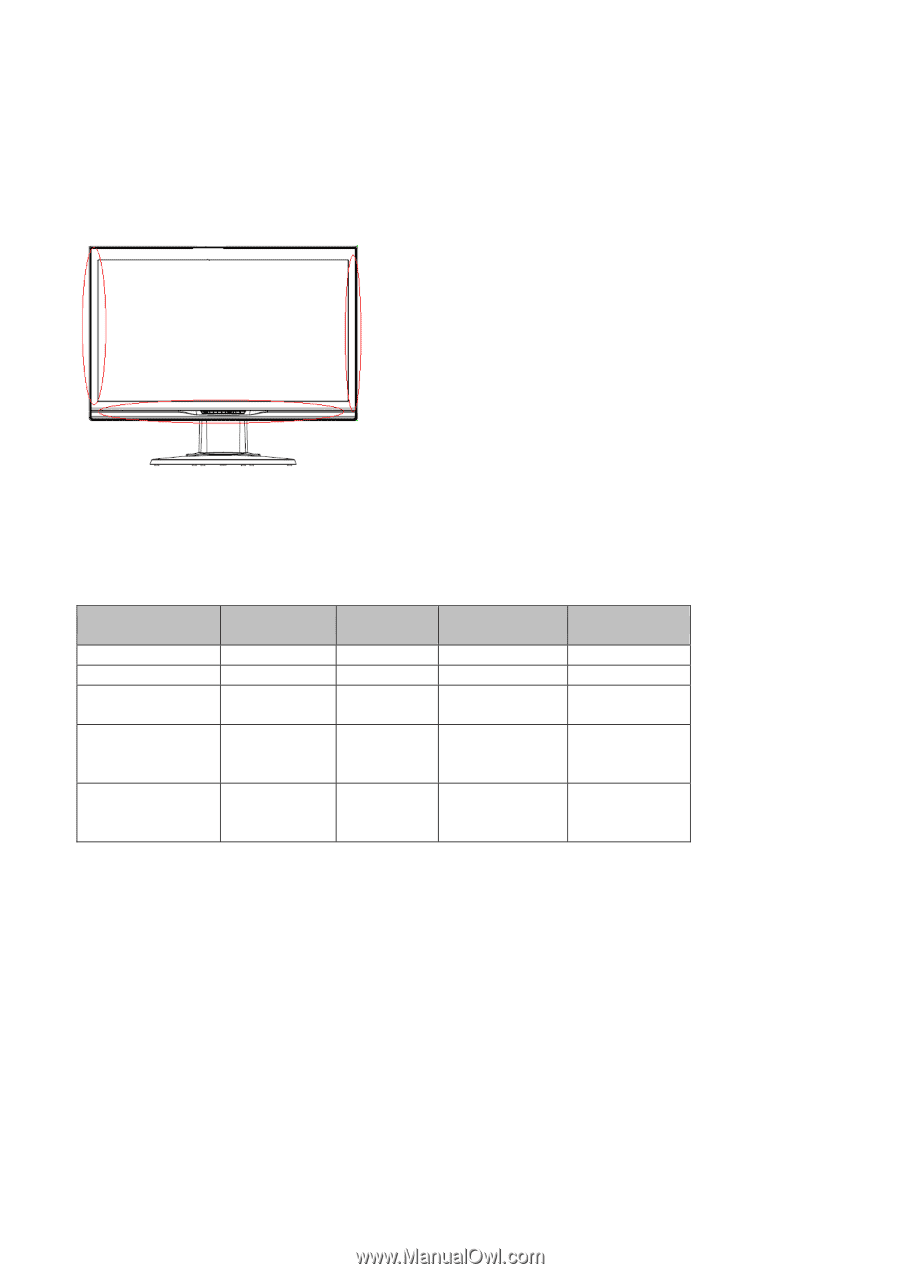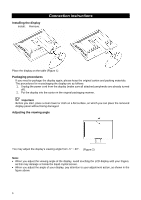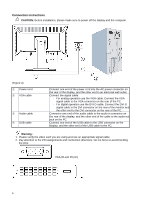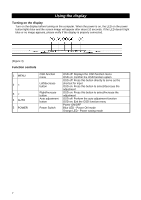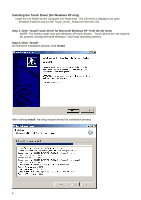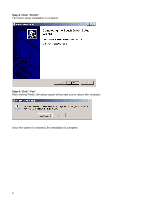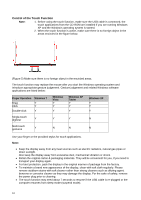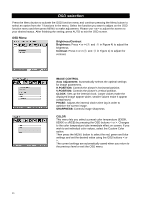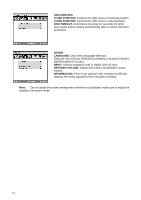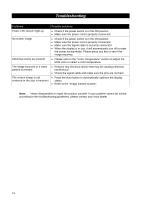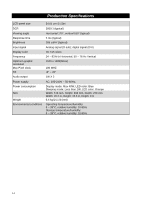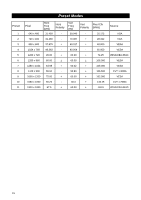HP L2105tm L2105tm / 2209t LCD Touch Monitors - User Guide - Page 15
Control of the Touch Function, Finger Operation, Windows 7, Vista, Tablet
 |
UPC - 884962332832
View all HP L2105tm manuals
Add to My Manuals
Save this manual to your list of manuals |
Page 15 highlights
Control of the Touch Function Note: 1. Before using the touch function, make sure the USB cable is connected, the touch applications from the CD-ROM are installed if you are running Windows XP and the Window's operating system is started. 2. When the touch function is active, make sure there is no foreign object in the areas encircled in the figure below. (Figure 5) Make sure there is no foreign object in the encircled areas. The touch function may replace the mouse after you start the Windows operating system and introduce appropriate gesture judgement. Gesture judgement and related Windows software applications are listed below: Finger Operation Drag Click Double-click Windows 7 Y Y Y Windows Vista Y Y Y Windows XP Tablet Y Y Y Windows XP Y Y Y Single-touch digitizer Y Y Y N Multi-touch gestures Y N N N Use your finger or the provided stylus for touch applications. Note: • Keep the display away from any heat sources such as electric radiators, natural gas pipes or direct sunlight. Also keep the display away from excessive dust, mechanical vibration or shock. • Retain the original carton & packaging materials. They will be convenient for you, if you need to transport your display again. • For best protection, pack the display in the original manner of package from the factory. • To maintain a brand new appearance of the display, clean with soft cloth regularly. Please remove stubborn stains with soft cleaner rather than strong cleaners such as diluting agent, benzene or corrosive cleaner as they may damage the display. For the sake of safety, remove the power plug prior to cleaning. • The touch function may need about 7 seconds to resume if the USB cable is re-plugged or the computer resumes from sleep mode (suspend mode). 10