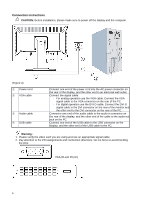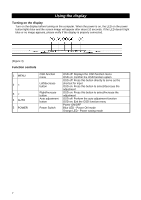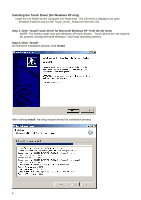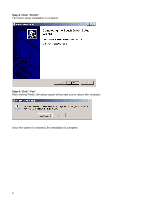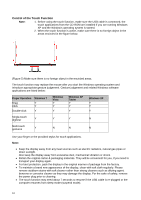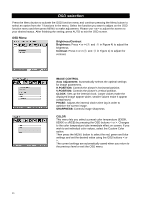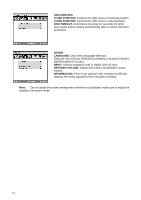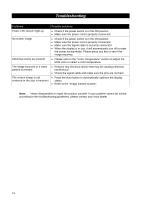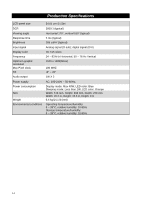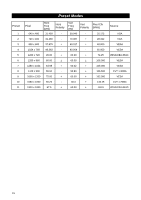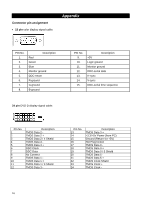HP L2105tm L2105tm / 2209t LCD Touch Monitors - User Guide - Page 16
OSD selection, Brightness/Contrast, Brightness, Contrast, IMAGE CONTROL, Auto Adjustment, H.POSITION - pictures
 |
UPC - 884962332832
View all HP L2105tm manuals
Add to My Manuals
Save this manual to your list of manuals |
Page 16 highlights
OSD selection Press the Menu button to activate the OSD function menu and continue pressing the Menu button to select an option from the 7 functions in the menu. Select the function you want to adjust on the OSD function menu and then press MENU to make adjustment. Please use to adjust the screen to your desired status. After finishing the setting, press AUTO to exit the OSD screen. OSD Menu Brightness/Contrast Brightness: Press < or > (○2 and ○3 in Figure 4) to adjust the brightness. Contrast: Press < or > (○2 and ○3 in Figure 4) to adjust the contrast. IMAGE CONTROL Auto Adjustment: Automatically selects the optimal settings for image parameters. H.POSITION: Controls the picture's horizontal position. V.POSITION: Controls the picture's vertical position. CLOCK: Sets up the internal clock. Larger values make the displayed image appear wider; smaller values make it appear compressed. PHASE: Adjusts the internal clock's time lag in order to optimize the screen image. SHARPNESS: Controls image sharpness. COLOR This menu lets you select a preset color temperature (9300K, 6500K or sRGB) by pressing the OSD buttons < or >. Changes to the color temperature take immediate effect on screen. If you wish to set individual color values, select the Custom Color option. Then press the MENU button to select the red, green and blue settings and set the desired value using the OSD buttons < or >. The current settings are automatically saved when you return to the previous level or exit the OSD menu. 11