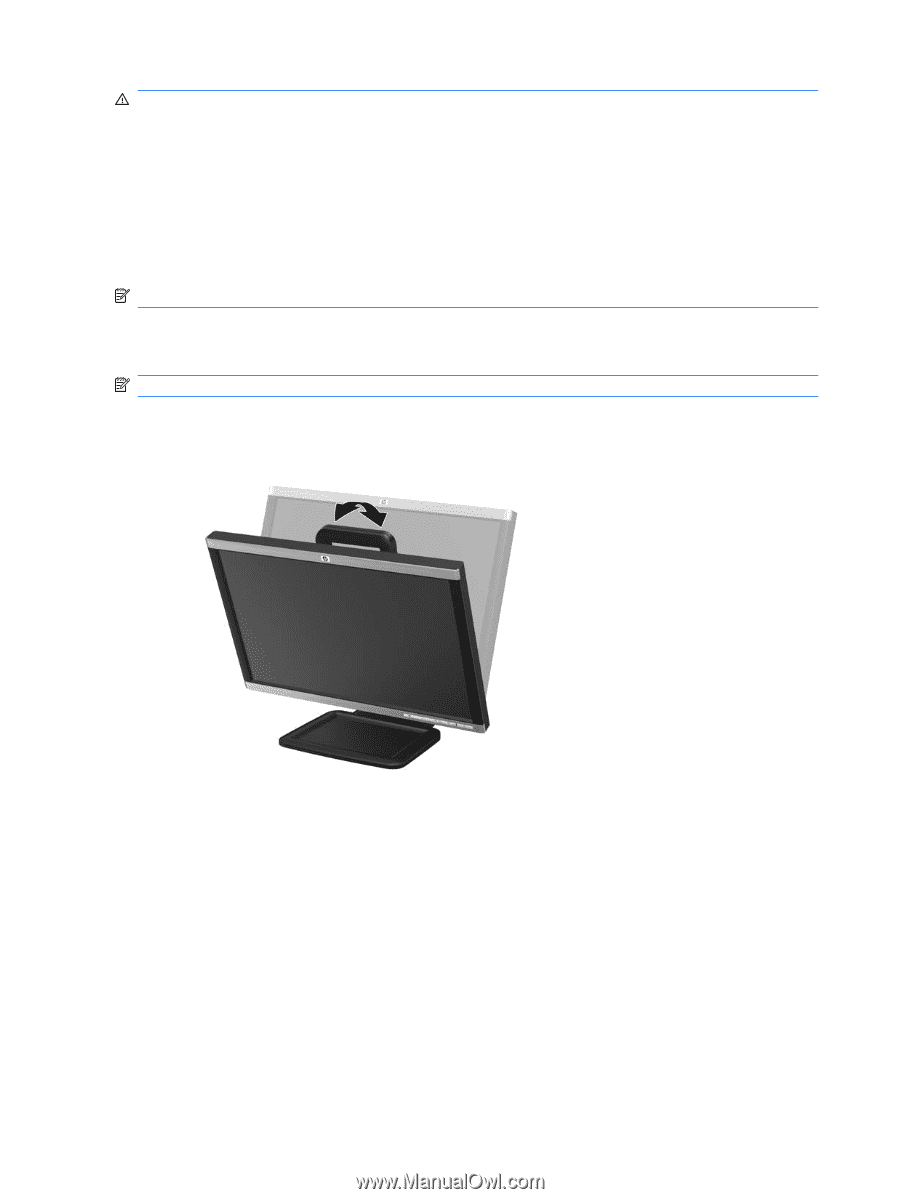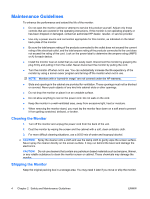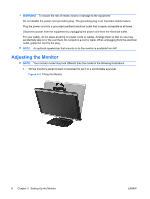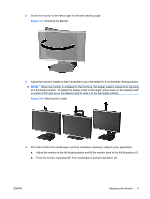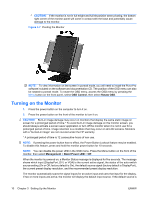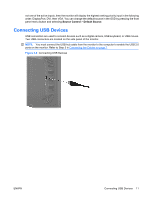HP LA2405wg HP Compaq LA1905wg, LA2205wg, and LA2405wg LCD Monitors User Guide - Page 16
Adjusting the Monitor, WARNING, - speakers
 |
View all HP LA2405wg manuals
Add to My Manuals
Save this manual to your list of manuals |
Page 16 highlights
WARNING! To reduce the risk of electric shock or damage to the equipment: Do not disable the power cord grounding plug. The grounding plug is an important safety feature. Plug the power cord into a grounded (earthed) electrical outlet that is easily accessible at all times. Disconnect power from the equipment by unplugging the power cord from the electrical outlet. For your safety, do not place anything on power cords or cables. Arrange them so that no one may accidentally step on or trip over them. Do not pull on a cord or cable. When unplugging from the electrical outlet, grasp the cord by the plug. NOTE: An optional speaker bar that mounts on to the monitor is available from HP. Adjusting the Monitor NOTE: Your monitor model may look different than the model in the following illustrations. 1. Tilt the monitor's panel forward or backward to set it to a comfortable eye level. Figure 3-4 Tilting the Monitor 8 Chapter 3 Setting Up the Monitor ENWW