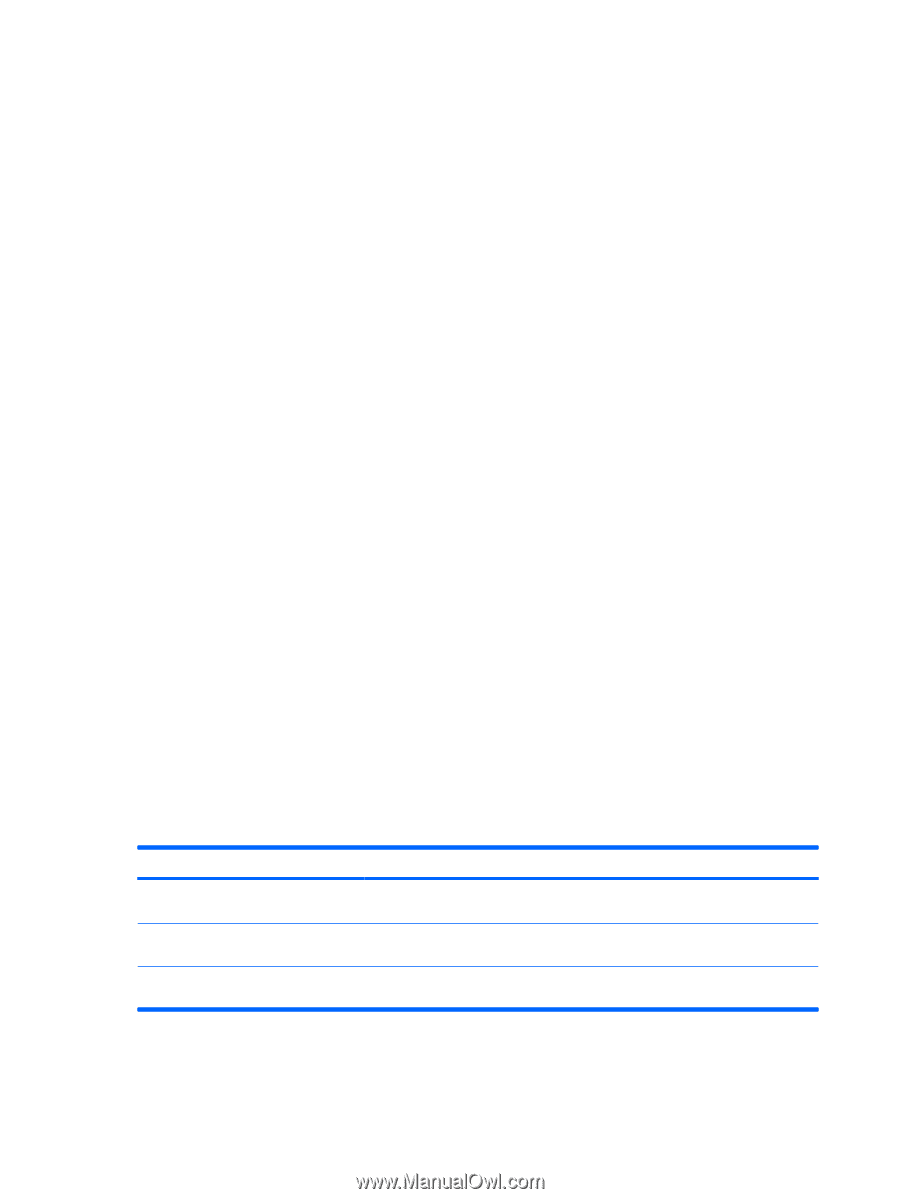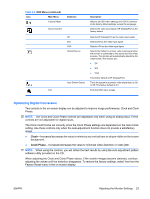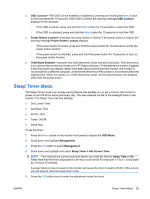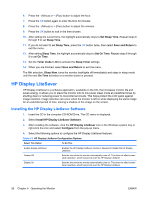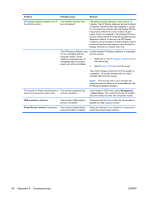HP LA2405wg HP Compaq LA1905wg, LA2205wg, and LA2405wg LCD Monitors User Guide - Page 34
HP Display LiteSaver, Installing the HP Display LiteSaver Software - backlight
 |
View all HP LA2405wg manuals
Add to My Manuals
Save this manual to your list of manuals |
Page 34 highlights
6. Press the - (Minus) or + (Plus) button to adjust the hour. 7. Press the OK button again to enter the time for minutes. 8. Press the - (Minus) or + (Plus) button to adjust the minutes. 9. Press the OK button to lock in the time chosen. 10. After setting the current time, the highlight automatically skips to Set Sleep Time. Repeat steps 6 through 9 to set Sleep Time. 11. If you do not want to set Sleep Time, press the OK button twice, then select Save and Return to exit the menu. 12. After setting Sleep Time, the highlight automatically skips to Set On Time. Repeat steps 6 through 9 to set On Time. 13. Set the Timer mode to On to activate the Sleep Timer settings. 14. When you are finished, select Save and Return to exit the menu. The fifth selection, Sleep Now, turns the monitor backlights off immediately and stays in sleep mode until the next On Time activates or a monitor button is pressed. HP Display LiteSaver HP Display LiteSaver is a software application, available on the CD, that increases monitor life and saves energy. It allows you to place the monitor into its low power sleep mode at predefined times by shutting down or reducing power to most internal circuits. This helps protect the LCD panel against image retention. Image retention can occur when the monitor is left on while displaying the same image for an extended period of time, leaving a shadow of the image on the screen. Installing the HP Display LiteSaver Software 1. Insert the CD in the computer CD-ROM Drive. The CD menu is displayed. 2. Select Install HP Display LiteSaver Software. 3. After installing the software, click the HP Display LiteSaver icon in the Windows system tray or right-click the icon and select Configure from the pop-up menu. 4. Select the following options to configure the HP Display LiteSaver features: Table 4-3 HP Display LiteSaver Configuration Options Select This Option To Do This Enable Display LiteSaver Enables the HP Display LiteSaver functions; deselect to disable the HP Display LiteSaver. Display Off Sets the time when the monitor automatically turns off. This does not affect screen saver operation, which has priority over the HP Display LiteSaver. Display On Sets the time when the monitor automatically turns on. This does not affect screen saver operation, which has priority over the HP Display LiteSaver. 26 Chapter 4 Operating the Monitor ENWW