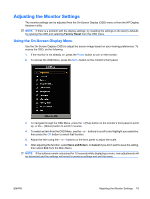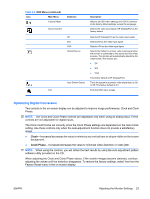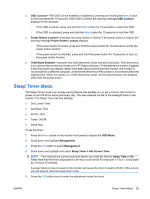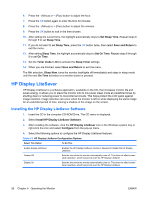HP LA2405wg HP Compaq LA1905wg, LA2205wg, and LA2405wg LCD Monitors User Guide - Page 31
Optimizing Digital Conversion, Clock, Clock Phase
 |
View all HP LA2405wg manuals
Add to My Manuals
Save this manual to your list of manuals |
Page 31 highlights
Table 4-2 OSD Menu (continued) Icon Main Menu Factory Reset Source Control Exit Submenu DP DVI VGA Default Source Auto-Switch Source Description Returns all OSD menu settings and DDC/CI controls to the factory default settings, except the Language. Selects the video input signal. DP (DisplayPort) is the factory default. Selects DP (DisplayPort) as the video input signal. Selects DVI as the video input signal. Selects VGA as the video input signal. Selects the default or primary video input signal when the monitor is connected to two active and valid video sources. The monitor will automatically determine the video format. The choices are: ● DP ● DVI ● VGA The factory default is DP (DisplayPort). Turns the system's automatic video signal input to On or Off. The factory default is On. Exits the OSD menu screen. Optimizing Digital Conversion Two controls in the on-screen display can be adjusted to improve image performance: Clock and Clock Phase. NOTE: The Clock and Clock Phase controls are adjustable only when using an analog input. These controls are not adjustable for digital inputs. The Clock must first be set correctly since the Clock Phase settings are dependent on the main Clock setting. Use these controls only when the auto-adjustment function does not provide a satisfactory image. ● Clock-Increases/decreases the value to minimize any vertical bars or stripes visible on the screen background. ● Clock Phase-Increases/decreases the value to minimize video distortion or video jitter. NOTE: When using the controls, you will obtain the best results by using the auto-adjustment pattern software utility provided on the CD. When adjusting the Clock and Clock Phase values, if the monitor images become distorted, continue adjusting the values until the distortion disappears. To restore the factory settings, select Yes from the Factory Reset menu in the on-screen display. ENWW Adjusting the Monitor Settings 23