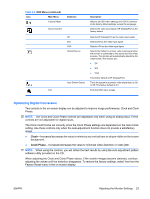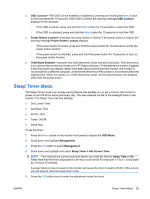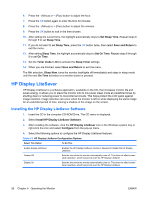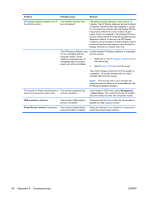HP LA2405wg HP Compaq LA1905wg, LA2205wg, and LA2405wg LCD Monitors User Guide - Page 33
Sleep Timer Mode, OSD Lockout, Power Button Lockout, Theft Mode Enabled, OSD Menu, Management - power lockout
 |
View all HP LA2405wg manuals
Add to My Manuals
Save this manual to your list of manuals |
Page 33 highlights
● OSD Lockout-The OSD can be enabled or disabled by pressing and holding the Menu button on the front panel for 10 seconds. If the OSD is locked, the warning message OSD Lockout displays for ten seconds. ◦ If the OSD is locked, press and hold the Menu button for 10 seconds to unlock the OSD. ◦ If the OSD is unlocked, press and hold the Menu button for 10 seconds to lock the OSD. ● Power Button Lockout-Indicates the power button is locked. If the power button is locked, the warning message Power Button Lockout displays. ◦ If the power button is locked, press and hold the power button for 10 seconds to unlock the power button function. ◦ If the power button is unlocked, press and hold the power button for 10 seconds to lock out the power button function. ● Theft Mode Enabled-Indicates that theft deterrence mode has been activated. Theft deterrence is an optional feature that can be set up in HP Display Assistant. Theft deterrence mode is triggered if both the power and display cables have been disconnected from the monitor, the monitor is reconnected to a different computer, and the theft deterrence PIN number is not entered within the elapsed time. When the monitor is in theft deterrence mode, all front panel buttons are disabled other than the power button. Sleep Timer Mode The Sleep Timer mode is an energy-saving feature that enables you to set a time for the monitor to power on and off at the same time every day. This also extends the life of the backlight bulbs in the monitor. The Sleep Timer has five settings: ● Set Current Time ● Set Sleep Time ● Set On Time ● Timer: On/Off ● Sleep Now To set the timer: 1. Press the Menu button on the monitor front panel to display the OSD Menu. 2. Scroll down and highlight Management. 3. Press the OK button to select Management. 4. Scroll down and highlight and select Sleep Timer > Set Current Time. NOTE: You must set the current local time before you reset the time for Sleep Time or On Time. Note that the time is displayed in a 24-hour clock format. For example, 1:15 p.m. is displayed as 13 hours 15 minutes. A power failure or loss of power to the monitor will cause the timer to reset to 00:00. If this occurs, you will need to reset the sleep timer mode. 5. Press the OK button once to enter the adjustment mode for hours. ENWW Sleep Timer Mode 25