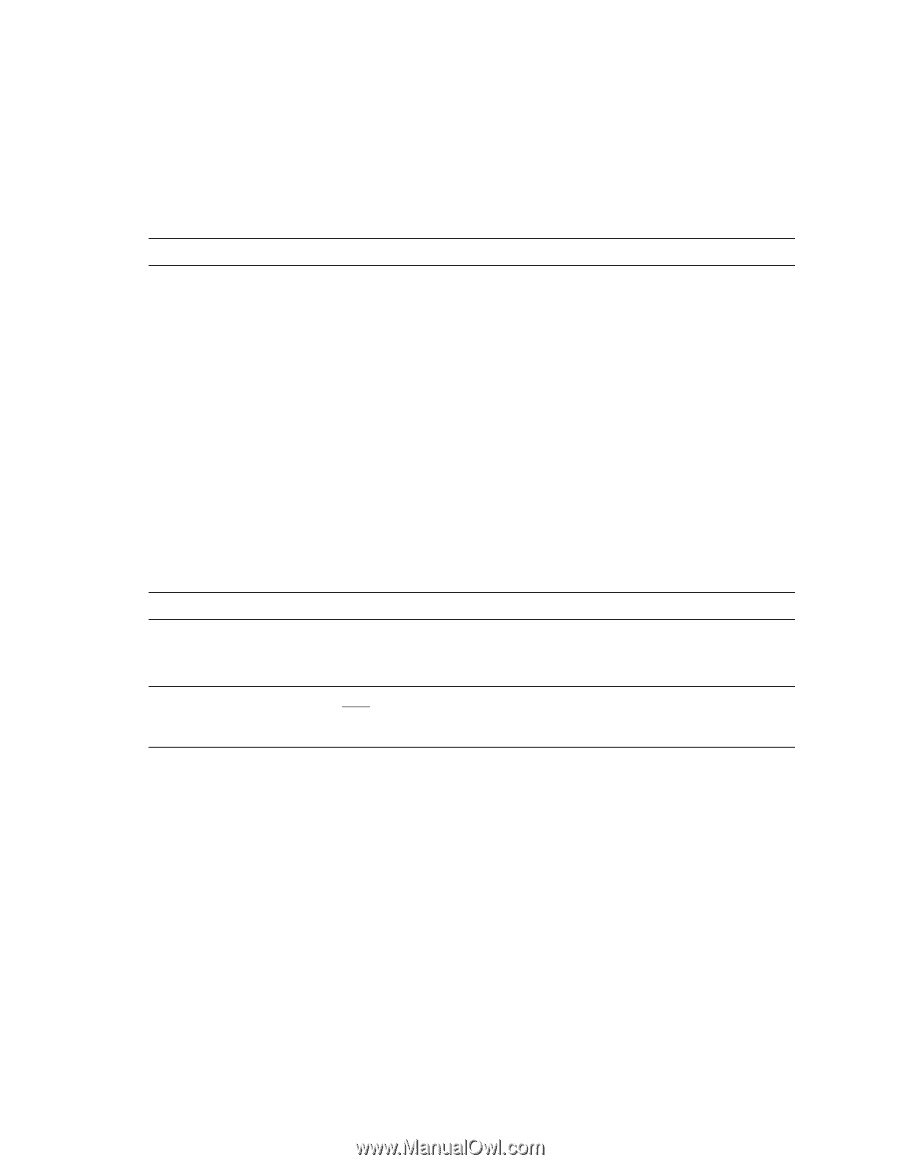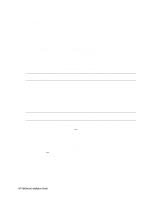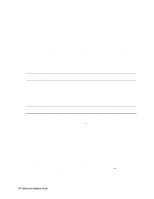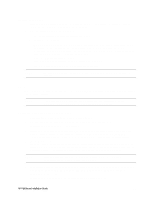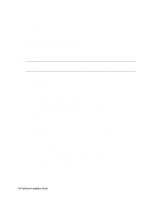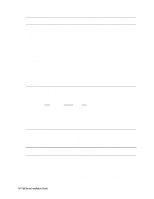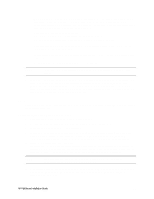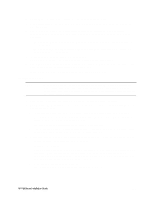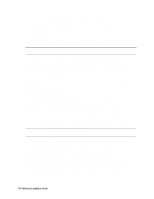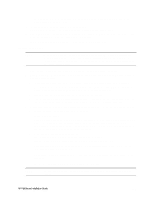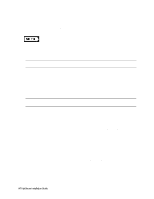HP LH4r HP Netserver LH 3 NetRAID Installation Guide - Page 26
Copy the NetRAID Driver for Clusters, Install Windows NT
 |
View all HP LH4r manuals
Add to My Manuals
Save this manual to your list of manuals |
Page 26 highlights
9. From the Navigator main menu select, Configuration Assistant, then Custom, Microsoft, MS Windows NT 4.0 Enterprise Edition, and No. Check the advisories in Configuration Advisor for IRQ conflicts and other problems. Click Continue. 10. Define the local storage RAID arrays. Select Configure Disk Array and use HP NetRAID Assistant to define the arrays. Be sure to define the arrays for the local storage adapter (Adapter_0), not the shared storage adapter (Adapter_1). NOTE DO NOT define the shared storage arrays at this time. They will be defined later. 11. From the Navigator main menu install a utility partition on the local storage disk by choosing Configuration Assistant and Installation Assistant, then Custom, Microsoft, MS Windows NT 4.0 Enterprise Edition, and No for automated NOS installation. 12. Choose Install/Update Utility Partition. When finished, the system reboots and displays the Custom Configuration window. 13. Make an NT 4.0 Drivers floppy disk by choosing Create Driver Diskette(s), Execute, and following the prompts. Label the floppy disk NT 4.0 Drivers. Copy the NetRAID Driver for Clusters Copy the "Mraidnt.sys" file from the NR Firmware & Driver floppy disk to the "\Netraid" directory on the NT 4.0 Drivers floppy disk you created in step 13 above (page 18). You can do this either by booting the server on which you are installing to DOS and copying the file, or by copying this file using another computer: This will overwrite the NetRAID single system driver already there with the NetRAID cluster driver. NOTE Do not copy the oemsetup.inf file on the NR Firmware & Driver floppy disk. Install Windows NT NOTE Windows NT must be installed from floppy disks, not the CD, so that the mass storage drivers will be loaded correctly. If you have not created a set of Windows NT boot floppy disks, see Software in part "1 What's Needed" for additional information. 1. Insert the boot floppy for Windows NT4.0 and exit Navigator to reboot the server. 2. When Setup prompts to detect mass storage devices, skip detection and manually specify the mass storage drivers: 3. Load drivers using the NT 4.0 Drivers floppy disk you created in step 13 above (page 18). • Load the driver for the device you want to boot from. This will be the HP NetRAID Adapter Driver. • Load the IDE driver, since the CD drive is on the IDE bus. • Load any other mass storage drivers you need. If you are using the embedded SCSI channels, load the Symbios driver at this time. 4. Continue the installation and select the following options when prompted: • Choose the unpartitioned space and install Windows NT. • Choose NTFS file system HP NetServer Installation Guide 18