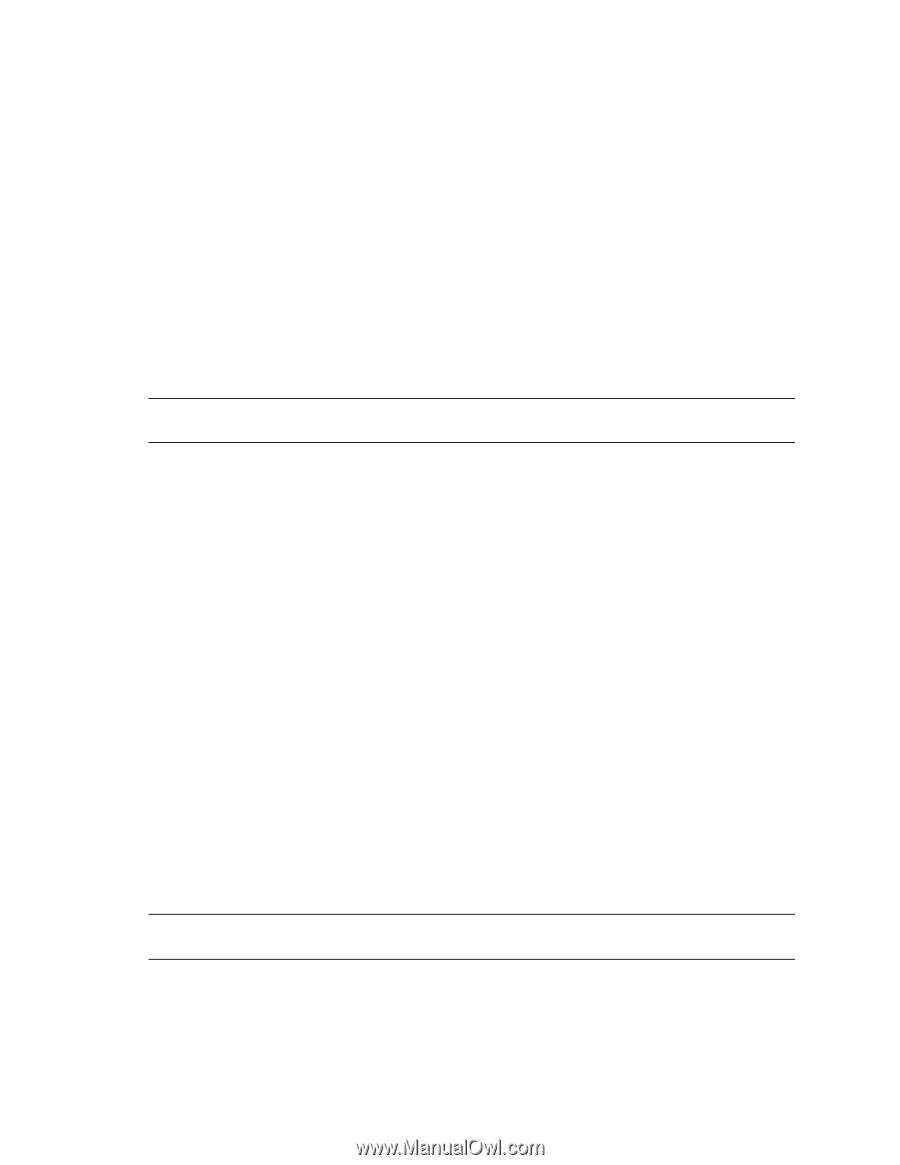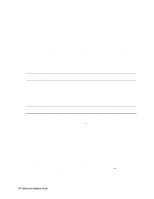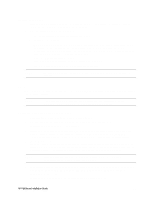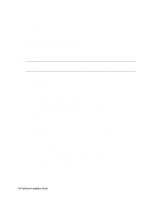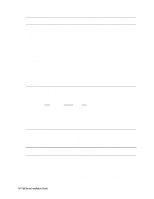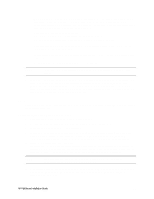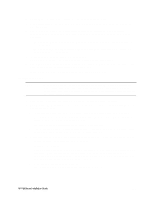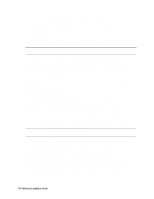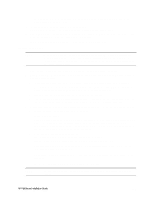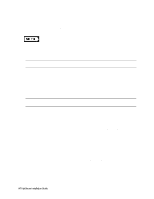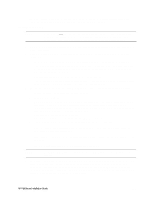HP LH4r HP Netserver LH 3 NetRAID Installation Guide - Page 27
Con NetServer Hardware and BIOS
 |
View all HP LH4r manuals
Add to My Manuals
Save this manual to your list of manuals |
Page 27 highlights
• When prompted to search for a Network Adapter, load NIC drivers for both the intra-cluster and the client LAN. Be sure to load the correct intra-cluster LAN driver version as specified in the Configuration Guide for your cluster. If you are using two HP D5013A NICs, load the driver twice, once for the intra-cluster NIC and once for the client NIC. • Make sure TCP/IP Protocol is selected. Other protocols may be selected in addition, but TCP/IP is required. • If you are using two HP D5013A NICs, when prompted for TCP/IP Properties: Make sure adapter [2] is highlighted and specify its IP address and subnet mask. This will be the LAN adapter for the intra-cluster LAN. Select adapter [1] and specify its IP address and subnet mask. This will be the LAN adapter for the client LAN. Set TCP/IP Properties for DNS, WINS Address, etc. at this time. NOTE The Client LAN IP addresses and Intra-cluster LAN IP addresses must be on different subnets. 5. Once the NT installation is complete, the D5013A NIC drivers must be manually set to the correct LAN speed. Log on and from the start menu select: Settings, Control Panel, Network, and Adapters. For each D5013A adapter, select Properties then Settings and set the network speed to the appropriate setting (either 10 Mbps or 100 Mbps) for your network. The intra-cluster LAN should be set to 100 Mbps. Do not use the Auto setting. LH 4 These procedures provide instructions for servers using NetRAID, AutoRAID Model 12H, and Model 30/FC shared storage solutions. Configure NetServer Hardware and BIOS 6. Make sure you power down System A and power up System B. 7. Insert the HP NetServer Navigator CD in the CD-ROM drive and restart the server. 8. During reboot enter the Setup Utility by pressing F2. 9. Select User Preferences and then the LH4 Integrated NetRAID setting you want to use. If you are using NetRAID for shared storage, disable the LH4 Integrated HP NetRAID. It must be disabled otherwise it will conflict with the HP NetRAID adapter used for shared storage. 10. Exit the Setup Utility (F10, Save, and Exit). The server reboots. If you have special NetServer local SCSI bus options enter the Symbios utility, by pressing Ctrl+C at the Symbios boot banner during reboot and set the options you need; otherwise allow the server to reboot. The server boots from the CD and displays the Navigator Main menu. NOTE If prompted that the HP NetServer Navigator BIOS is a newer version, choose Continue and go to step 6; otherwise go to step 9. 11. To update the BIOS, choose Configuration Assistant and Installation Assistant, then Custom, Microsoft, MS Windows NT 4.0 Enterprise Edition, and No for automated NOS installation. HP NetServer Installation Guide 19