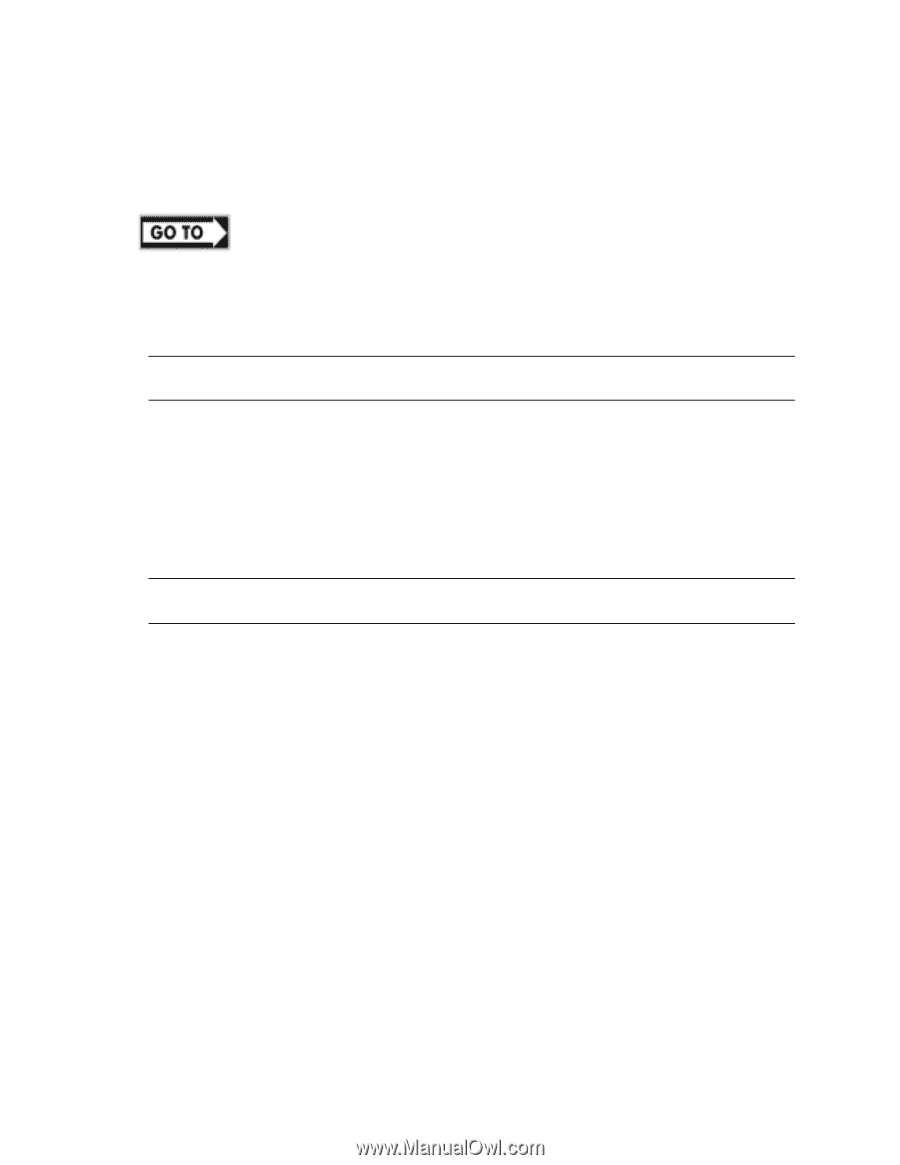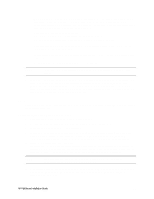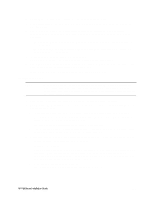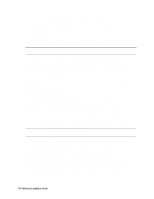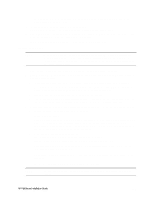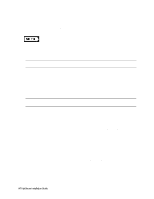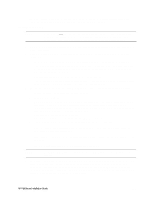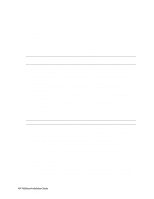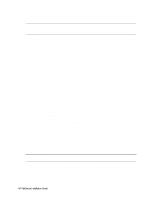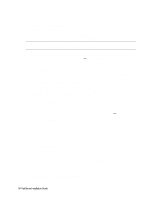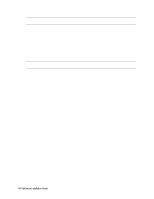HP LH4r HP Netserver LH 3 NetRAID Installation Guide - Page 31
NetServer Utilities | More NetServer Utilities
 |
View all HP LH4r manuals
Add to My Manuals
Save this manual to your list of manuals |
Page 31 highlights
4. Once the NT installation is complete, the D5013A NIC drivers must be manually set to the correct LAN speed. Log on and from the start menu select: Settings, Control Panel, Network, and Adapters. For each D5013A adapter, select Properties then Settings and set the network speed to the appropriate setting (either 10 Mbps or 100 Mbps) for your network. The intra-cluster LAN should be set to 100 Mbps. Do not use the Auto setting. Part "6 Shared Storage Software Setup" in the Shared Storage Supplement and start with Install Fibre Channel HBA Driver. LPr These procedures provide instructions for servers using NetRAID and AutoRAID shared storage solutions. NOTE If you are use NetRAID adapters for both shared and local storage go to the next procedure, LPr (with NetRAID Local and Shared Storage) on page 25. Configure NetServer Hardware and BIOS 1. Make sure you power down System A and power up System B. 2. Insert the HP NetServer Navigator CD in the CD-ROM drive and restart the server. 3. If you have special NetServer local SCSI bus options enter the Symbios utility by pressing Ctrl+C at the Symbios boot banner during boot and set the options you need; otherwise allow the server to boot. The server boots from the CD and displays the Navigator Main Menu. NOTE If prompted that the HP NetServer Navigator BIOS is a newer version, choose Continue and go to step 4; otherwise go to step 6. 4. To update the BIOS, choose NetServer Utilities | More NetServer Utilities | BIOS Update Utility. Select Execute and follow the screen prompts to update the BIOS. 5. After the server reboots, return to the Navigator main menu by clicking the Back button twice on the displayed window. 6. From the Navigator main menu, install a utility partition on the local storage disk by choosing Configuration Assistant and Installation Assistant, Custom, Microsoft, then either: • MS Windows NT4.0 Enterprise Edition Cluster Server if using Navigator if L.15.05 or later. • MS Windows NT 4.0 Enterprise Edition, and No for automated NOS installation if using Navigator L.15.04 or earlier. 7. Choose Install/Update Utility Partition and Execute. When finished, the system reboots and displays the Custom Configuration window. 8. Make an NT 4.0 Drivers floppy disk by choosing Create Driver Diskette(s), Execute, and following the prompts. Label the floppy disk NT 4.0 Drivers. 9. Press the Back button three times to return the Navigator Main Menu. 10. If you are using a NetRAID adapter for either shared or local storage, create a set of installation floppy disks for NetRAID Assistant by choosing NetServer Utilities | Diskette Library. Select NetRAID Assistant for WindowsNT and Windows95 from the list and then the HP NetServer Installation Guide 23