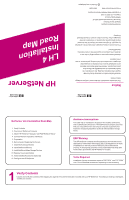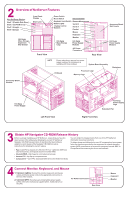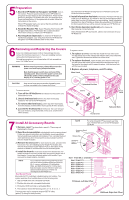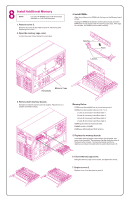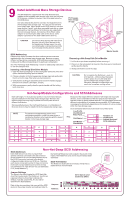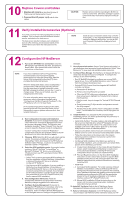HP LH4r HP Netserver LH 4 Installation Road Map - Page 2
Overview of NetServer Features, Obtain HP Navigator CD-ROM Release History, Connect Monitor,
 |
View all HP LH4r manuals
Add to My Manuals
Save this manual to your list of manuals |
Page 2 highlights
2 Overview of NetServer Features Front Panel Power Switch Non-Hot-Swap Shelves: Display Reset Switch I/O Connectors: Shelf 1 (Flexible Disk Drive) Shelf 2 (CD-ROM Drive) Shelf 3 (Empty) Bezel Lock Keyboard Lock Switch Remote Management Status Lights Serial B Display Control Buttons Serial A Shelf 4 (Empty) Parallel Mouse Keyboard Hot-Swap Mass Storage Expansion Bay (Empty) Hot-Swap Mass Storage Cage Monitor Hot-Swap Power Supply Modules AC Power Connectors Front View Rear View Accessory Board Slot Covers Hot-Swap Power Supply Modules NOTE Power redundancy requires four power supply modules. No redundancy is available with three modules. System Board Assembly I/O Board Processor Cage Memory Cage Backplane Accessory Board Sockets Hot-Swap Power Supply Left Front View Hot-Swap Power Supply Cage Redundant Fan Right Front View 3 Obtain HP Navigator CD-ROM Release History Before you begin installing your HP NetServer, ensure that you have the latest version of the software by obtaining the current HP NetServer You can obtain the release history from one of the HP NetServer information resources listed here. Navigator CD-ROM release history. It describes the latest software To obtain drivers and utilities for the non-HP components of your system, updates to each release of the Navigator CD-ROM, as well as follow the directions provided by the component or network operating instructions for obtaining the current release. system (NOS) manufacturer to access the necessary Internet, BBS, or ! Fax-Call HP's fax system at 1-800-333-1917 (or 1-208-344-4809 from CompuServe site containing the drivers and software. your fax machine), and request document number 6005 ! Internet WWW-http://www.hp.com/netserver/servsup ! Internet FTP-ftp://ftp.hp.com/pub/servers ! CompuServe-GO HPPC; download 6005.txt from the NetServer library 4 Connect Monitor, Keyboard, and Mouse 1. Connect cables: Connect the monitor, keyboard, and mouse cables and the AC power cords to the appropriate connectors on the rear of the chassis. 2. Connect UPS: If you have an uninterruptible power supply (UPS), refer to the instructions supplied with it. Install and turn on the UPS. AC Power Connectors Rear View Mouse Keyboard Monitor