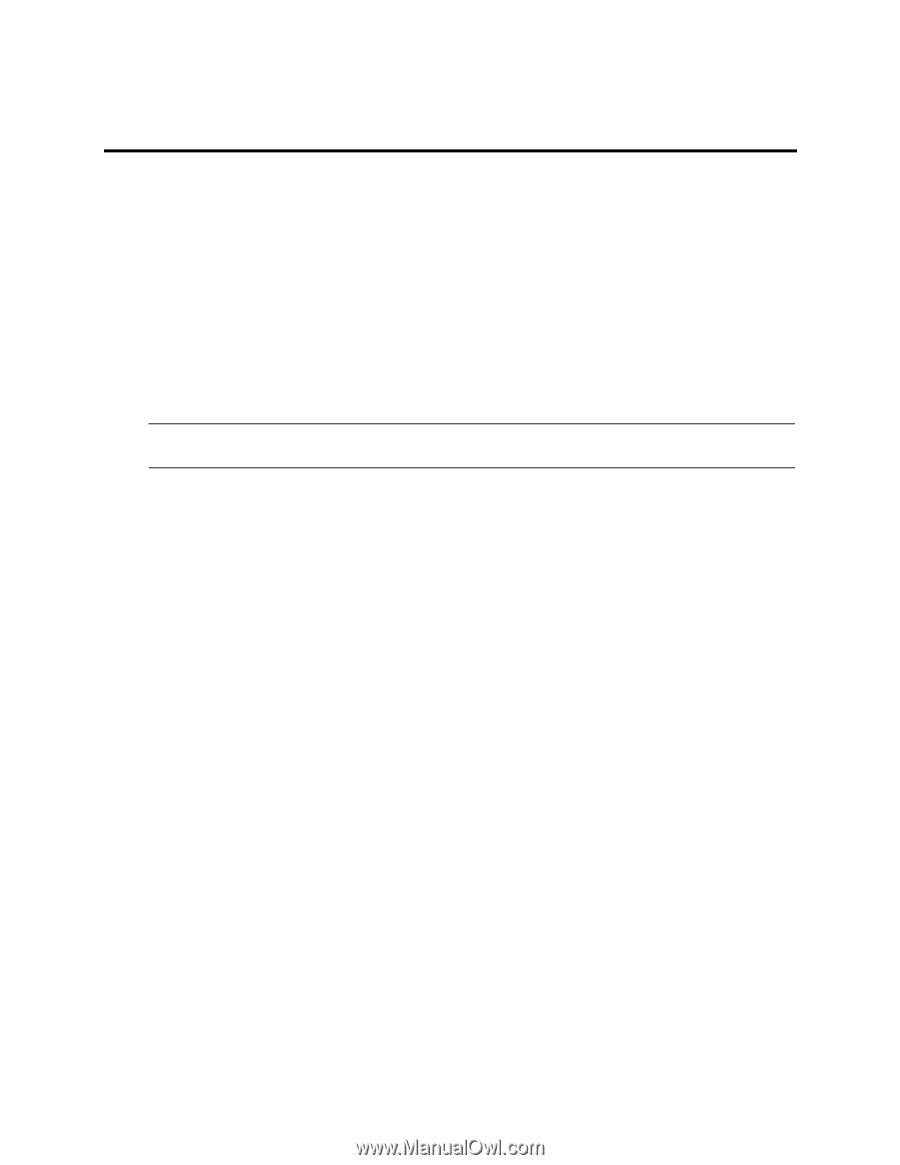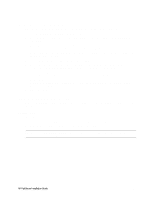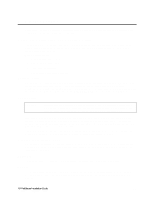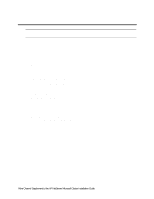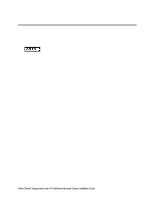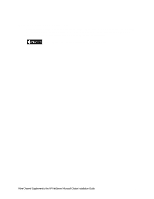HP LH4r HP Netserver LH 4 Rack Storage/12FC Installation Guide - Page 63
Software, Need More Help?
 |
View all HP LH4r manuals
Add to My Manuals
Save this manual to your list of manuals |
Page 63 highlights
1 What's Needed Software FCArray Assistant Obtain FCArray Assistant and create installation disks as follows: 1. Insert the HP NetServer Navigator CD into the CD-ROM drive of either cluster node. 2. From the HP Navigator Main menu, choose NetServer Utilities. 3. Select More NetServer Utilities and then choose Diskette Library. 4. From the Diskette Library, select FCArray Assistant for Windows NT in the diskette library. NOTE You must use Controller firmware version 4.64-00 or later. If not, use FCArray Assistant to flash controllers with this version. You only need to flash the current controller. 5. Follow on screen instructions to create two FCArray Assistant disks and label them FC Array Assistant Installation Disk #1 and Disk #2. 6. Remove the Navigator CD from the drive. Fibre Channel Cluster Software You must use the cluster certified versions of the fibre channel driver and firmware for cluster installations. To obtain the correct versions of this software proceed as follows: 1. Go to the Certified Installers Consultant's Corner of the HP cluster web at: http://netserver.hp.com/netserver/solutions/ 2. Select High Availability, Microsoft Clusters, then Install & Configure. 3. Enter the Certified Installers Corner and download the "HP NetServer LXr 8000 FC Software Driver. Download the self-extracting archive (fc_clus.exe) to any desired directory (i.e., c:\temp): 4. Unzip this file to a floppy disk and label it FC Cluster Software Disk. 5. Save this disk for later use. Need More Help? The following documents are available by choosing "Install" or "Reference Books" on the HP Information Assistant's Main menu: • HP Rack Storage/12 Installation Guide • HP FCArray Assistant Installation and Users Guide Fibre Channel Supplement to the HP NetServer Microsoft Cluster Installation Guide 4