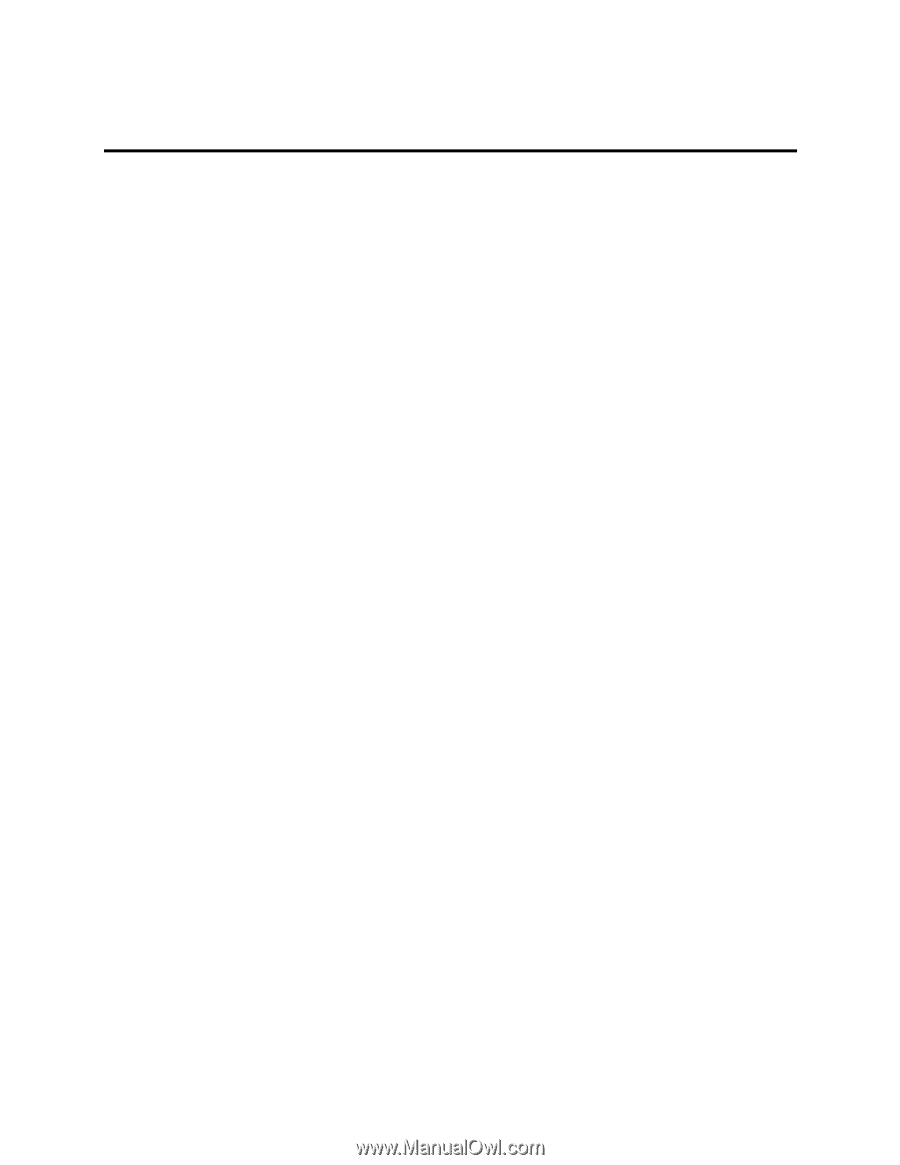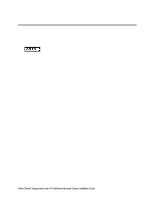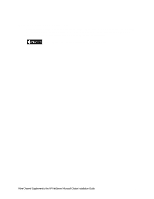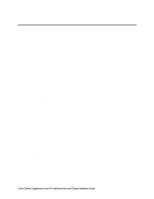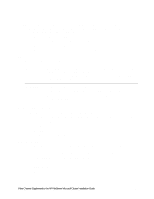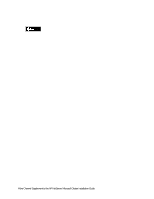HP LH4r HP Netserver LH 4 Rack Storage/12FC Installation Guide - Page 69
Install Fibre Channel HBA Drivers, Setup Node User Accounts, Install FCArray Assistant
 |
View all HP LH4r manuals
Add to My Manuals
Save this manual to your list of manuals |
Page 69 highlights
6 Shared Storage Software Setup Perform these procedures either in parallel on both systems or first on one system then repeat them on the opposite system. Both system can be powered up for these procedures. Install Fibre Channel HBA Drivers To use FCArray Assistant you must setup a new user account with administration privileges in Windows NT. Proceed as follows: 4. If not already done, start Windows NT® 4.0 and log into an account with administrative privileges. 5. Insert the Fibre Channel Cluster Software Disk you created earlier in part 1 "What's Needed" into the floppy drive. 6. From the taskbar select Start, then make the following selections: • Settings • Control Panel • SCSI Adapters • Drivers. • Add. • Have Disk. 7. From the floppy disk drive (A:\), select the driver (only one is displayed) and click OK. 8. When the installation is complete, remove the diskette, shut down Windows NT®, and reboot the system to load the driver. Setup Node User Accounts To use FCArray Assistant you must setup a new user account with administration privileges in Windows NT. Proceed as follows: 1. In Windows NT for either system, start User Manager in Administrative Tools (Common) 2. Create a New User with the username of fcarray. 3. Complete the required New User information, then click the Groups button. 4. At the Group Membership dialog box move Administrator to the Member of: pane and move all other users to the Not member of: pane. 5. Click OK. Install FCArray Assistant 1. If not already done, obtain FCArray Assistant and create installation disks. See part 1 - What's Needed in this supplement. Fibre Channel Supplement to the HP NetServer Microsoft Cluster Installation Guide 10