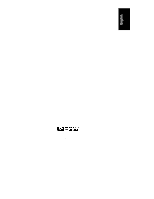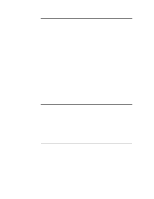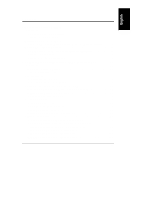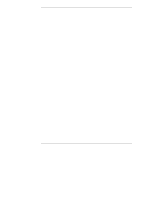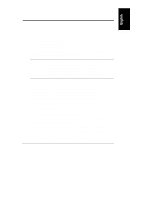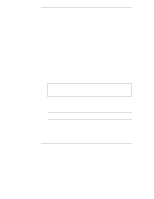HP LH4r HP Netserver LH 4r Rack Cabling Guide
HP LH4r - NetServer - 256 MB RAM Manual
 |
View all HP LH4r manuals
Add to My Manuals
Save this manual to your list of manuals |
HP LH4r manual content summary:
- HP LH4r | HP Netserver LH 4r Rack Cabling Guide - Page 1
HP NetServer LH 4r Rack Cabling Reference HP Part Number D6969-90005 Printed in November 1998 - HP LH4r | HP Netserver LH 4r Rack Cabling Guide - Page 2
Santa Clara, CA 95104 USA © Copyright 1998, Hewlett-Packard Company. Audience Assumptions This guide is for the person who installs, administers, and troubleshoots LAN servers. Hewlett-Packard Company assumes you are qualified in the servicing of computer equipment and trained in recognizing hazards - HP LH4r | HP Netserver LH 4r Rack Cabling Guide - Page 3
Checklist 13 Site Preparation: Circuit Breakers 15 Cabling Preparation for the HP NetServer LH 4r 16 Assess How Components Will Be Connected to the Server 16 Attach Cable Guide to Rack Column 16 Mount Power Distribution Units 16 Attach Data Cables 23 Plan Data Connections 23 Overview - HP LH4r | HP Netserver LH 4r Rack Cabling Guide - Page 4
PDU Configurations 47 Power and Current for Estimating Supply Needs 49 Data Cabling Principles Used in Determining Rack Locations 53 Key Cabling Guidelines Used in Developing a Rack Layout 53 Placement Considerations Due to Data Cable Lengths 53 Cooling Requirements for the HP NetServer LH 4r - HP LH4r | HP Netserver LH 4r Rack Cabling Guide - Page 5
instructions on how to install the HP NetServer LH 4r in a rack, consult the installation guide or user guide shipped with your unit. NOTE For instructions HP NetServer LH 4r, including power consumption and current requirements. It is written for rack installers who have installed the HP NetServer - HP LH4r | HP Netserver LH 4r Rack Cabling Guide - Page 6
units without help. Also, remove power supplies and hard disk drives to minimize the amount of weight to be lifted. Compare the order documents to the packing list or to a list of boxes received. Check to see that all parts are present. Unpack the HP NetServer and external storage and tape backup - HP LH4r | HP Netserver LH 4r Rack Cabling Guide - Page 7
assembly instructions from the supplying organization first, if you have them. Otherwise, continue with this set of instructions. Move move the rack enclosure, server, mass storage units, and other components. Stage cartons a few feet from your assembly and final power-up location. Unpack Rack - HP LH4r | HP Netserver LH 4r Rack Cabling Guide - Page 8
on slides at time. Reduce weight by removing power supplies and hard disk modules from servers. Always use the rack mounting handles that the rack upward). Each package contains rack installation instructions or a user guide. NOTE If an Uninterruptible Power Supply (UPS) is included, plug it in - HP LH4r | HP Netserver LH 4r Rack Cabling Guide - Page 9
is to be used, install it following instructions which accompany the unit. NOTE If your server has an internal fan system, your rack doors must be perforated (front and/or rear). In this case, you do not need an extractor fan. 2. If an Uninterruptible Power Supply (UPS) is used, install the UPS - HP LH4r | HP Netserver LH 4r Rack Cabling Guide - Page 10
original layout, you can use HP rack configuration tools, available at HP's web site, to regenerate it. 2. Rack-optimized HP NetServer and mass storage unit have instructions in their user or installation guides for mounting the units in the rack enclosure. For other servers and storage units, rack - HP LH4r | HP Netserver LH 4r Rack Cabling Guide - Page 11
Servers are heavy and may be awkward to position on their mounting rails. Therefore, always minimize the weight to be mounted into the rack by removing power supplies and hard HP NetServer LH server. • Attach cable guides to the rack column. See instructions included with cable guides. •Mount Power - HP LH4r | HP Netserver LH 4r Rack Cabling Guide - Page 12
cables through cable guide and tie wrap them in place. Power on the components in the rack. • Follow the power up sequence. See "Power Up Sequence" in Chapter 2. 7. Configure the System, Install Doors and Side Panels At this point, refer to the NetServer user or installation manual and configure the - HP LH4r | HP Netserver LH 4r Rack Cabling Guide - Page 13
WARNING Prevent shock hazard by disconnecting power and telephone cords when you service or install components. Prevent Damage to use a static-dissipating work surface connected to the server chassis when handling printed circuit boards, memory devices, and processor chips or modules. Ensure that - HP LH4r | HP Netserver LH 4r Rack Cabling Guide - Page 14
- HP LH4r | HP Netserver LH 4r Rack Cabling Guide - Page 15
Routing Cables to the HP NetServer LH 4r Introduction Overview of Cabling Steps This chapter includes information on cabling the server and other components in a rack, including: • Site preparation • Cabling preparation for data and power • Attach data cables • Attach power cables • Cable routing - HP LH4r | HP Netserver LH 4r Rack Cabling Guide - Page 16
the HP NetServer LH 4r Figure 2-1. The Rack Optimized HP NetServer LH 4r Site Preparation You may want to copy and use the site preparation checklist in this section with a representative of the organization installing the rack. Doing so before you begin may reveal actions you can take to support - HP LH4r | HP Netserver LH 4r Rack Cabling Guide - Page 17
qualified personnel. Use the locks on rack doors to secure the HP NetServer LH 4r control panel and rear ports. Floor Ensure the floor where the NetServer rack is to be installed is level. Assess floor strength and ensure it is sufficient to support the type of rack you have ordered. (See the rack - HP LH4r | HP Netserver LH 4r Rack Cabling Guide - Page 18
HP NetServer LH 4r Table 2-1. Site Preparation Checklist (Continued) Environment and Space Requirements In the United States, must meet OSHA code. Elsewhere, must meet local code and HP specifications for safety and supportability console terminal and user guides. Bookshelf for documentation. Area - HP LH4r | HP Netserver LH 4r Rack Cabling Guide - Page 19
than the server's normal operating needs. Generally, your external AC power source can handle the inrush current. If you install several HP NetServers on one each 16-amp Power Distribution Unit. NOTE Some local codes do not allow a 16-amp device to be connected to a 16-amp service. Consult a - HP LH4r | HP Netserver LH 4r Rack Cabling Guide - Page 20
Routing Cables to the HP NetServer LH 4r Cabling Preparation for the HP NetServer LH 4r Assess How Components Will Be Connected to the Server You may find the following steps helpful before you begin cabling. • Review the layout of the rack installation generated with HP's rack configuration tools - HP LH4r | HP Netserver LH 4r Rack Cabling Guide - Page 21
Chapter 2 Connecting and Routing Cables to the HP NetServer LH 4r Three Types of Power Distribution Unit The three types of Power Distribution Units (PDU) currently available for the LH 4r are: ◊ The 120 VAC PDU (HP product number E7675A) is designed to fit horizontally between the columns of the - HP LH4r | HP Netserver LH 4r Rack Cabling Guide - Page 22
servicing HP FiberChannel 30 Not feasible Mechanically conflicts. HP NetServer Rack Horizontal mounting not Storage/12 recommended HP NetServer Rack Horizontal mounting not Storage/8 recommended Interferes with hotswappable power supplies and fans Interferes with hotswappable power supplies - HP LH4r | HP Netserver LH 4r Rack Cabling Guide - Page 23
Chapter 2 Connecting and Routing Cables to the HP NetServer LH 4r Figure 2-2. Three PDU Configurations The 208-240 VAC, wide-voltage-range-rated, switchless version of the Power Distribution Unit (PDU) can be mounted in several configurations with the LH 4r. One of these configurations is shown in - HP LH4r | HP Netserver LH 4r Rack Cabling Guide - Page 24
Chapter 2 Connecting and Routing Cables to the HP NetServer LH 4r Figure 2-3. Mounting a Pair of PDUs : 1. Determine the exact location of the PDU. A PDU is not recommended behind certain HP units, as shown in Table 2-2. (Horizontally mounted PDUs conflict with mechanical access if mounted - HP LH4r | HP Netserver LH 4r Rack Cabling Guide - Page 25
behind the HP NetServer LH 4r, HP Rack Storage/12, HP Rack Storage/8 or HP NetServer LH 3r, then the hot-swappable power supplies (or sometimes the fans) designed for out the rear of the rack for service. You may only locate a PDU horizontally behind the HP NetServer LPr if you use the bracket - HP LH4r | HP Netserver LH 4r Rack Cabling Guide - Page 26
to the HP NetServer LH 4r : 1. Locate the PDU on the side of the rack opposite the cable guide. Avoid the door latch near the center of the rack. The receptacles of blocked by the rack side panels when the rack is fully assembled.) The power cord input (and the two "reset" buttons) will be on the - HP LH4r | HP Netserver LH 4r Rack Cabling Guide - Page 27
Attach data cables to the boards and ports of the server. Use the colored plastic cable ties supplied in each server package to identify both ends of the cable. Overview of LH 4r Data Cabling Figure 2-6, "Overview of Data Cabling of the HP NetServer LH 4r" shows a typical set-up you might do before - HP LH4r | HP Netserver LH 4r Rack Cabling Guide - Page 28
cables from the devices through the HP Console Switch, to the server. Alternate cabling paths for SCSI cables from the server to the mass storage units are also shown. Figure 2-6. Overview of Data Cabling of the HP NetServer LH 4r NOTE Figure 2-6 shows an HP Console Switch, which is not necessary - HP LH4r | HP Netserver LH 4r Rack Cabling Guide - Page 29
Routing Cables to the HP NetServer LH 4r 4. Attach the video cable to the video port on the server. Attach the mouse and keyboard cables to the server. If you are using one keyboard, mouse, and monitor for more than one server, attach the cables for the HP Console Switch to the server ports of the - HP LH4r | HP Netserver LH 4r Rack Cabling Guide - Page 30
2 Connecting and Routing Cables to the HP NetServer LH 4r Attach Power Cables When all components have been mounted in the rack and their data cables connected the power cables can be attached. Attaching Server and Component Power Cables 1. Make sure all power switches (for devices which have - HP LH4r | HP Netserver LH 4r Rack Cabling Guide - Page 31
drawn through each circuit. The HP NetServer LH 4r has redundant power supplies but does not have redundant power cords. Therefore, both cords of the NetServer LH 4r are plugged in PDU-UPS circuits to support higher loads. NOTE Choosing a higher line voltage will reduce the number of PDUs - HP LH4r | HP Netserver LH 4r Rack Cabling Guide - Page 32
voltage ranges: 100, 120, 200/208, or 230/240/250 VAC. Power supply (UPS) and distribution (PDU) components are available to support all three configurations. Power considerations for the HP NetServer LH 4r include: ◊ The HP NetServer LH 4r can be powered by 100 VAC, 120 VAC, 200/208 VAC, or 230/240 - HP LH4r | HP Netserver LH 4r Rack Cabling Guide - Page 33
HP NetServer LH 4r ◊ For 120 VAC, a 16-amp Power Distribution Unit (PDU) is available ◊ For both 200/208 and 230/240 voltages, two Power power, current, and number of receptacles ◊ The appropriate power cord for each server Power Distribution Unit (PDU) plugs into the Uninterruptible Power Supply - HP LH4r | HP Netserver LH 4r Rack Cabling Guide - Page 34
15 receptacles using the 90-inch (approximately 230 cm) power cords supplied. Table 2-3. 120 VAC PDU Power and Current Component (Note 1, 2, 3) Model Input Power (VA) Input Power (W) Current (A) 120 VAC PDU E7675A N/A N/A maximum 16 HP NetServer D7093A (400 MHz/512) LH 4r D7095A (400 - HP LH4r | HP Netserver LH 4r Rack Cabling Guide - Page 35
and Routing Cables to the HP NetServer LH 4r Figure 2-8. PDU 120 VAC Configuration Figure 2-8 shows a UPS connected to the power grid through a captive cord nine NEMA 5-15R and one (at the right) IEC 320 receptacle. The fan (not required if perforated doors--or no doors--are used front and back) - HP LH4r | HP Netserver LH 4r Rack Cabling Guide - Page 36
HP NetServer LH 4r Two 120 V PDUs per UPS Possible Two 120 VAC PDUs can be plugged into the UPS in this 120 V power power system has the capacity to support the power and current needs of the components you will power (see the section titled "Site Preparation: Circuit Breakers "). If power - HP LH4r | HP Netserver LH 4r Rack Cabling Guide - Page 37
HP NetServer LH 4r Table 2-5. 200/208 VAC PDU Power and Current Component (Note 1, 2) Model Input Power (VA) Input Power (W) Current (A) 200/208 VAC PDU E7671A or E7672A N/A N/A maximum 16 HP NetServer providing ten more C13 receptacles. The fan (not required if perforated doors--or no - HP LH4r | HP Netserver LH 4r Rack Cabling Guide - Page 38
Chapter 2 Connecting and Routing Cables to the HP NetServer LH 4r Figure 2-9. 208 VAC PDU Configuration 34 - HP LH4r | HP Netserver LH 4r Rack Cabling Guide - Page 39
Connecting and Routing Cables to the HP NetServer LH 4r 230/240V PDU Rack Power Configurations Configurations for the 230/240 VAC, PDU options are shown in the text below, Table 2-6, and Figure 2-10. 230/240 VAC Power Configuration In a country with a 230/240 VAC power system, the high-voltage (230 - HP LH4r | HP Netserver LH 4r Rack Cabling Guide - Page 40
HP NetServer LH 4r Table 2-6. 230/240 VAC PDU Power and Current Component (Note 1, 2) Model Input Power (VA) Input Power (W) Current (A) 230/240 VAC PDU E7671A or E7672A N/A N/A maximum 16 HP NetServer the power mains through an attached power cord (appropriate cords are supplied for - HP LH4r | HP Netserver LH 4r Rack Cabling Guide - Page 41
Chapter 2 Connecting and Routing Cables to the HP NetServer LH 4r Figure 2-10. 230/240 VAC PDU Configuration 37 - HP LH4r | HP Netserver LH 4r Rack Cabling Guide - Page 42
the HP NetServer LH 4r Cabling Two Power Supplies and High Density Configuration Examples Two Sets Powered by Two Supplies A double power supply configuration can be created by ensuring that two different branch circuits to feed two different Uninterruptible Power Supplies, which in turn power two - HP LH4r | HP Netserver LH 4r Rack Cabling Guide - Page 43
in Figure 2-12. For this example, one 41-EIA Unit Rack (a 2 meter HP Systems or HP System/E rack) is completely filled with power supplies, servers, and storage units. Two mass storage units "sandwich" each NetServer. NOTE For high-density configurations, choosing a higher line voltage will reduce - HP LH4r | HP Netserver LH 4r Rack Cabling Guide - Page 44
Chapter 2 Connecting and Routing Cables to the HP NetServer LH 4r Figure 2-12. 200/208 VAC High Density Configuration Block Diagram 40 - HP LH4r | HP Netserver LH 4r Rack Cabling Guide - Page 45
Loop A cable management loop allows the NetServer to be extended by service personnel (without disconnecting data cables) for upgrades and maintenance. In a fully utilized HP NetServer LH 4r, you can form a cable management loop by connecting cables when the server is fully extended from the rack - HP LH4r | HP Netserver LH 4r Rack Cabling Guide - Page 46
Chapter 2 Connecting and Routing Cables to the HP NetServer LH 4r Figure 2-13. Forming the LH 4r Cable Management Loop Power Up the Components in the Rack Follow the Power Up Sequence to minimize initial surge currents and prevent breakers from tripping. Power Up Sequence 1. Ensure that the mass - HP LH4r | HP Netserver LH 4r Rack Cabling Guide - Page 47
Routing Cables to the HP NetServer LH 4r 5. If an HP Console Switch is present, it must be on before the server is turned on. Otherwise the server will not detect all the required components, and will likely report an error. 6. Lastly, power on one server at a time, waiting for fan units to spin up - HP LH4r | HP Netserver LH 4r Rack Cabling Guide - Page 48
- HP LH4r | HP Netserver LH 4r Rack Cabling Guide - Page 49
3 Cabling Reference Information Power Cords and Component Reference Table 3-1 gives details of the plugs and receptacles for three different power alternatives for use with the HP NetServer LH 4r. 45 - HP LH4r | HP Netserver LH 4r Rack Cabling Guide - Page 50
and 13 amp fused plug for UK NS2200RMI3U or NS3000RMI3U Note 1. For 100 VAC systems, separately orderable cables and UPS are available. Note 2. Consult American Power Corporation (APC) for model number of 100 VAC unit. Note 3. For 100 VAC, consult local electrical codes and order a PDU - HP LH4r | HP Netserver LH 4r Rack Cabling Guide - Page 51
-amp PDU can be ordered as an accessory using part number E7670A. Your wide-ranging PDU configuration is determined using Table 3-2 and by application of the following guidelines: 1. One 16-amp PDU is supplied for each Uninterruptible Power Supply (UPS) in a rack. 2. The total number of each kind - HP LH4r | HP Netserver LH 4r Rack Cabling Guide - Page 52
Units Component Receptacles Required HP NetServer LH 4r two C13 or two 5-15R HP Rack Storage/8 two C13 or use Y-Cable* or Rack Storage/12 All other devices one C13 * Two Y-Cables may be used to connect two HP Rack Storage/8 units to two C13 receptacles. 3. The total power drawn by all components - HP LH4r | HP Netserver LH 4r Rack Cabling Guide - Page 53
Supply Needs Table 3-4. 100 VAC Power and Current: Approximate Current Requirements of Rack Optimized Devices and Components Device (Notes 1, 2, 3) HP NetServer LPr HP NetServer LXr 8000 HP NetServer LH 4r HP NetServer LH 3r HP NetServer LXr Pro8 HP NetServer LXr Pro HP Rack Storage/12 HP - HP LH4r | HP Netserver LH 4r Rack Cabling Guide - Page 54
3r HP NetServer LXr Pro8 HP NetServer LXr Pro HP Rack Storage/12 HP Rack Storage/8 Monitor (14-inch.) Monitor (15-21-inch.) DLT Library DLT Mechanism HP SureStore Autoloader 418 DAT 24x6e DAT 24e Console Switch Input Input Power Power (W) (VA) 120v IRMS (Amps) 552 295 4.6 - - Not Supported - HP LH4r | HP Netserver LH 4r Rack Cabling Guide - Page 55
3-6. 200/208 VAC Power and Current: Approximate Current Requirements of Rack Optimized Devices and Components Device (Notes 1, 2, 3) HP NetServer LPr HP NetServer LXr 8000 HP NetServer LH 4r HP NetServer LH 3r HP NetServer LXr Pro8 HP NetServer LXr Pro HP Rack Storage/12 HP Rack Storage/8 Monitor - HP LH4r | HP Netserver LH 4r Rack Cabling Guide - Page 56
3-7. 230/240 VAC Power and Current: Approximate Current Requirements of Rack Optimized Devices and Components Device (Notes 1, 2, 3) HP NetServer LPr HP NetServer LXr 8000 HP NetServer LH 4r HP NetServer LH 3r HP NetServer LXr Pro8 HP NetServer LXr Pro HP Rack Storage/12 HP Rack Storage/8 Monitor - HP LH4r | HP Netserver LH 4r Rack Cabling Guide - Page 57
the HP NetServer can be extended for service by trained personnel • cables are neat, and routed in a workable manner in cases where supplied cables are not long enough for a cable management loop (which may include those supplied with the video monitor and the UPS) • power supplies and distribution - HP LH4r | HP Netserver LH 4r Rack Cabling Guide - Page 58
servers and connected devices provide for a cable management loop (for the LH 4r). Cooling Requirements for the HP NetServer LH 4r The HP NetServer . Because of the high capacity fans installed on the HP NetServer LH 4r, HewlettPackard does not recommend an exhaust fan be installed with this unit, - HP LH4r | HP Netserver LH 4r Rack Cabling Guide - Page 59
, 52 F fan not required for perforated doors, 5 G grounding the rack enclosure, 22, 23 H HP Console Switch use with LH 4r, 24 HP NetServer LH 4r cords, plugs, and receptacles, 45 voltages, 28 HP Rack Assistant, 53 HP World Wide Web site, 6 I illustration HP NetServer LH 4r, 11 instructions, 6 rack - HP LH4r | HP Netserver LH 4r Rack Cabling Guide - Page 60
19 power off sequence, 43 56 power strip. See Power Distribution Unit power supply redundancy, 39 power up minimizing current inrush, 9 power up , 5 unpacking the rack, 3 verify and unpack shipment, 2 rack layout, 6 rack power configurations 208 VAC PDU, 33 230/240 VAC, 36 PDU 120 VAC, 31 plugs and - HP LH4r | HP Netserver LH 4r Rack Cabling Guide - Page 61
extend one unit at a time, 4 leveler feet, 3 lifting precautions, 3 minimize server weight, 7 moving racks safely, 3 prevent tip-over, 6 preventing component damage, 9 rack cabling, 8 rear latch removal, 5 remove power supplies and disk packs, 4 use attached rack mounting handles, 4 SCSI cables
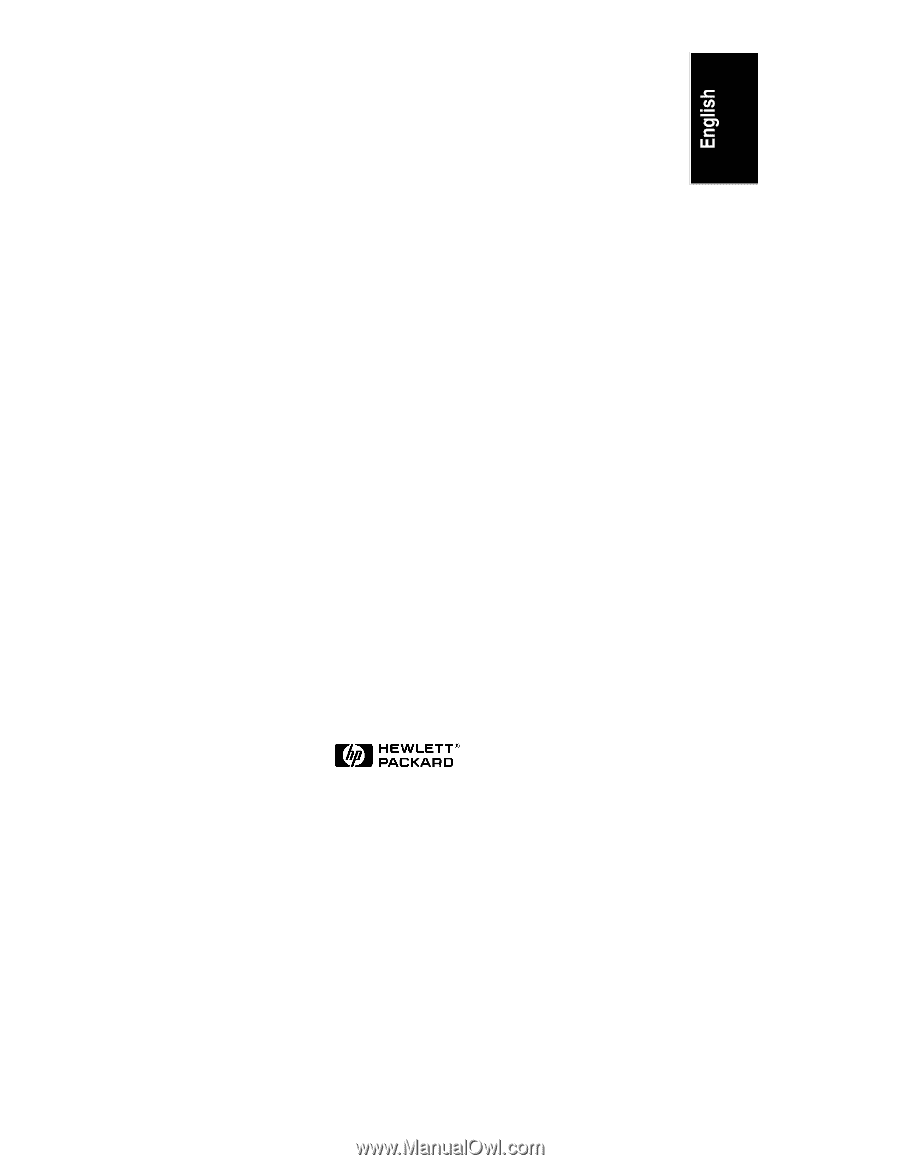
HP NetServer LH 4r Rack
Cabling Reference
HP Part Number D6969-90005
Printed in November 1998