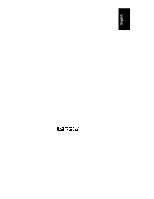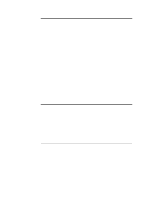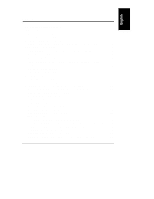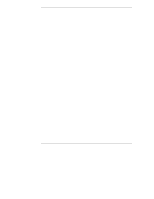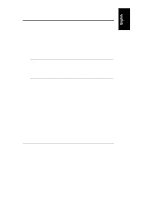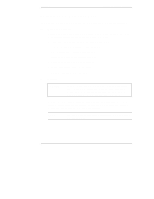HP LH4r HP Netserver LXr 8000 Rack Cabling Guide
HP LH4r - NetServer - 256 MB RAM Manual
 |
View all HP LH4r manuals
Add to My Manuals
Save this manual to your list of manuals |
HP LH4r manual content summary:
- HP LH4r | HP Netserver LXr 8000 Rack Cabling Guide - Page 1
Rack Cabling Reference for the HP NetServer LXr 8000 HP Part Number D6021-90005 Printed in October 1998 - HP LH4r | HP Netserver LXr 8000 Rack Cabling Guide - Page 2
-Packard shall not be liable for errors contained herein or for incidental or the use or reliability of its software on equipment that is not furnished guide is for the person who installs, administers, and troubleshoots LAN servers. Hewlett-Packard Company assumes you are qualified in the servicing - HP LH4r | HP Netserver LXr 8000 Rack Cabling Guide - Page 3
12 Site Preparation Checklist 13 Site Preparation: Circuit Breakers 15 Cabling Preparation for the HP NetServer LXr 8000 16 Assess How Components Will Be Connected to the Server 16 Attach Cable Guide to Rack Column 16 Mount Power Distribution Units 16 Attach Data Cables 23 Plan Data - HP LH4r | HP Netserver LXr 8000 Rack Cabling Guide - Page 4
Determining Rack Locations 44 Key Cabling Guidelines Used in Developing a Rack Layout 44 Placement Considerations Due to Data Cable Lengths 45 Cooling Requirements for the HP NetServer LXr 8000 46 Index...47 iv - HP LH4r | HP Netserver LXr 8000 Rack Cabling Guide - Page 5
For instructions on how to install the HP NetServer LXr 8000 in a rack, consult the installation guide or user guide shipped with your unit. NOTE For instructions on the HP NetServer LXr 8000 in a rack and need information about how to connect data and power cables. It contains: • A review of - HP LH4r | HP Netserver LXr 8000 Rack Cabling Guide - Page 6
without help. Also, remove power supplies and hard disk drives to minimize the amount of weight to be lifted. Compare the order documents to the packing list or to a list of boxes received. Check to see that all parts are present. Unpack the HP NetServer and external storage and tape backup units - HP LH4r | HP Netserver LXr 8000 Rack Cabling Guide - Page 7
of instructions. Move Rack Enclosures and Other Units to Installation Location WARNING Whenever you lift equipment, limit the amount of weight each person picks up. Lift with your legs, not with your back. Use two or more people and the proper equipment to move the rack enclosure, server, mass - HP LH4r | HP Netserver LXr 8000 Rack Cabling Guide - Page 8
hard disk packs from servers. Always use the rack mounting handles that are shipped on rack optimized units as shown in accompanying instructions of the rack upward). Each package contains rack installation instructions or a user guide. NOTE If an Uninterruptible Power Supply (UPS) is included - HP LH4r | HP Netserver LXr 8000 Rack Cabling Guide - Page 9
HP Rack System product numbers J1487B, J1487B option AXH, and J1488A require that enclosures to be tied together before any components are mounted inside them. To avoid problems be used, install it following instructions which accompany the unit. NOTE If your server has an internal fan system, - HP LH4r | HP Netserver LXr 8000 Rack Cabling Guide - Page 10
web site, to regenerate it. 2. Rack-optimized HP NetServer and mass storage unit have instructions in their user guides for mounting the units in the rack enclosure. For other servers and storage units, rack mounting instructions are included with optional rack-mount kits, if available. See the user - HP LH4r | HP Netserver LXr 8000 Rack Cabling Guide - Page 11
mounted into the rack by removing power supplies and hard disk packs. Once each component is correctly secured Cables NOTE Illustrated information about cabling the HP NetServer LXr 8000 in the rack is server. • Attach Cable Guides to the rack column. See instructions included with Cable Guides - HP LH4r | HP Netserver LXr 8000 Rack Cabling Guide - Page 12
cable length to allow servers to be extended from and tie cables • Route cables through Cable Guide and tie wrap them in place. Power on NetServer user or installation manual and configure the system. Install front and rear doors as required, and mount side panels. Look for detailed instructions - HP LH4r | HP Netserver LXr 8000 Rack Cabling Guide - Page 13
disconnecting power and telephone cords when you service or install components. Prevent Damage to and use a static-dissipating work surface connected to the server chassis when handling printed circuit boards, memory devices, Follow instructions in the section titled "Power Up Sequence" to minimize - HP LH4r | HP Netserver LXr 8000 Rack Cabling Guide - Page 14
- HP LH4r | HP Netserver LXr 8000 Rack Cabling Guide - Page 15
2 Connecting and Routing Cables to the HP NetServer LXr 8000 Introduction Overview of Cabling Steps This chapter includes information on cabling the server and other components in a rack, including: • site preparation • cabling preparation for data and power • attach data cables • attach power - HP LH4r | HP Netserver LXr 8000 Rack Cabling Guide - Page 16
HP NetServer LXr 8000 Figure 2-1. The Rack Optimized HP NetServer LXr 8000 Site Preparation You may want to copy and use the site preparation checklist in this section with a representative of the organization installing the rack. Doing so before you begin may reveal actions you can take to support - HP LH4r | HP Netserver LXr 8000 Rack Cabling Guide - Page 17
Checklist HP NetServer Customer Responsibilities Logical and physical network design provided Server configuration parameters determined Disk partition and directory structure determined Required incoming power and data cabling in place Working LAN, one working client, one working printer available - HP LH4r | HP Netserver LXr 8000 Rack Cabling Guide - Page 18
Chapter 2 Connecting and Routing Cables to the HP NetServer LXr 8000 Table 2-1. Site Preparation Checklist (Continued) Environment and Space Requirements Must meet OSHA, local code, and HP specifications for safety and supportability (3 feet minimum access in front and rear of electrical cabinets) - HP LH4r | HP Netserver LXr 8000 Rack Cabling Guide - Page 19
than the server's normal operating needs. Generally, your external AC power source can handle the inrush current. If you install several HP NetServers on one connected to a 16-amp service. Consult a qualified electrician or local regulatory authority before beginning electrical site preparation - HP LH4r | HP Netserver LXr 8000 Rack Cabling Guide - Page 20
HP NetServer LXr 8000 Cabling Preparation for the HP NetServer LXr 8000 Assess How Components Will Be Connected to the Server You may find the following steps to be helpful before you begin cabling. • Review Cable Guide to Rack Column Using the instructions included, attach the two Cable Guides to - HP LH4r | HP Netserver LXr 8000 Rack Cabling Guide - Page 21
HP NetServer LXr 8000 HP NetServer LXr Pro8 HP NetServer LH 3r HP FiberChannel 30 HP NetServer Rack Storage/8 Horizontal Mounting Not Interferes with Hot- Recommended Swappable Power Supplies Neither Horizontal Nor Cannot Extend NetServer Vertical Mounting Possible Satellite for Servicing - HP LH4r | HP Netserver LXr 8000 Rack Cabling Guide - Page 22
Chapter 2 Connecting and Routing Cables to the HP NetServer LXr 8000 Figure 2-2. Three PDU Configurations The 208-240 VAC, wide-voltage-range-rated, switchless version of the Power Distribution Unit (PDU) can be mounted - HP LH4r | HP Netserver LXr 8000 Rack Cabling Guide - Page 23
Chapter 2 Connecting and Routing Cables to the HP NetServer LXr 8000 Figure 2-3. Mounting a Pair of PDUs Horizontally (Rear View) Once you have determined the general location and orientation, install the PDUs for the rack as described below: 19 - HP LH4r | HP Netserver LXr 8000 Rack Cabling Guide - Page 24
Table 2-2, if you locate the PDU behind the HP NetServer LXr 8000, HP Rack Storage/8, or HP NetServer LH 3r, then the hot-swappable power supplies designed HP NetServer LXr Pro8 or the HP FiberChannel 30, there will be mechanical conflicts when units are extended out the rear of the rack for service - HP LH4r | HP Netserver LXr 8000 Rack Cabling Guide - Page 25
2 Connecting and Routing Cables to the HP NetServer LXr 8000 CAUTION Orient the star-washer on PDU vertically, follow these steps: 1. Locate the PDU on the side of the rack opposite the cable guide. Avoid the door latch near the center of the rack. The receptacles of the PDU should face inward, - HP LH4r | HP Netserver LXr 8000 Rack Cabling Guide - Page 26
Chapter 2 Connecting and Routing Cables to the HP NetServer LXr 8000 Figure 2-5. Mounting the PDU Vertically 2. Use the row of mounting holes nearest the outside edge of the vertical column. Use the hex nut - HP LH4r | HP Netserver LXr 8000 Rack Cabling Guide - Page 27
8000 Data Cabling Figure 2-6, "Overview of Data Cabling of the HP NetServer LXr 8000" shows a typical set-up you might do before running HP NetServer Navigator to configure your server. See the HP NetServer LXr 8000 Installation Guide for more information on setting up the system. CAUTION Cables - HP LH4r | HP Netserver LXr 8000 Rack Cabling Guide - Page 28
LXr 8000 Figure 2-6. Overview of Data Cabling of the HP NetServer LXr 8000 NOTE Figure 2-6 shows an HP Console Switch, which is not necessary for configuring the system, but is shown for informational purposes. Attach Data Cables to the Server 1. Locate SCSI connections, label both ends of the - HP LH4r | HP Netserver LXr 8000 Rack Cabling Guide - Page 29
2 Connecting and Routing Cables to the HP NetServer LXr 8000 SCSI Cable Lengths and Distances between the Server and Storage SCSI cables (2.5 meter, 56-inch, and not extendible) limit the distance between a storage unit and its associated server. Guidelines used by rack configuration tools in - HP LH4r | HP Netserver LXr 8000 Rack Cabling Guide - Page 30
Chapter 2 Connecting and Routing Cables to the HP NetServer LXr 8000 4. For the sake of easy access to the rear of each component, route the associated power cords within -chained 10-amp PDU and any other components, does not exceed 16 amperes. Add more PDU-UPS circuits to support higher loads. 26 - HP LH4r | HP Netserver LXr 8000 Rack Cabling Guide - Page 31
Chapter 2 Connecting and Routing Cables to the HP NetServer LXr 8000 Figure 2-7. Power Connection Locations on a Typical Rack (Rear View) 27 - HP LH4r | HP Netserver LXr 8000 Rack Cabling Guide - Page 32
UPS) and distribution (PDU) components are available to support these configurations. Power considerations for the HP NetServer LXr 8000 include: ◊ available in 208 VAC model number of receptacles ◊ the appropriate power cord for each server is shipped according to local requirements; refer to Table - HP LH4r | HP Netserver LXr 8000 Rack Cabling Guide - Page 33
LXr D6021A (single 400 MHz 1,121 1,077 5.6 8000 processor, 512K Cache) D6022A (single 400 MHz processor, 1 MB Cache) HP NetServer Rack Storage/8 D4902A 211 209 1.1 HP Console Switch J1497A 42 29 0.2 Note 1 More ratings are listed in Table 3-4. For a full list of power ratings, see - HP LH4r | HP Netserver LXr 8000 Rack Cabling Guide - Page 34
Chapter 2 Connecting and Routing Cables to the HP NetServer LXr 8000 Figure 2-8. 208 VAC PDU Configuration 30 - HP LH4r | HP Netserver LXr 8000 Rack Cabling Guide - Page 35
LXr D6021A (single 400 MHz 1,121 1,077 4.9 8000 processor, 512K Cache) D6022A (single 400 MHz processor, 1 MB Cache) HP NetServer Rack Storage/8 D4902A 211 209 0.9 HP Console Switch J1497A 42 29 0.2 Note 1 More ratings are listed in Table 3-4. For a full list of power ratings, see - HP LH4r | HP Netserver LXr 8000 Rack Cabling Guide - Page 36
Chapter 2 Connecting and Routing Cables to the HP NetServer LXr 8000 Description of the Recommended 230/240 VAC Configuration Figure 2-9 shows a UPS connected to the power mains through an attached power cord (appropriate cords - HP LH4r | HP Netserver LXr 8000 Rack Cabling Guide - Page 37
Chapter 2 Connecting and Routing Cables to the HP NetServer LXr 8000 Figure 2-9. 230/240 VAC PDU Configuration 33 - HP LH4r | HP Netserver LXr 8000 Rack Cabling Guide - Page 38
dual power supply is maintained. A high density configuration is illustrated in Figure 2-11. For this example, one 41-EIA Unit Rack (a 2-meter HP Systems or HP System/E rack) is completely filled with power supplies, servers, and storage units. Two mass storage units "sandwich" each NetServer. 34 - HP LH4r | HP Netserver LXr 8000 Rack Cabling Guide - Page 39
Chapter 2 Connecting and Routing Cables to the HP NetServer LXr 8000 Figure 2-10. Dual Power Configuration Example 35 - HP LH4r | HP Netserver LXr 8000 Rack Cabling Guide - Page 40
Chapter 2 Connecting and Routing Cables to the HP NetServer LXr 8000 Figure 2-11. High Density Configuration Block Diagram 36 - HP LH4r | HP Netserver LXr 8000 Rack Cabling Guide - Page 41
Loop In a fully utilized HP NetServer LXr 8000, you can form a cable management loop by connecting cables with the server fully extended from the rack. loop allows the server to be extended by service personnel (without disconnecting data cables) for upgrades and maintenance. With the server in the - HP LH4r | HP Netserver LXr 8000 Rack Cabling Guide - Page 42
Chapter 2 Connecting and Routing Cables to the HP NetServer LXr 8000 Figure 2-12. Forming the LXr 8000 Cable Management Loop Power Up the Components in the Rack Follow the Power Up Sequence to minimize - HP LH4r | HP Netserver LXr 8000 Rack Cabling Guide - Page 43
and Routing Cables to the HP NetServer LXr 8000 5. If an HP Console Switch is present, it must be on before the server is turned on. Otherwise, the server will not detect all the required components and will likely report an error. 6. Lastly, power on one server at a time, waiting for fan - HP LH4r | HP Netserver LXr 8000 Rack Cabling Guide - Page 44
- HP LH4r | HP Netserver LXr 8000 Rack Cabling Guide - Page 45
Information Power Cords and Component Reference Table 3-1 gives details of the plugs and receptacles for three different power alternatives for use with the HP NetServer LXr 8000. Table 3-1. LXr 8000 Plugs and Receptacles Reference LXr 8000 Jumper Cord Model No. RS/8 PDU Jumper Cord Model No. PDU - HP LH4r | HP Netserver LXr 8000 Rack Cabling Guide - Page 46
Chapter 3 Cabling Reference Information Wide Ranging PDU Configurations Use of four possible 208 - 240 VAC PDU configurations depends upon the power requirements of the devices in the rack. Table 3-1 shows the characteristics used to determine how many PDUs are supplied with each rack - HP LH4r | HP Netserver LXr 8000 Rack Cabling Guide - Page 47
HP NetServer LXr 8000 HP NetServer Pro8 HP Rack Storage/8 All other devices Receptacles Required one C19 one C19 two C13 or use Y-Cable* one C13 * Two Y-Cables may be used to connect two HP receptacles. In this case, use the Y-cable to connect HP Rack Storage/8 units to the PDUs. (b) When required, - HP LH4r | HP Netserver LXr 8000 Rack Cabling Guide - Page 48
Device (Notes 1, 2, 3) HP NetServer LXr 8000 HP NetServer LH 3r HP NetServer LXr Pro8 HP NetServer LXr Pro HP Rack Storage/8 Monitor (14-inch Guidelines Used in Developing a Rack Layout The following discussion is intended to support your understanding of how your rack order was arrived at. It also - HP LH4r | HP Netserver LXr 8000 Rack Cabling Guide - Page 49
provision for a "cable management loop" so that the HP NetServer can be extended for service by trained personnel • cables are neat, and routed the rack after being connected with the server. And this in turn depends on Cable Guide placement. • Cable Guide placement is determined in turn by where - HP LH4r | HP Netserver LXr 8000 Rack Cabling Guide - Page 50
cooling. Air flow in the rack enters units through front panels and leaves through the rear. Because of the high capacity fans installed on the HP NetServer LXr 8000, Hewlett-Packard does not recommend an exhaust fan be installed with this unit, as long as the rack has both front and rear - HP LH4r | HP Netserver LXr 8000 Rack Cabling Guide - Page 51
38 how to attach the Cable Guide, 16 planning for, 44 server, 24 overview, 23 E earth ground for rack, 21, 22 electrical current requirements table of devices, 44 F fan not required for perforated doors, 5 G grounding the rack enclosure, 21, 22 H HP Console Switch use with LXr 8000, 23 HP NetServer - HP LH4r | HP Netserver LXr 8000 Rack Cabling Guide - Page 52
due to cable length, 45 power cabling, 25 illustration of rack receptacles, 27 procedure, 25 Power Distribution Unit 208 VAC illustration, 30 208 VAC, LXr 8000 configuration, 28 208/240 VAC, 10 amp extension, 16 208/240 VAC, 16 amp, 16 230/240 VAC illustration, 31, 33 configuration guidelines, 42 - HP LH4r | HP Netserver LXr 8000 Rack Cabling Guide - Page 53
T turn on power, 38 U Uninterruptible Power Supply installation, 5 plug in early to charge batteries, 4 unpacking components, 4 rack enclosure, 3 UPS. See Uninteruptible Power Supply. See Uninterruptible Power Supply Index UPS or uninterruptible power supply unterminated power cord for, 8 V voltage

Rack Cabling Reference
for the HP NetServer LXr 8000
HP Part Number D6021-90005
Printed in October 1998