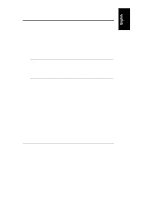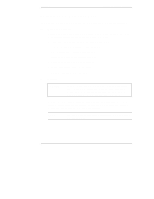HP LH4r HP Netserver LXr 8000 Rack Cabling Guide - Page 10
Mount Component in the Rack, CAUTION
 |
View all HP LH4r manuals
Add to My Manuals
Save this manual to your list of manuals |
Page 10 highlights
Chapter 1 About This Cabling Reference 5. Mount Component in the Rack Plan Component Locations Use the original ordering information to locate where each component goes in the rack. If the original ordering information is not available, use HP rack configuration tools to plan the location of each component. You can also use the HP NetServer rack configuration tools (for instance, HP Rack Assistant) to make ordering easier and to automatically check that orders are complete. These tools can be found on the HP web site. Use the Search function with the words "rack configuration tools" at the following URL: http://www.hp.com/go/netserver Look for "Ordering NetServers," "Select a Configuration," "Configuration Software," or "Rack Assistant." Mount Each Unit in the Rack Enclosure 1. Position each unit following the original layout used to order the server. Follow the instructions which accompany each component. If you do not have the original layout, you can use HP rack configuration tools, available at HP's web site, to regenerate it. 2. Rack-optimized HP NetServer and mass storage unit have instructions in their user guides for mounting the units in the rack enclosure. For other servers and storage units, rack mounting instructions are included with optional rack-mount kits, if available. See the user or installation guide or rack-mount kit instruction sheet which accompanies your unit for details. CAUTION To prevent rack tip-over, extend or bolt on the anti-tip foot before installing units on sliding members. Also prevent rack tip-over by extending only one piece of equipment at a time from the front or rear of the rack. 3. Begin at the bottom of the rack, installing the rack mount kit for the first component. Install the UPS first, if you have one. NOTE For both safety and accessibility, always start assembly at the bottom of the rack and work upward. 6