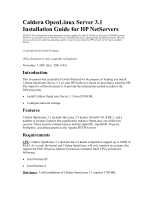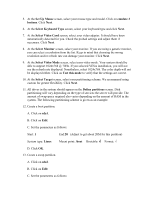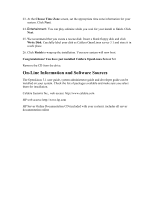HP LH4r Installing Caldera eServer on an HP Netserver - Page 2
Installing Caldera OpenLinux Server 3.1, Caldera OpenLinux Server 3.1 Install CD
 |
View all HP LH4r manuals
Add to My Manuals
Save this manual to your list of manuals |
Page 2 highlights
Hardware settings: You will need to know the following information to complete the installation: · The monitor's resolution, color depth, and refresh rate. · The display (graphics) adapter manufacturer and model number. · The Ethernet card manufacturer, model number, IRQ, and I/O address. Other requirements: · Caldera OpenLinux Server 3.1 CD-ROM. · HP server with minimum of 128MB of RAM (256MB or more recommended). · One or more Network Interface Cards (NIC). · IP address for the server · Subnet Mask · Default Gateway · Machine Name · Domain Name · One or more clean/new hard drives. · Latest system BIOS update. (http://www.hp.com) Installing Caldera OpenLinux Server 3.1 Note: If you receive a message about "Bad partition tables", please choose to initialize all the hard drives. 1. Power on the server, and insert the Caldera OpenLinux Server 3.1 Install CD in the CD tray to start the installation. 2. The NOS will boot and display the installation menu. Choose from one of the options. For greater control over the install process, you may want to select Expert install mode. If your system has a ATI Rage IIc video card, select VESA install. 3. At the prompt "Select language", select your language and press Next. 4. The License agreement screen is displayed. You must accept the agreement to continue with the install process. Click Next.