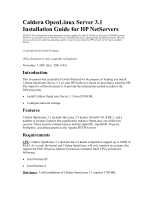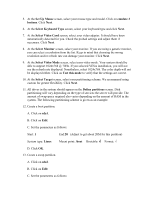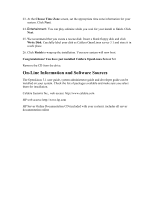HP LH4r Installing Caldera eServer on an HP Netserver - Page 4
Set Up Boot Loader, Set Up Network
 |
View all HP LH4r manuals
Add to My Manuals
Save this manual to your list of manuals |
Page 4 highlights
Start: 21 (or lowest available number) End:277 (adjust to get about 256M) System type: Swap D. Click OK. 14. Create a root partition. A. Click on sda3. B. Click on Edit. C. Set the parameters as follows: Start: default End: use remaining space System type: Linux Mount point: / Bootable: Format: Ö set the partition size to the desired amount of space. D. Click OK. 15. Click Write then Next to go to the next step. 16. At the Format partitions screen, click on Format chosen partitions. Click Next after the partition are formatted. 17. At the Select Profile screen, choose the installation profile that best suit your need. You can also customize the profiles by clicking on Refine Selection. Click Next. 18. Select and enter the root password. You also have to create a non privileged account. You can use the default name provided, or pick your own. Set a password for that user and click Add. Click Next. 19. At the Set Up Network screen, enter all the requested network information. You may set the system to retrieve the information from a DHCP server or you may use static IP. Click Next. 20. At the Set Up Boot Loader screen, check write master boot record. Click Next. 21. If you have a modem installed in your system, you can configure it at this time. Click Next. 22. If you have a printer attached to your system, you can configure it at this time. Click Next.