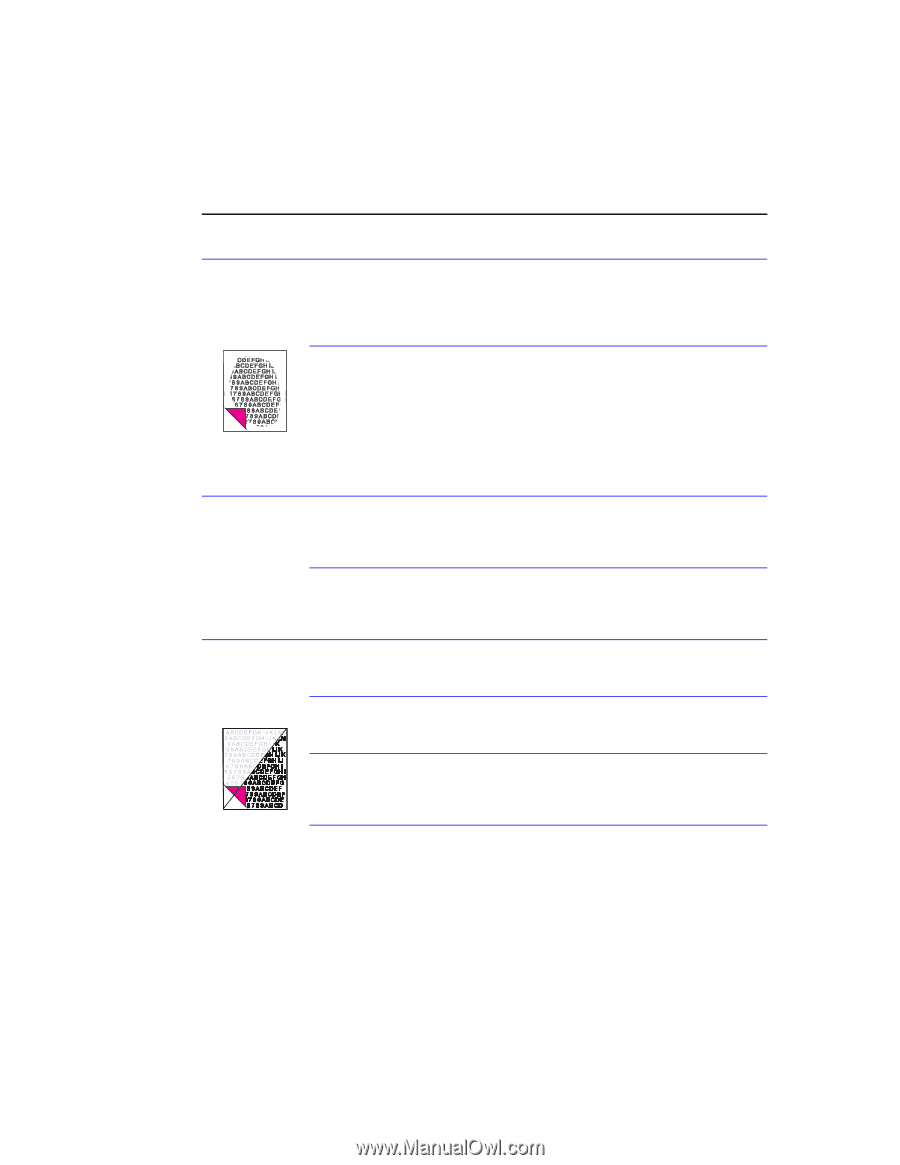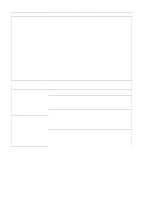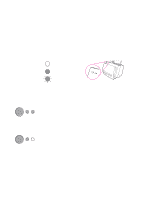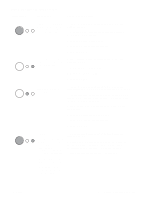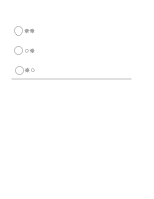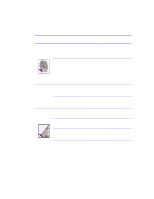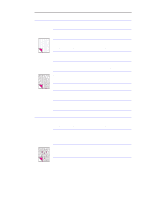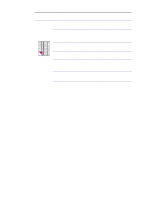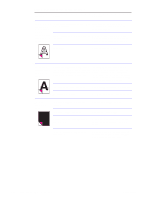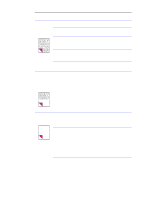HP LaserJet 1100 Service Manual - Page 121
Solving image quality problems
 |
View all HP LaserJet 1100 manuals
Add to My Manuals
Save this manual to your list of manuals |
Page 121 highlights
Solving image quality problems Use the following table to help solve problems with printed pages. See "Solving paper feed problems" in this chapter. Table 5-3. Solving image quality problems Problem Cause Solution Parts of the page The HP LaserJet 1100 Printer cannot print To get the image to fit into this printable around the to the edge of the paper. The HP LaserJet area, slightly reduce the size of the image. edges aren't printing. 1100 Printer has minimum margins on each edge of 0.25 in (6.4 mm). If printing or copying, the reduction setting For printing, check the reduction setting in is set incorrectly. the "Print" or "Setup" window from within the program you are using. Copies will clip if original has image too close to edge. Images will not The HP LaserJet 1100 Printer is not print. plugged in. Make sure that the HP LaserJet 1100 Printer is plugged into a live wall outlet or power strip. The parallel cable is loose. Check that the parallel cable is securely connected between the HP LaserJet 1100 Printer and the computer. Copies or The contrast is not set correctly. Adjust the contrast and resolution settings scanned images from the Document Assistant. are too light or too dark. The HP LaserJet 1100 Printer needs to be Recalibrate the product. recalibrated. The original image is very light or very dark. Adjust the resolution and/or contrast setting(s) from the tool box on the Document Assistant. The scanned image is too light or too dark If the original was on a colored paper, because the original was on a colored including brown recycled paper, the text paper. may not be clear. Adjust the resolution, contrast, and/or brightness settings from the tool box on the Document Assistant. 126 Troubleshooting/Maintenance C4224-90962