HP LaserJet 1100 Service Manual - Page 28
Printer key functionality - printer manual
 |
View all HP LaserJet 1100 manuals
Add to My Manuals
Save this manual to your list of manuals |
Page 28 highlights
Printer key functionality The following table contains each printer mode and the result from a short press (when the Go key is pressed for less than five seconds), and the results from a long press (when the Go key is pressed for five or more seconds). Scanner keys have no effect on printer functionality other than the sharing of power resources, which may slow down either function. Table 2-2. Printer key functionality Printer mode Power on / Initialization Short press (less than five seconds) No action Long press (greater than five seconds) Performs NVRAM Initialization if Go key is pressed during power up and held for twenty seconds Sleep mode Ready Printer transitions to Ready mode or Paper Out mode Print the Self Test Page Prints continuous Self Test if pressed during RAM/ROM check and held for 15 seconds Printer transitions to Ready mode or Paper Out mode Printer Reset if held for five seconds Cleaning Page if held for 20 seconds Processing data No Action/Form Feed the current page Self Test No action Printer Reset Form Feeding No action Printer Reset Buffered Data in printer Printer performs a form feed Printer Reset Manual Feed request Printer prints the page Printer Reset Door open / no toner No action Printer Reset Paper Out No action Printer Reset Paper Jam Attempts to reset jam condition Printer Reset Continuable error (Memory Continue to print Out/Page Punt) Printer Reset Resetting No action No action Fatal Error Shows LED error pattern as long as the Go key is held down Shows LED error pattern as long as the Go key is held down Continuous Self Test Page Printer resets and transitions Printer resets and transitions to to Ready mode Ready mode A form feed may occur when the LEDs on the Control Panel are showing a processing mode. This could occur if the computer sends only part of the page to the printer because the computer has not completed processing the entire page. When the Go key is pressed C4224-90962 Printer key functionality 29