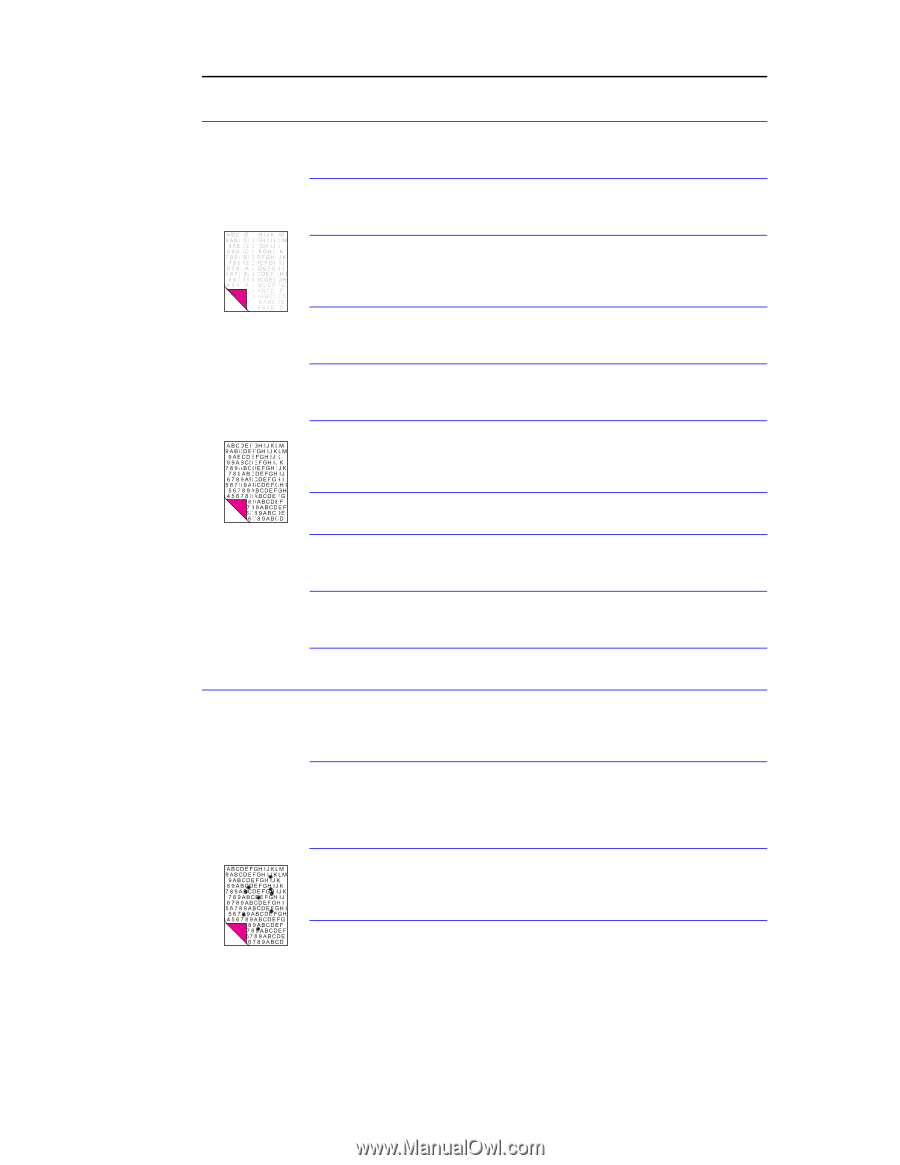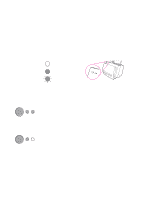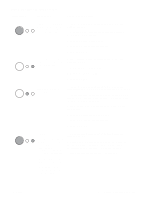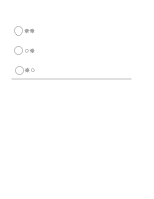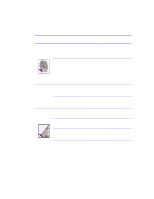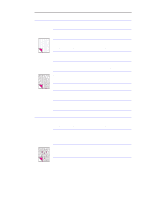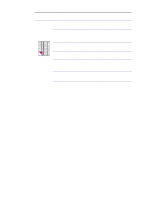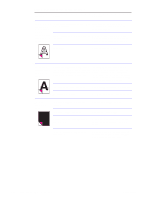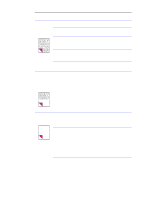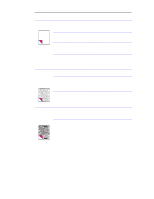HP LaserJet 1100 Service Manual - Page 122
Table 5-3. Solving image quality problems, Problem, Cause, Solution - white streak
 |
View all HP LaserJet 1100 manuals
Add to My Manuals
Save this manual to your list of manuals |
Page 122 highlights
Table 5-3. Solving image quality problems Problem Cause Solution Print is faded or The toner cartridge is getting low on toner. Redistribute the toner or replace the toner you notice a cartridge. block of vertically aligned white streaks, The HP LaserJet 1100 Printer needs to be See "Cleaning procedures" in this chapter. cleaned. The paper you are using does not meet Make sure that the media meets HP's paper specifications (for example, it specifications detailed in HP's media is too moist or too rough). specifications guide. or print is not faded, but vertical white stripes appear on the page. Toner density setting is not adjusted correctly. Adjust the setting from the control panel. A part of the HP LaserJet 1100 Printer is Follow the steps in "Basic troubleshooting" damaged. to isolate the problem. The internal mirror or optics are damaged. Clean the mirror by blowing air through the laser/scanner to remove any dust particles. The laser/scanner is damaged. Replace the laser/scanner. There is a problem in the contact image Follow the instructions in this chapter to sensor. recalibrate the document scanner. The document scanner needs to be recalibrated. Replace the contact image sensor. There is a problem in the formatter. Replace the formatter. Stains or The paper you are using does not meet smudges appear HP's paper specifications (for example, it as small, round, is too moist or too rough). black dots on the front or back of a You are printing on the wrong side of the page. paper. Sometimes inconsistent stains appear. Make sure that the media meets specifications detailed in HP's media specifications guide. Remove the paper from the paper input bin and turn it over. (The wrapper on many reams of paper has an arrow indicating the print side.) The HP LaserJet 1100 Printer needs to be See "Cleaning procedures" in this chapter cleaned. for instructions on cleaning the product and using a cleaning page. The toner cartridge is damaged. Replace the toner cartridge if maintenance procedures do not improve print quality. C4224-90962 Image formation troubleshooting 127