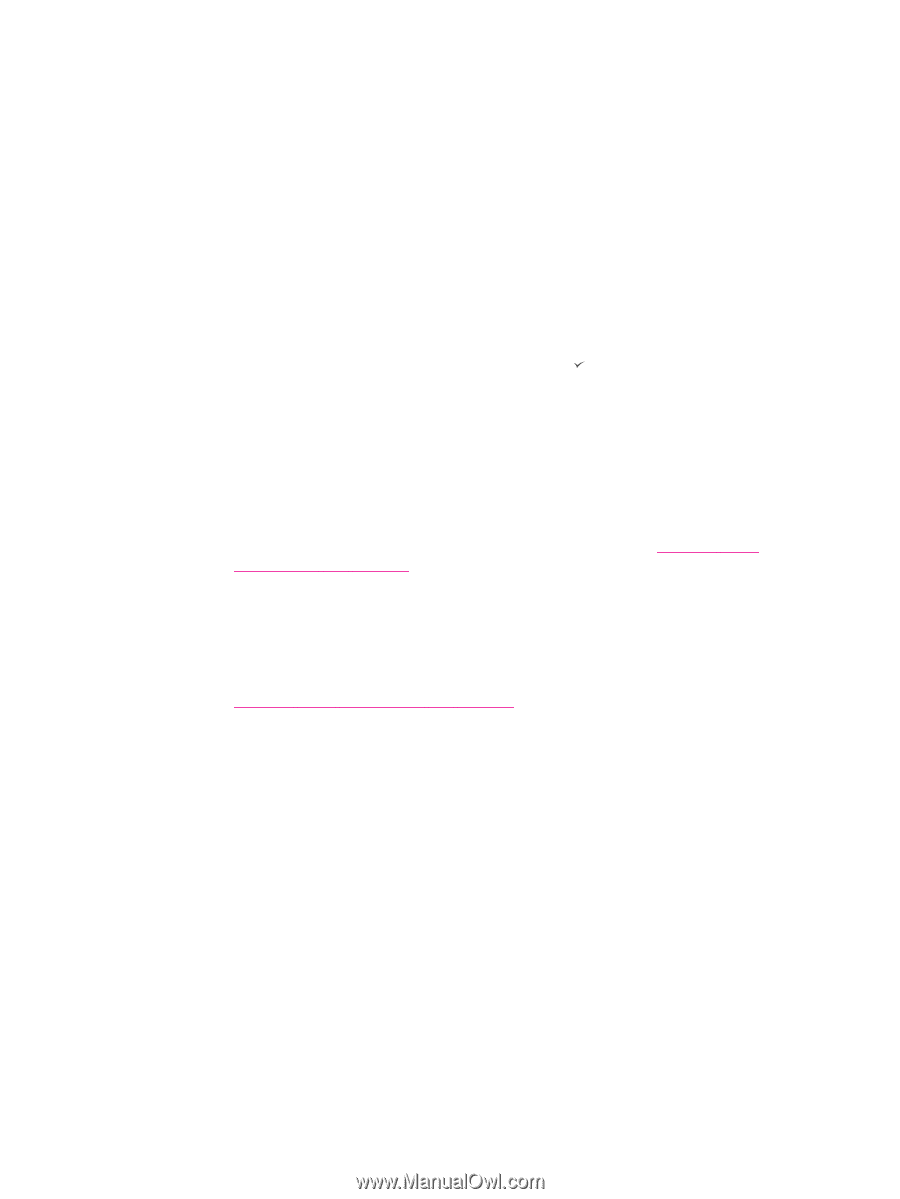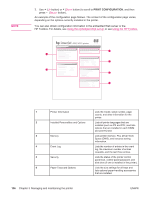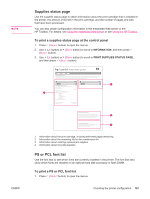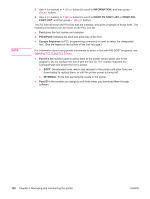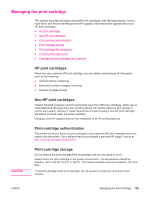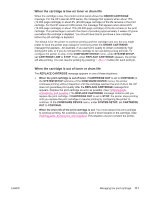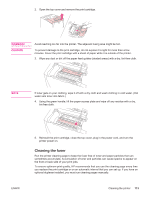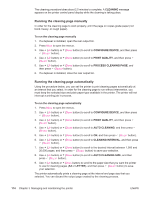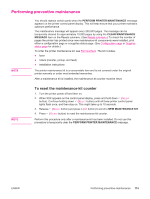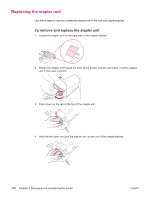HP LaserJet 4350 HP LaserJet 4250/4350 Series - User Guide - Page 123
When the cartridge is low on toner or drum life, CARTRIDGE LOW
 |
View all HP LaserJet 4350 manuals
Add to My Manuals
Save this manual to your list of manuals |
Page 123 highlights
When the cartridge is low on toner or drum life When the cartridge is low, the printer control panel shows the ORDER CARTRIDGE message. For the HP LaserJet 4250 series, the message first appears when about 15% (10,000-page cartridge) or about 8% (20,000-page cartridge) of the life remains in the print cartridge. For the HP LaserJet 4350 series, the message first appears when about 25% (10,000-page cartridge) or about 15% (20,000-page cartridge) of the life remains in the print cartridge. This percentage is set with the intent of providing approximately 2 weeks of typical use before the cartridge is depleted. You should have time to purchase a new cartridge before the old cartridge is depleted. The default is for the printer to continue printing until the cartridge runs out, but you might prefer to have the printer stop instead of continuing when the ORDER CARTRIDGE message first appears-for example, if you want print quality to remain consistently high during print jobs, or if you do not want the cartridge to run out during a long print job. To configure the printer to stop, in the CONFIGURE DEVICE menu, under SYSTEM SETUP, set CARTRIDGE LOW to STOP. Then, when REPLACE CARTRIDGE appears, the printer will stop printing. You can resume printing by pressing (SELECT button) for each print job. When the cartridge is out of toner or drum life The REPLACE CARTRIDGE message appears in one of these situations: ● When the print cartridge is out of toner. If CARTRIDGE OUT is set to CONTINUE (in the SYSTEM SETUP submenu of the CONFIGURE DEVICE menu), the printer continues printing without interaction until the cartridge reaches the end of drum life. HP does not guarantee print quality after the REPLACE CARTRIDGE message first appears. Replace the print cartridge as soon as possible. (See Ordering parts, accessories, and supplies.) The REPLACE CARTRIDGE message remains until you replace the print cartridge. If CARTRIDGE OUT is set to STOP, the printer stops printing until you replace the print cartridge or resume printing by configuring the printer to continue: In the CONFIGURE DEVICE menu, under SYSTEM SETUP, set CARTRIDGE OUT to CONTINUE. ● When the drum life of the print cartridge is out. You must replace the print cartridge to continue printing. No override is possible, even if toner remains in the cartridge. (See Ordering parts, accessories, and supplies.) This situation occurs to protect the printer. ENWW Managing the print cartridge 111