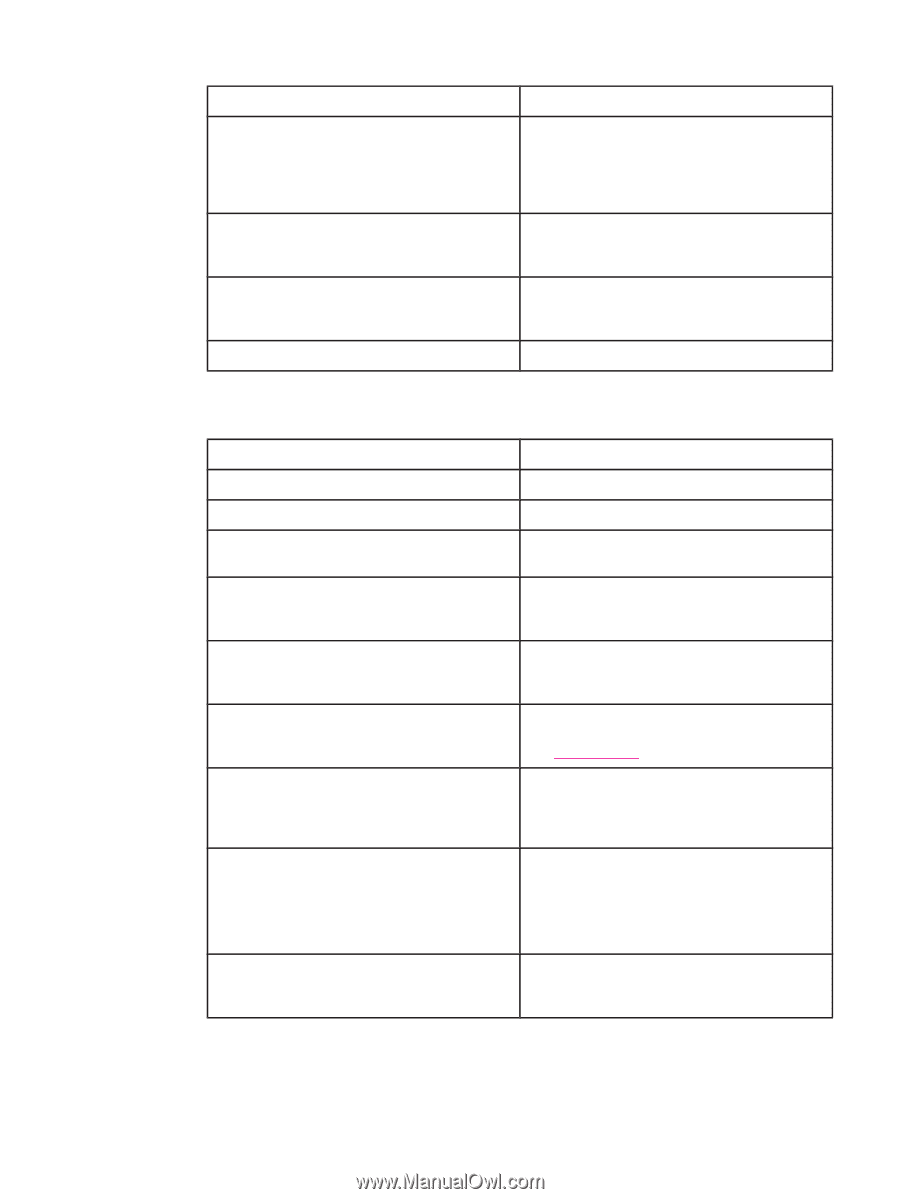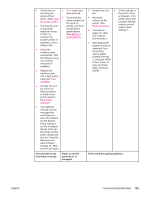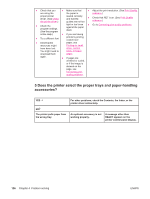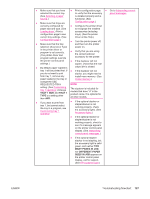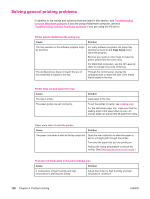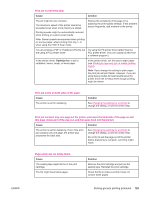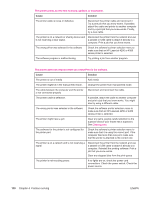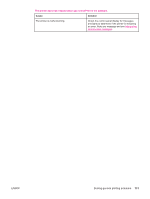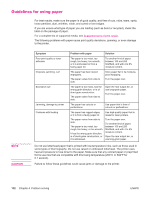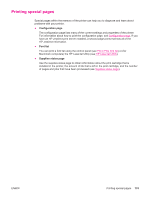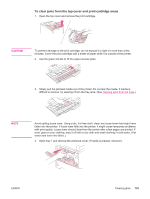HP LaserJet 4350 HP LaserJet 4250/4350 Series - User Guide - Page 142
Problem solving, Cause, Solution
 |
View all HP LaserJet 4350 manuals
Add to My Manuals
Save this manual to your list of manuals |
Page 142 highlights
The printer prints, but the text is wrong, garbled, or incomplete. Cause Solution The printer cable is loose or defective. Disconnect the printer cable and reconnect it. Try a print job that you know works. If possible, attach the cable and printer to another computer and try a print job that you know works. Finally, try a new cable. The printer is on a network or sharing device and Disconnect the printer from the network and use is not receiving a clear signal. a parallel or USB cable to attach it directly to a computer. Print a job that you know works. The wrong driver was selected in the software. Check the software's printer selection menu to make sure that an HP LaserJet 4250 or 4350 series printer is selected. The software program is malfunctioning. Try printing a job from another program. The printer does not respond when you select Print in the software. Cause Solution The printer is out of media. Add media. The printer might be in the manual feed mode. Change the printer from manual-feed mode. The cable between the computer and the printer Disconnect and reconnect the cable. is not connected properly. The printer cable is defective. If possible, attach the cable to another computer and print a job that you know works. You might also try using a different cable. The wrong printer was selected in the software. Check the software printer selection menu to make sure that an HP LaserJet 4250 or 4350 series printer is selected. The printer might have a jam. Clear any jams, paying careful attention to the duplexer area (if your model has a duplexer). See Clearing jams. The software for the printer is not configured for the printer port. Check the software's printer selection menu to make sure that it is using the correct port. If the computer has more than one port, make sure that the printer is attached to the correct one. The printer is on a network and is not receiving a signal. Disconnect the printer from the network and use a parallel or USB cable to attach it directly to a computer. Reinstall the printing software. Print a job that you know works. Clear any stopped jobs from the print queue. The printer is not receiving power. If no lights are on, check the power cord connections. Check the power switch. Check the power source. 130 Chapter 4 Problem solving ENWW