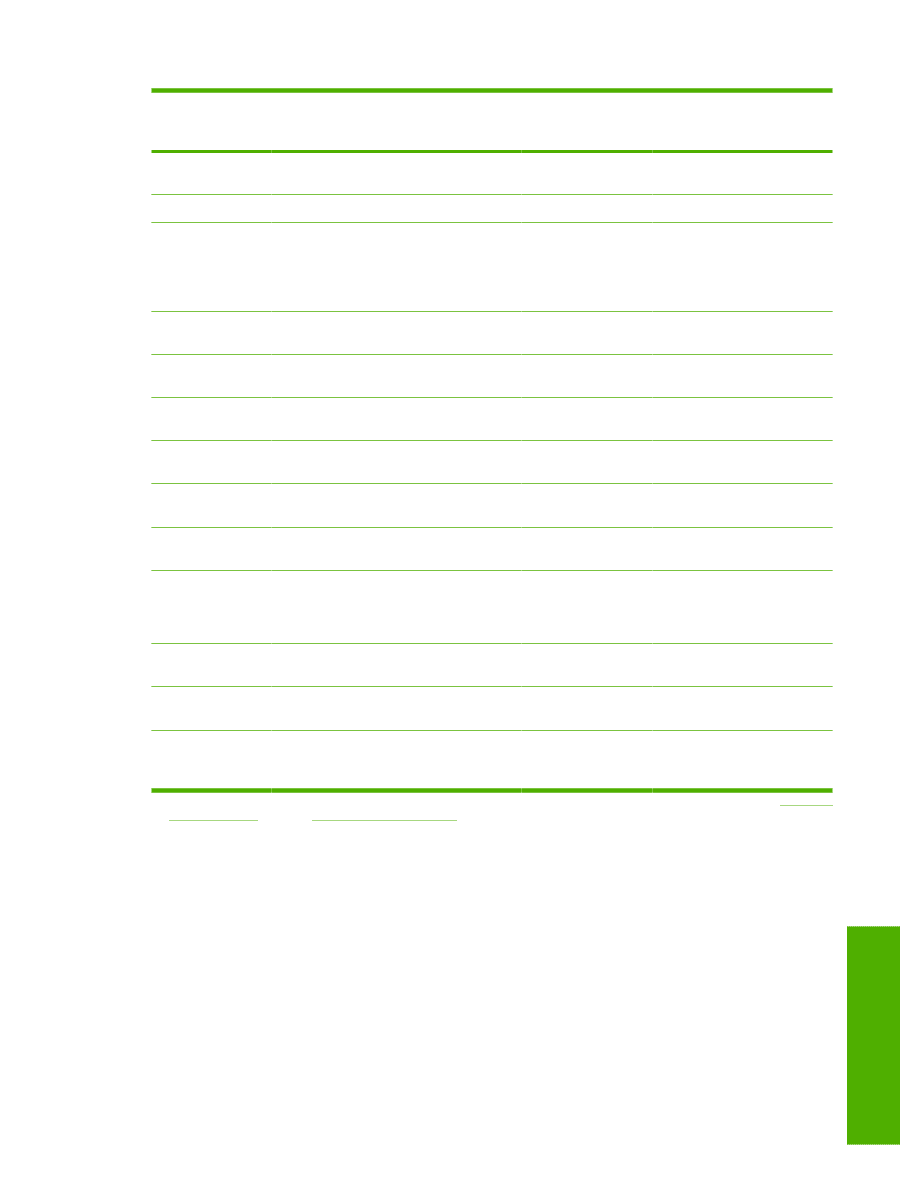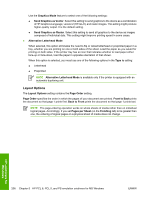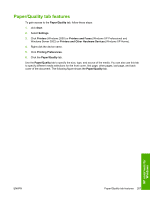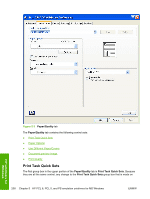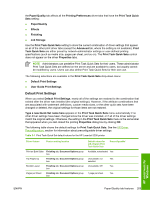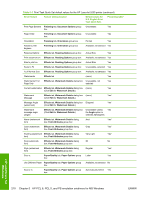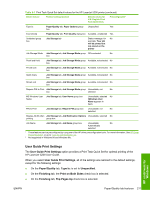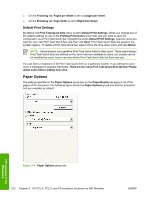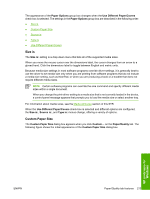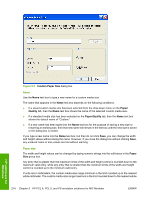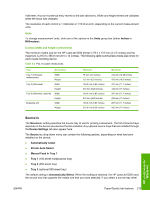HP LaserJet 5200 HP LaserJet 5200 Series Printer - Software Technical Referenc - Page 233
User Guide Print Settings, HP LaserJet 5200 User Guide
 |
View all HP LaserJet 5200 manuals
Add to My Manuals
Save this manual to your list of manuals |
Page 233 highlights
Table 5-1 Print Task Quick Set default values for the HP LaserJet 5200 printer (continued) Driver feature Feature setting location Default values for U.S. English Print Task Quick Sets Preconfigurable1 Type is: Paper/Quality tab, Paper Options group Unspecified Yes box Economode Paper/Quality tab, Print Quality dialog box Available, unselected Yes Unlabeled group box Job Storage tab Status message: for No example, Your job will be printed but not stored on the printer Job Storage Mode Job Storage tab, Job Storage Mode group Off is selected No box Proof and Hold Job Storage tab, Job Storage Mode group Available, not selected No box Private Job Job Storage tab, Job Storage Mode group Available, not selected No box Quick Copy Job Storage tab, Job Storage Mode group Available, not selected No box Stored Job Job Storage tab, Job Storage Mode group Available, not selected No box Require PIN to Print Job Storage tab, Job Storage Mode group Unavailable, not No box selected MS Windows User Job Storage tab, User Name group box Name Unavailable, selected No (Windows User Name appears in field) PIN to Print Job Storage tab, Require PIN group box Unavailable, not No selected Display Job ID when Job Storage tab, Job Notification Options Unavailable, selected No printing group box Job Name Job Storage tab, Job Name group box Unavailable, No Automatically selected 1 These features can be preconfigured by using one of the HP driver preconfiguration tools. For more information, See HP Driver Preconfiguration, or go to: www.hp.com/go/hpdpc_sw. 2 Not supported in Windows 98 and Windows Me. User Guide Print Settings The User Guide Print Settings option provides a Print Task Quick Set for optimal printing of the HP LaserJet 5200 User Guide. When you select User Guide Print Settings, all of the settings are restored to the default settings, except for the following settings: ● On the Paper/Quality tab, Type Is: is set to Unspecified. ● On the Finishing tab, the Print on Both Sides check box is selected. ● On the Finishing tab, Flip Pages Up check box is selected. HP unidrivers for Windows ENWW Paper/Quality tab features 211