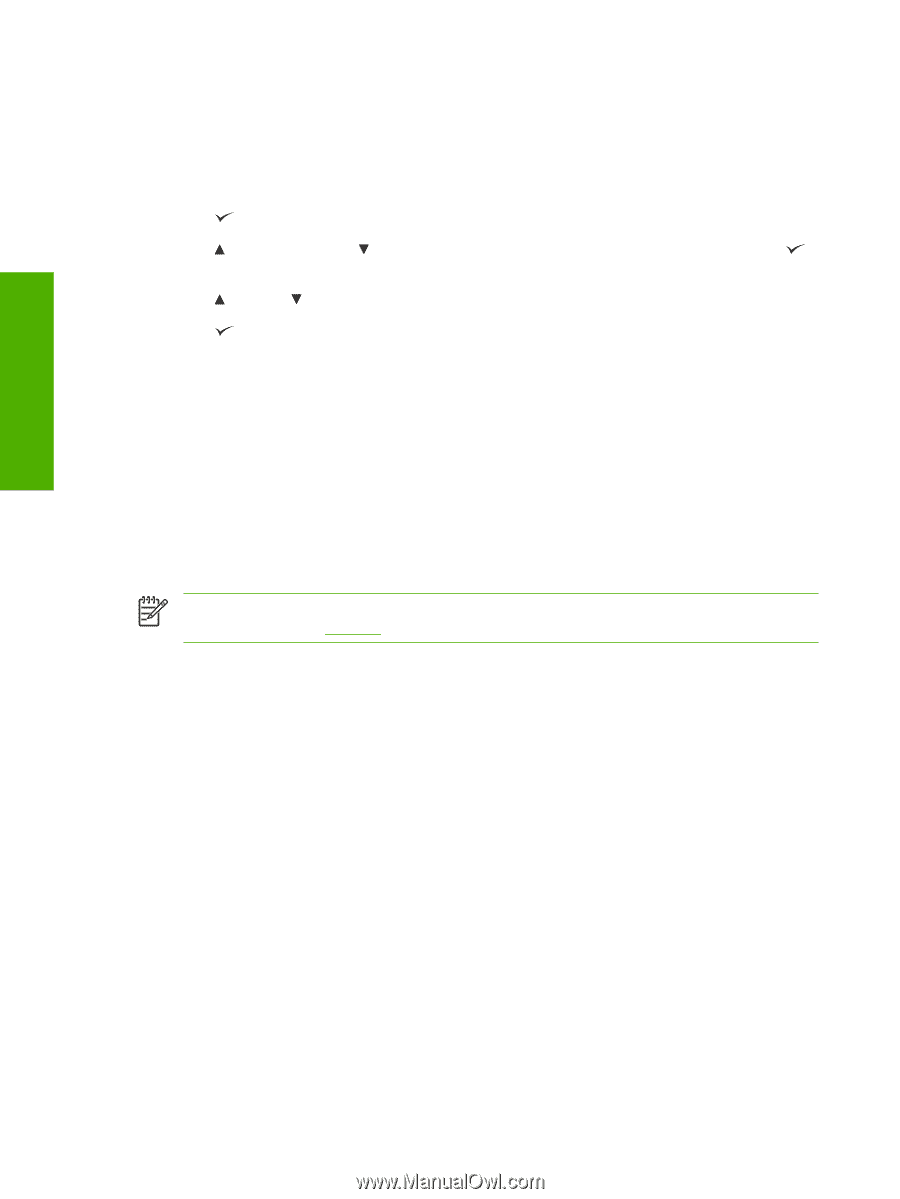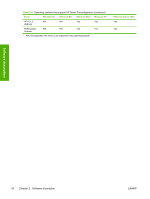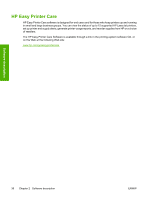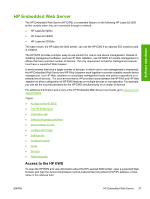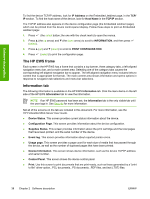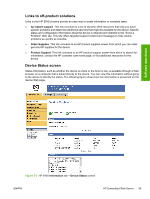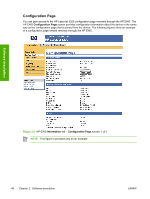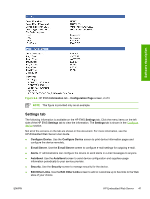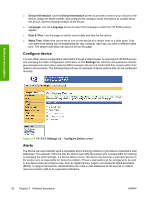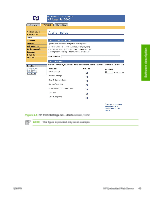HP LaserJet 5200 HP LaserJet 5200 Series Printer - Software Technical Referenc - Page 60
The HP EWS frame, Information tab, Configuration
 |
View all HP LaserJet 5200 manuals
Add to My Manuals
Save this manual to your list of manuals |
Page 60 highlights
Software description To find the device TCP/IP address, look for IP Address on the Embedded Jetdirect page, in the TCP/ IP section. To find the host name of the device, look for Host Name in the TCP/IP section. The TCP/IP address also appears on the device configuration page (the Embedded Jetdirect page), which can be printed from the device control-panel display. Follow these steps to print an Embedded Jetdirect page: 1. Press (the select button; the one with the check mark) to open the menus. 2. Press (the up arrow) and (the down arrow) to scroll to INFORMATION, and then press (select). 3. Press (up) and (down) to scroll to PRINT CONFIGURATION. 4. Press (select) to print the configuration page. The HP EWS frame Each screen in the HP EWS has a frame that contains a top banner, three category tabs, a left-aligned navigation menu bar, and a main-content area. Selecting one of the category tabs causes the corresponding left-aligned navigation bar to appear. The left-aligned navigation menu includes links to content that is appropriate for that tab. The main-content area shows information and opens options in response to navigation-tab selections and menu-bar selections. Information tab The following information is available on the HP EWS Information tab. Click the menu items on the left side of the HP EWS Information tab to view the information. NOTE If an HP EWS password has been set, the Information tab is the only visible tab until the user logs in. See Security for more information. Not all of the screens on the tab are included in this document. For more information, see the HP Embedded Web Server User Guide. ● Device Status. This screen provides current status information about the device. ● Configuration Page. This screen provides information about the device configuration. ● Supplies Status. This screen provides information about the print cartridge and the total pages that have been printed, and the serial number of the device. ● Event log. This screen provides information about reported printer errors. ● Usage page. This screen provides a page count for each size of media that has passed through the device, as well as the number of duplexed pages that have been printed. ● Device Information. This screen shows device information, such as the device TCP/IP address and serial number. ● Control Panel. This screen shows the device control panel. ● Print. Use this screen to print documents that are print-ready, such as those generated by a "print to file" driver option, .PCL documents, .PS documents, .PDF files, and text (.TXT) files. 38 Chapter 2 Software description ENWW