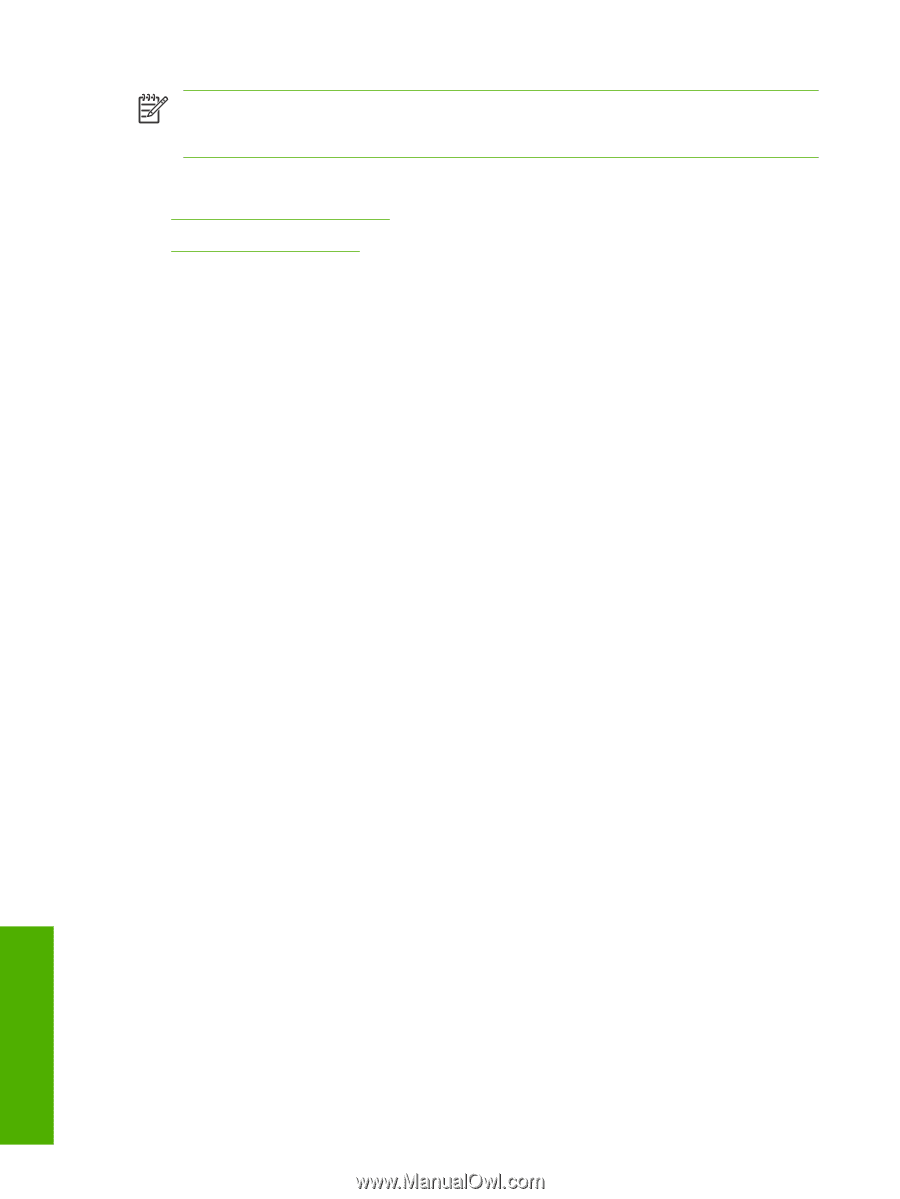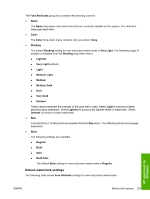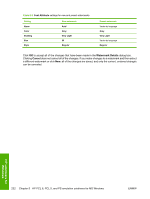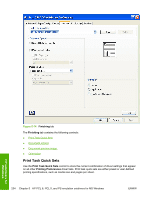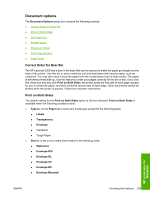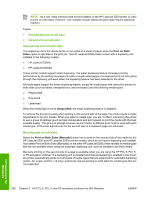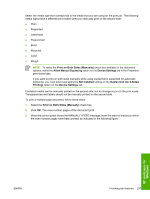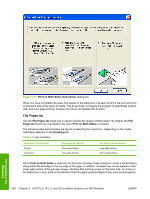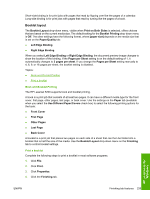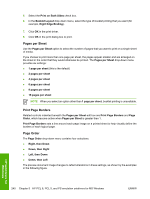HP LaserJet 5200 HP LaserJet 5200 Series Printer - Software Technical Referenc - Page 258
Automatically print on both sides, HP LaserJet 5200tn - laserjet 5200tn fuser
 |
View all HP LaserJet 5200 manuals
Add to My Manuals
Save this manual to your list of manuals |
Page 258 highlights
NOTE As a rule, extra memory need not be installed on the HP LaserJet 5200 printer in order to print on both sides. However, very complex double-sided print jobs might require additional memory. Topics: ● Automatically print on both sides ● Manually print on both sides Automatically print on both sides The duplexing unit in the device prints on two sides of a sheet of paper when the Print on Both Sides option is specified in the print job. The HP LaserJet 5200 printer comes with a duplexing unit installed in the following models: ● HP LaserJet 5200tn ● HP LaserJet 5200dtn These printer models support smart duplexing. The smart duplexing feature increases printing performance by preventing one-page print jobs or single-sided pages of a duplexed print job from going through the duplexing unit even when the duplexing feature has been selected in the driver. All media types support the smart duplexing feature, except for media types that cannot be printed on both sides (such as labels, transparencies, and envelopes) and the following media types: ● Prepunched ● Preprinted ● Letterhead When the media type is set to Unspecified, the smart duplexing feature is disabled. To achieve the best print quality when printing on the second side of the page, the printer needs to make adjustments to its print modes. When you select a media type, you are, in effect, instructing the printer to use a group of settings (such as fuser temperature and print speed) to print the media with the best possible quality. This group of settings is known as print mode. A different print mode is used with each media type. Print-mode adjustments for the second side of a duplexed page are automatic. Manually print on both sides Select the Print on Both Sides (Manually) check box to print on the second side of the media for the HP LaserJet 5200 and HP LaserJet 5200n printer models, which do not have a duplexing unit installed. Also select Print on Both Sides (Manually) on the other HP LaserJet 5200 printer models for media types that are not available when using the automatic duplexing unit, such as cardstock and thick media. Manually printing on the second side of a page is available when you are using the HP PCL 6, PCL 5, or PS emulation unidriver. If a duplexing unit is installed and manual duplexing is enabled in the driver, the printer automatically prints on both sides of media types that are supported for automatic duplexing (Letter, A4, Legal, and 8.5 x 13 only), and forces manual printing on both sides for media types that are not supported. HP unidrivers for Windows 236 Chapter 5 HP PCL 6, PCL 5, and PS emulation unidrivers for MS Windows ENWW