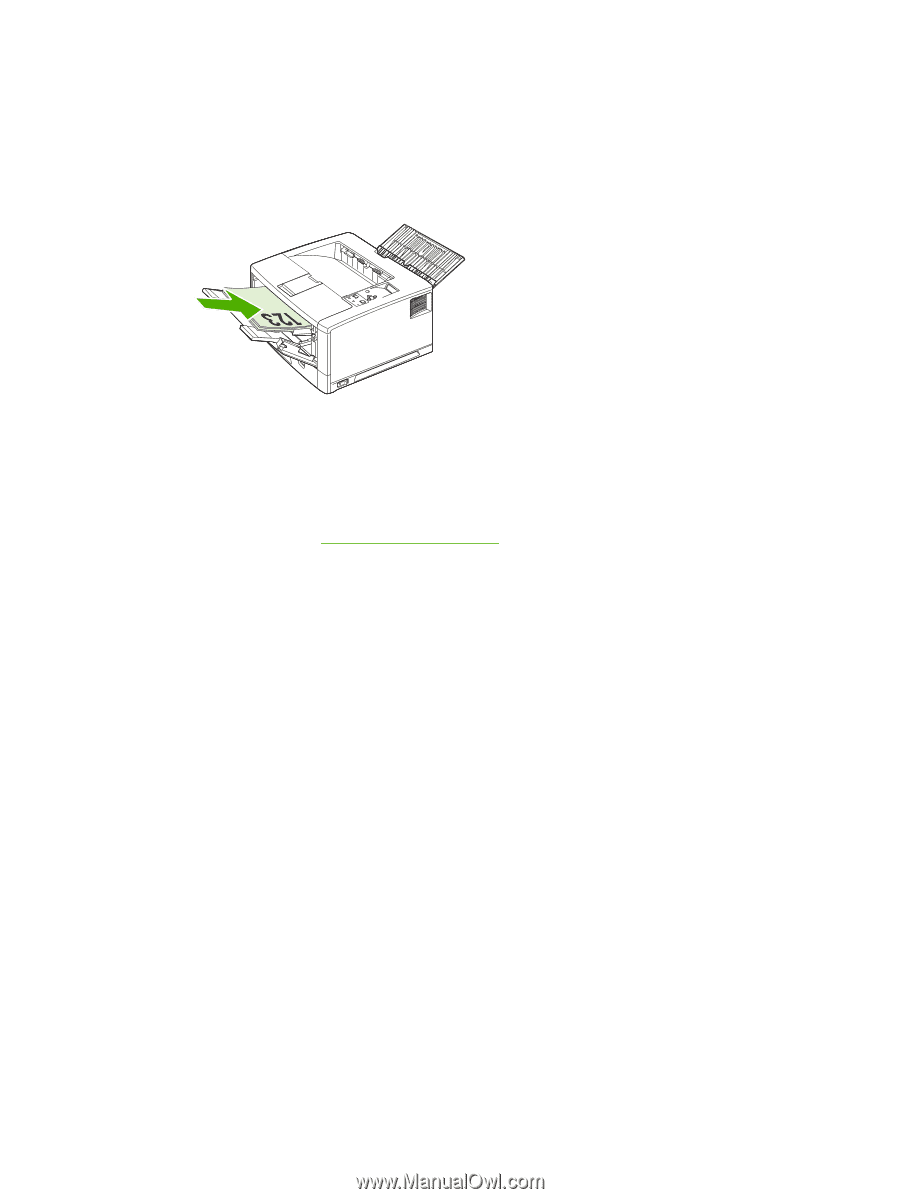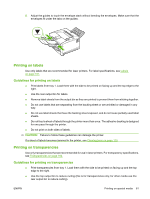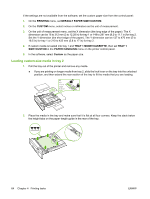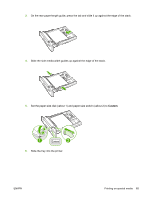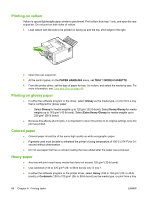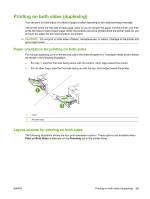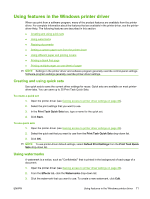HP LaserJet 5200 HP LaserJet 5200L Series Printer - User Guide - Page 78
Printing on vellum, Printing on glossy paper, Colored paper, Heavy paper, PAPER HANDLING
 |
View all HP LaserJet 5200 manuals
Add to My Manuals
Save this manual to your list of manuals |
Page 78 highlights
Printing on vellum Vellum is special lightweight paper similar to parchment. Print vellum from tray 1 only, and open the rear output bin. Do not print on both sides of vellum. 1. Load vellum with the side to be printed on facing up and the top, short edge to the right. 2. Open the rear output bin. 3. At the control panel, on the PAPER HANDLING menu, set TRAY 1 MODE=CASSETTE. 4. From the printer driver, set the type of paper for tray 1 to vellum, and select the media by type. For more information, see Type and Size on page 48. Printing on glossy paper ● In either the software program or the driver, select Glossy as the media type, or print from a tray that is configured for glossy paper. ◦ Select Glossy for media weights up to 120 g/m2 (32-lb bond). Select Heavy Glossy for media weights up to 163 g/m2 (43-lb bond). Select Extra Heavy Glossy for media weights up to 220 g/m2 (58-lb bond). ● Because this affects all print jobs, it is important to return the printer to its original settings once the job has printed. Colored paper ● Colored paper should be of the same high quality as white xerographic paper. ● Pigments used must be able to withstand the printer's fusing temperature of 190°C (374°F) for 0.1 second without deterioration. ● Do not use paper that has a colored coating that was added after the paper was produced. Heavy paper ● Any tray will print most heavy media that does not exceed 120 g/m2 (32-lb bond). ● Use cardstock (135 to 220 g/m2 (36- to 58-lb bond)) only in tray 1. ● In either the software program or the printer driver, select Heavy (106 to 163 g/m2 (28- to 43-lb bond)) or Cardstock (135 to 220 g/m2 (36- to 58-lb bond)) as the media type, or print from a tray 66 Chapter 4 Printing tasks ENWW