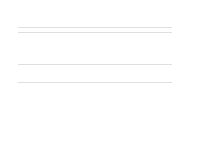HP LaserJet 9000 HP LaserJet 9000mfp and 9000Lmfp - Introduction Guide - Page 18
Tray 1 Size, Open Tray 1. - default tray
 |
View all HP LaserJet 9000 manuals
Add to My Manuals
Save this manual to your list of manuals |
Page 18 highlights
1 The basics 18 1 Open Tray 1. 1 2 Load A4- or Letter-size paper with the long edge leading into the product. See "Paper specifications" on page 80 for more information on loading custom sizes. CAUTION To avoid jams, print sheets of labels one at a time. 3 Adjust the paper guides so they lightly touch the paper stack, 2 but do not bend the paper. 4 Make sure the paper fits under the tabs on the guides and not above the load level indicators. Note If printing on A3- or Ledger-size paper, also pull out the tray extension until it stops. 3 Note By default, Tray 1 Size is set to Any. If you do not specify a size, any job sent to the product prints from Tray 1, if print media is loaded in the tray. Loading input trays
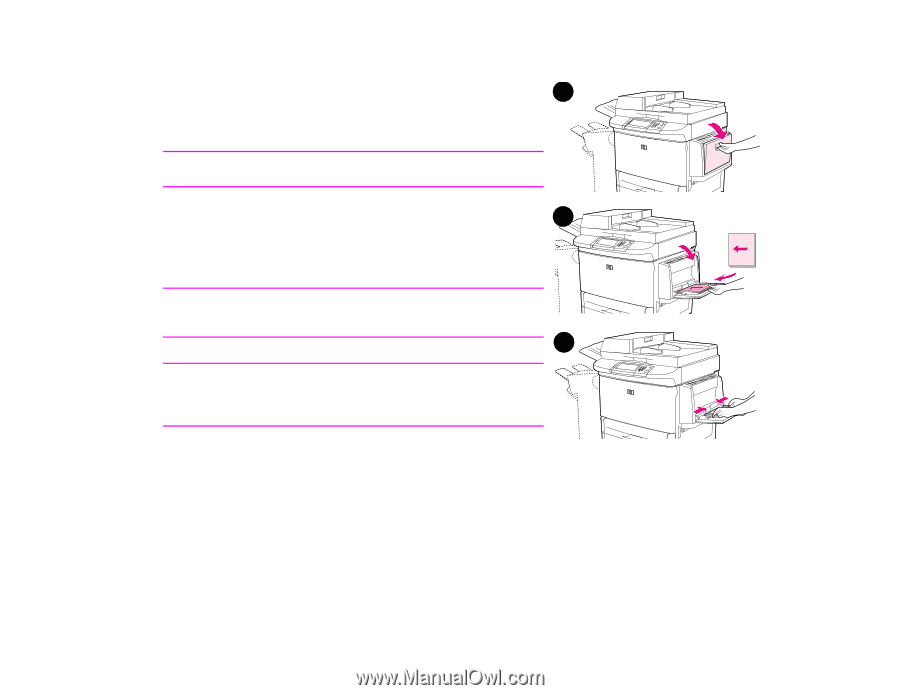
1
The basics
18
Loading input trays
1
Open Tray 1.
2
Load A4- or Letter-size paper with the long edge leading into the
product. See “Paper specifications” on page 80 for more
information on loading custom sizes.
CAUTION
To avoid jams, print sheets of labels one at a time.
3
Adjust the paper guides so they lightly touch the paper stack,
but do not bend the paper.
4
Make sure the paper fits under the tabs on the guides and not
above the load level indicators.
Note
If printing on A3- or Ledger-size paper, also pull out the tray
extension until it stops.
Note
By default,
Tray 1 Size
is set to
Any
. If you do not specify a size, any
job sent to the product prints from Tray 1, if print media is loaded in
the tray.
2
3
1