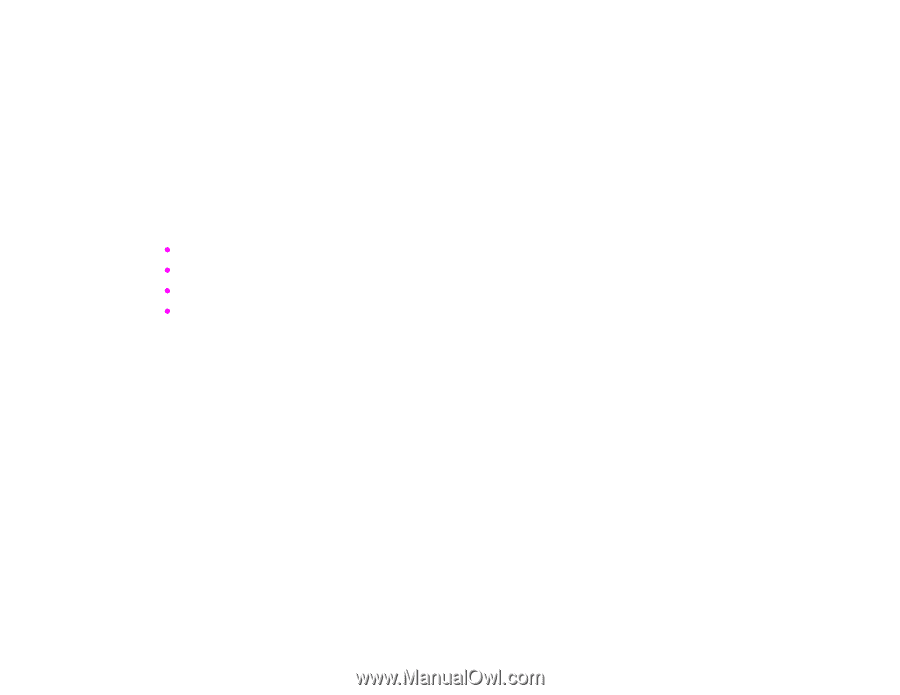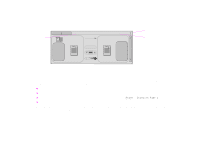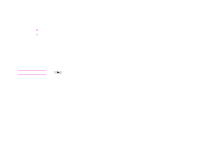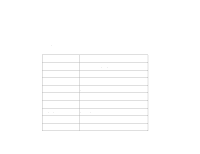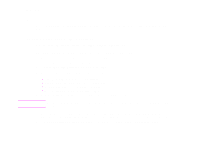HP LaserJet 9000 HP LaserJet 9000mfp and 9000Lmfp - Introduction Guide - Page 36
Sending basics, Introduction to digital sending, Loading documents - manual pdf
 |
View all HP LaserJet 9000 manuals
Add to My Manuals
Save this manual to your list of manuals |
Page 36 highlights
3 Walk-up digital sending 36 Sending basics The product offers black and white and color digital sending capabilities. Using the control panel, you can scan black and white or color documents and send them to an e-mail address as an e-mail attachment. To use digital sending, the product must be connected to a local area network (LAN) (see the start guide for more information on connecting to a LAN). Introduction to digital sending Digital sending offers these advantages: z sends mail to multiple e-mail addresses simultaneously, saving time and delivery costs. z ensures privacy by sending information to a personal inbox. z delivers files at near-original quality in black and white or in color. z sends files in JPEG, PDF, TIFF, and MTIFF formats, which can be manipulated by the recipient. The product connects directly to your LAN, so that you can send digital documents without a dedicated computer. By using HP Smart Compression technology, digital sending keeps file sizes small, minimizing the impact on your network. Documents arrive in near-original quality, and can then be printed, stored, or forwarded like any other e-mail message. Loading documents You can scan a document using either the glass or the ADF. The glass and ADF can accommodate originals as large as Ledger- and A3-size. Smaller originals, books, manuals, receipts, irregular and worn documents, stapled documents, previously folded documents, and photographs should be scanned using the glass. Multiple-page documents can be scanned easily using the ADF. Sending basics