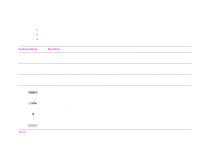HP LaserJet 9000 HP LaserJet 9000mfp and 9000Lmfp - Introduction Guide - Page 26
Understanding product messages, Help system, “What is this?” Help, “Show me how” Help - stapler problem
 |
View all HP LaserJet 9000 manuals
Add to My Manuals
Save this manual to your list of manuals |
Page 26 highlights
1 The basics 26 Understanding product messages Messages appear on the status bar of the control panel graphical display to relay the normal status of the product (such as READY) or an error condition (such as STAPLER LOW ON STAPLES) that needs attention. This product features a Help system that provides instructions for resolving most product errors. After detecting an error, a dialog box appears on the graphical display. The dialog box prompts you with instructions on how to solve the problem. Help system You can gain access to the Help system at any time on the touch screen of the graphical display. "What is this?" Help The product provides information on any item on the touch screen of the graphical display. On the top level screen, touch Help, and then touch What is this?. After touching What is this?, a pop-up dialog box asks you to "Touch any item for help." After touching the item, you see a pop-up dialog box that displays information about the item you touched. After reading the information, touch a clear space on the screen to remove the What is this? pop-up dialog box. On other levels of the touch screen, you can gain access to the Help system by touching upper-right corner of each screen. located in the "Show me how" Help Using Show me how Help, the product shows you how to use the product features. 1 Touch Help. 2 Touch Show me how. You can choose a topic from the Show Me How Index screen by using the scroll bar to highlight the desired topic. 3 Touch OK. Understanding product messages