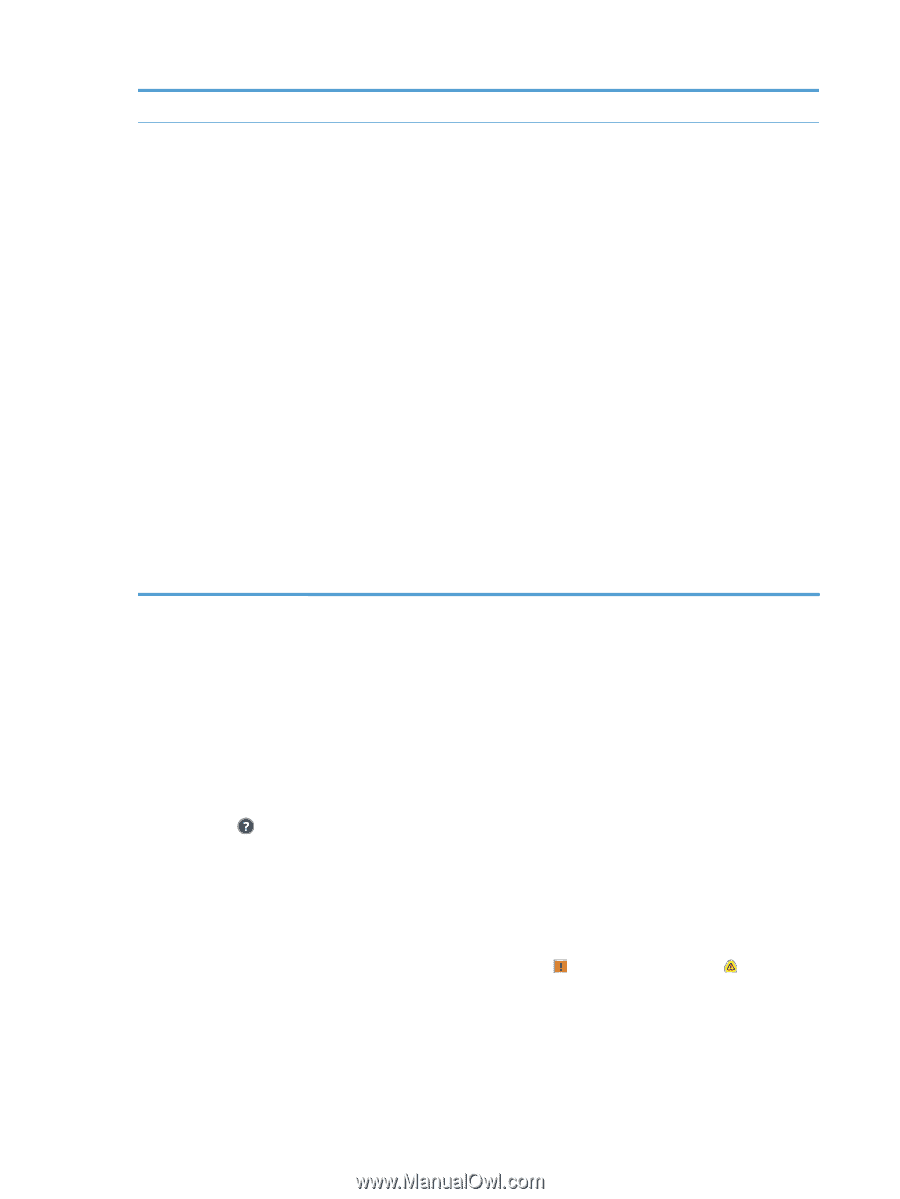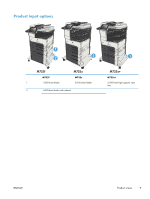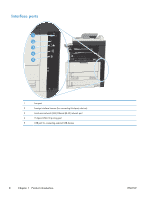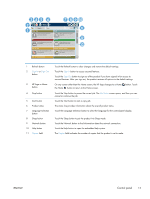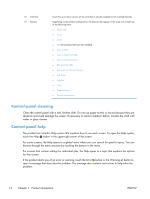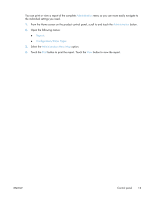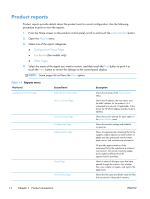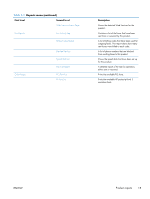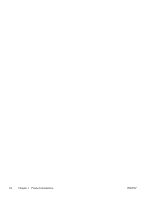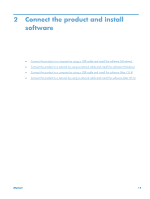HP LaserJet Enterprise MFP M725 HP LaserJet Enterprise MFP M725 - User Guide - Page 26
Control panel, Control-panel help, water or glass cleaner.
 |
View all HP LaserJet Enterprise MFP M725 manuals
Add to My Manuals
Save this manual to your list of manuals |
Page 26 highlights
12 Scroll bar 13 Features Touch the up or down arrows on the scroll bar to see the complete list of available features. Depending on the product configuration, the features that appear in this area can include any of the following items: ● Quick Sets ● Copy ● E-mail ● Fax (for products that have fax installed) ● Save to USB ● Save to Network Folder ● Save to Device Memory ● Retrieve from USB ● Retrieve from Device Memory ● Job Status ● Supplies ● Trays ● Administration ● Device Maintenance Control-panel cleaning Clean the control panel with a soft, lint-free cloth. Do not use paper towels or tissues because they are abrasive and could damage the screen. If necessary to remove stubborn debris, moisten the cloth with water or glass cleaner. Control-panel help The product has a built-in Help system that explains how to use each screen. To open the Help system, touch the Help button in the upper-right corner of the screen. For some screens, the Help opens to a global menu where you can search for specific topics. You can browse through the menu structure by touching the buttons in the menu. For screens that contain settings for individual jobs, the Help opens to a topic that explains the options for that screen. If the product alerts you of an error or warning, touch the Error button or the Warning button to open a message that describes the problem. The message also contains instructions to help solve the problem. 12 Chapter 1 Product introduction ENWW