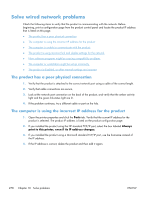HP LaserJet Enterprise MFP M725 HP LaserJet Enterprise MFP M725 - User Guide - Page 296
General fax problems, Solve problems
 |
View all HP LaserJet Enterprise MFP M725 manuals
Add to My Manuals
Save this manual to your list of manuals |
Page 296 highlights
Non-Operational / Enabled/Disabled1 The product has detected a firmware failure. Upgrade the firmware. Damaged / Enabled/Disabled1 The fax accessory has failed. Reseat the fax accessory card and check for bent pins. If the status is still DAMAGED, replace the analog-fax accessory card. 1 ENABLED indicates that the analog-fax accessory is enabled and turned on; DISABLED indicates that LAN fax is enabled (analog fax is turned off). General fax problems Problem Cause Solution The fax failed to send. JBIG is enabled, and the receiving fax Turn off the JBIG setting. machine does not have JBIG capability. An "Out of Memory" status message displays on the product control panel. The product storage disk is full. Delete some stored jobs from the disk. From the Home screen on the product control panel, touch the Retrieve from Device Memory button. Open the list of stored jobs or stored faxes. Select a job to delete, and then touch the Delete button. Print quality of a photo is poor or prints You are using the wrong page-content as a gray box. setting or the wrong resolution setting. Try setting the Optimize Text/Picture option to Photograph setting. You touched the Stop button on the product control panel to cancel a fax transmission, but the fax was still sent. If the job is too far along in the sending This is normal operation. process, you cannot cancel the job. No fax address book button displays. The fax address book feature has not been enabled. Use the HP MFP Digital Sending Software Configuration utility to enable the fax address book feature. Not able to locate the Fax settings in HP Web Jetadmin. Fax settings in HP Web Jetadmin are located under the device's status page drop-down menu. Select Digital Sending and Fax from the drop-down menu. The header is appended to the top of the page when the overlay option is enabled. For all forwarded faxes, the product appends the overlay header to the top of a page. This is normal operation. A mix of names and numbers is in the recipients box. Names and numbers can both display, depending on where they are from. The fax address book lists names, and all other databases list numbers. This is normal operation. A one-page fax prints as two pages. The fax header is being appended to the top of the fax, pushing text to a second page. To print a one page fax on one page, set the overlay header to overlay mode, or adjust the fit-to-page setting. A document stops in the document feeder in the middle of faxing. A jam is in the document feeder. Clear the jam, and send the fax again. The volume for sounds coming from the fax accessory is too high or too low. The volume setting needs to be adjusted. Adjust the volume in the Fax Send Settings menu and the Fax Receive Settings menu. 282 Chapter 10 Solve problems ENWW