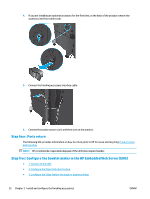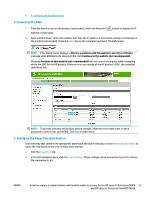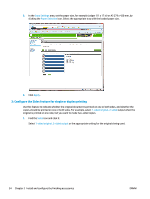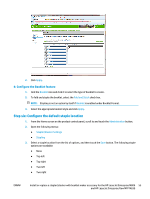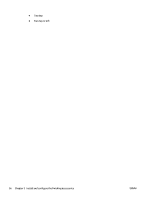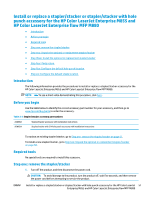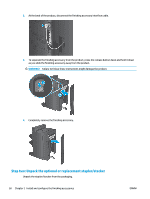HP LaserJet Enterprise flow MFP M830 User Guide 1 - Page 61
: Connect to the EWS, 2: Con the Paper Selection feature, Con the Booklet feature, Enter
 |
View all HP LaserJet Enterprise flow MFP M830 manuals
Add to My Manuals
Save this manual to your list of manuals |
Page 61 highlights
● 4: Configure the Booklet feature 1: Connect to the EWS 1. From the Home screen on the product control panel, touch the Network address or host name. button to display the IP 2. Open a Web browser, and in the address line, type the IP address or host name exactly as it displays on the product control panel. Press the Enter key on the computer keyboard. The EWS opens. NOTE: If the Web browser displays a There is a problem with this website's security certificate message when attempting to open the EWS, click Continue to this website (not recommended). Choosing Continue to this website (not recommended) will not harm the computer while navigating within the EWS for the HP product. If this error occurs outside of the HP product's EWS, the computer could be at risk. NOTE: To prevent unauthorized product setting changes, administrators might want to add a password to limit access to the EWS . Click here to learn more. 2: Configure the Paper Selection feature Select the tray that contains the appropriate paper type and size for the job, or select Automatically select to select the tray based on the tray-configuration settings. 1. Click the Copy/Print tab. 2. In the left navigation pane, click the Copy Settings. These settings can be overwritten by printer drivers, file requirements, etc. ENWW Install or replace a stapler/stacker with booklet maker accessory for the HP LaserJet Enterprise M806 53 and HP LaserJet Enterprise flow MFP M830