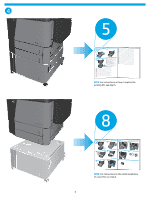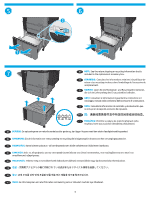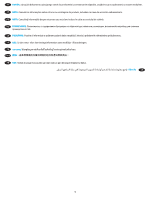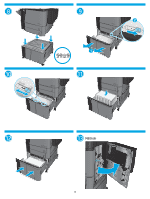HP LaserJet Enterprise flow MFP M830 Install Guide T0F54A - Page 8
Important, Wichtig, Importante
 |
View all HP LaserJet Enterprise flow MFP M830 manuals
Add to My Manuals
Save this manual to your list of manuals |
Page 8 highlights
19 EN IMPORTANT: HP FutureSmart firmware bundle 3.8 or higher is required. Download the latest firmware and print drivers from www.hp.com/support. DE WICHTIG: HP FutureSmart Firmware Bundle 3.8 oder höher ist erforderlich. Sie können die neueste Firmware und die neuesten Druckertreiber von www.hp.com/support herunterladen. Windows® 8.0, 8.1 and 10: 1. Right-click the Start button in the lower-left of the open desktop (or Scroll to the bottom-left corner of the screen, and right-click the window that displays for Windows 8.0 and 8.1). 2. Select Control Panel. Under Hardware and Sound, select View devices and printers. 3. Right-click the name of the product, and then select Printer Properties. 4. Click the Device Settings tab. 5. Click the Installable Options section. 6. In the drop-down box next to Automatic Configuration, select Update Now. Windows XP, Windows Vista® and Windows 7: 1. Make sure the product is turned on and connected to the computer or network. 2. Open the Windows Start menu, and then click Devices and Printers (or Printers and Faxes for XP). 3. Right-click the name of this product, and select Printer Properties (or Properties for XP). 4. Click the Device Settings tab. 5. Click the Installable Options section. 6. In the drop-down box next to Automatic Configuration, select Update Now. FR IMPORTANT : L'ensemble de micrologiciels HP FutureSmart 3.8 ou version supérieure est exigé. Téléchargez les derniers micrologiciels et pilotes d'impression depuis www.hp.com/support. Windows® 8.0, 8.1 et 10 : 1. Cliquez avec le bouton droit de la souris sur le bouton Start (Démarrer) en bas à gauche du bureau d'accueil (ou faites défiler vers l'angle inférieur gauche de l'écran, et cliquez avec le bouton droit de la souris sur la fenêtre qui s'affiche dans Windows 8.0 et 8.1). 2. Sélectionnez Panneau de configuration. Sous Matériel et audio, sélectionnez Afficher les périphériques et imprimantes. 3. Cliquez avec le bouton droit de la souris sur le nom du produit, puis sélectionnez Propriétés de l'imprimante. 4. Cliquez sur l'onglet Paramètres du périphérique. 5. Cliquez sur la section Options installables. 6. Dans la liste déroulante en regard de Configuration automatique, sélectionnez Mettre à jour maintenant. Windows XP, Windows Vista® et Windows 7 : 1. Assurez-vous que le produit est sous tension et qu'il est connecté à votre ordinateur ou au réseau. 2. Ouvrez le menu Démarrer Windows, puis cliquez sur Périphériques et imprimantes (ou Imprimantes et télécopieurs sous XP). 3. Cliquez avec le bouton droit de la souris sur le nom de ce produit et sélectionnez Propriétés de l'imprimante (ou Propriétés pour XP). 4. Cliquez sur l'onglet Paramètres du périphérique. 5. Cliquez sur la section Options installables. 6. dans la liste déroulante en regard de Configuration automatique, sélectionnez Mettre à jour maintenant. Windows® 8.0, 8.1 und 10: 1. Klicken Sie mit der rechten Maustaste auf die Start-Taste links unten im geöffneten Desktop (oder scrollen Sie zur linken unteren Bildschirmecke, und klicken Sie mit der rechten Maustaste auf das Fenster, das in Windows 8.0 und 8.1 angezeigt wird). 2. Wählen Sie Systemsteuerung. Wählen Sie unter Hardware und Sound die Option Geräte und Drucker anzeigen aus. 3. Klicken Sie mit der rechten Maustaste auf den Namen des Geräts und dann auf Druckereigenschaften. 4. Klicken Sie auf die Registerkarte Geräteeinstellungen. 5. Klicken Sie auf den Bereich Installierbare Optionen. 6. Wählen Sie in der Dropdown-Liste neben Automatische Konfiguration die Option Jetzt aktualisieren. Windows XP, Windows Vista® und Windows 7: 1. Stellen Sie sicher, dass das Gerät eingeschaltet ist. Überprüfen Sie außerdem, ob das Gerät mit dem Computer oder Netzwerk verbunden ist. 2. Öffnen Sie das Start-Menü von Windows, und klicken Sie auf Geräte und Drucker (oder bei XP auf Drucker und Faxgeräte). 3. Klicken Sie mit der rechten Maustaste auf den Namen dieses Geräts, und wählen Sie Druckereigenschaften (oder Eigenschaften für XP). 4. Klicken Sie auf die Registerkarte Geräteeinstellungen. 5. Klicken Sie auf den Bereich Installierbare Optionen. 6. Wählen Sie in der Dropdown-Liste neben Automatische Konfiguration die Option Jetzt aktualisieren. IT IMPORTANTE: È richiesto il bundle del firmware HP FutureSmart 3.8 o versione successiva. Scaricare il firmware più recente e stampare i driver dal sito Web www.hp.com/support. Windows® 8.0, 8.1 e 10: 1. Fare clic con il pulsante destro del mouse sul pulsante Start nell'angolo inferiore sinistro del desktop aperto (oppure scorrere verso l'angolo inferiore sinistro dello schermo e fare clic con il pulsante destro del mouse sulla finestra visualizzata per Windows 8.0 e 8.1). 2. Selezionare Panello di controllo. In Hardware e suoni, selezionare Visualizza dispositivi e stampanti. 3. Fare clic con il pulsante destro del mouse sul nome del prodotto, quindi selezionare Proprietà stampante. 4. Selezionare la scheda Impostazioni periferica. 5. Fare clic sulla sezione Opzioni installabili. 6. Nella casella a discesa vicino a Configurazione automatica, selezionare Aggiorna ora. Windows XP, Windows Vista® e Windows 7: 1. Controllare che il prodotto sia acceso e collegato al computer o alla rete. 2. Aprire il menu Start di Windows, quindi fare clic su Dispositivi e stampanti (o Stampanti e fax per XP). 3. Fare clic con il pulsante destro del mouse sul nome di questo prodotto, quindi selezionare Proprietà stampante (o Proprietà per XP). 4. Selezionare la scheda Impostazioni periferica. 5. Fare clic sulla sezione Opzioni installabili. 6. Nella casella a discesa vicino a Configurazione automatica, selezionare Aggiorna ora. 8