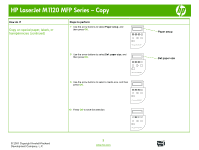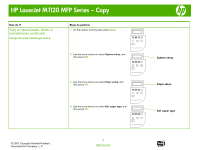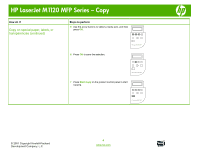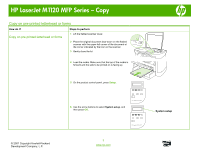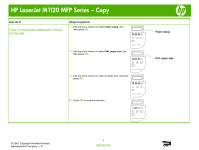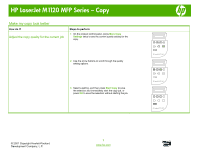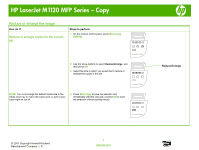HP LaserJet M1120 HP LaserJet M1120 MFP - Copy Tasks - Page 11
Make my copy look better
 |
View all HP LaserJet M1120 manuals
Add to My Manuals
Save this manual to your list of manuals |
Page 11 highlights
HP LaserJet M1120 MFP Series - Copy Make my copy look better How do I? Adjust the copy quality for the current job Steps to perform 1 On the product control panel, press More Copy Settings twice to see the current quality setting for the copy. 2 Use the arrow buttons to scroll through the quality setting options. 3 Select a setting, and then press Start Copy to save the selection and immediately start the copy job, or press OK to save the selection without starting the job. OK X HP LaserJet M1120 MFP OK X HP LaserJet M1120 MFP OK X HP LaserJet M1120 MFP © 2007 Copyright Hewlett-Packard Development Company, L.P. 1 www.hp.com

HP LaserJet M1120 MFP Series – Copy
© 2007 Copyright Hewlett-Packard
Development Company, L.P.
1
www.hp.com
Make my copy look better
How do I?
Steps to perform
Adjust the copy quality for the current job
1
On the product control panel, press
More Copy
Settings
twice to see the current quality setting for the
copy.
OK
X
HP LaserJet M1120 MFP
2
Use the arrow buttons to scroll through the quality
setting options.
OK
X
HP LaserJet M1120 MFP
3
Select a setting, and then press
Start Copy
to save
the selection and immediately start the copy job, or
press
OK
to save the selection without starting the job.
OK
X
HP LaserJet M1120 MFP