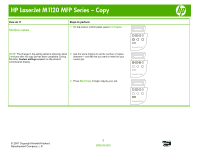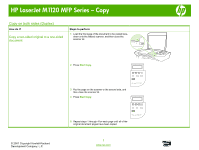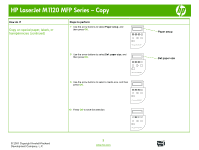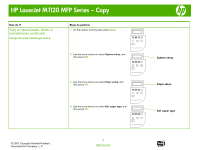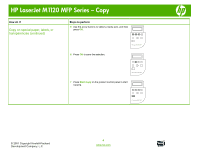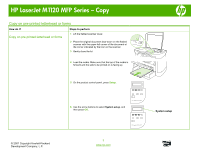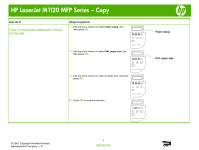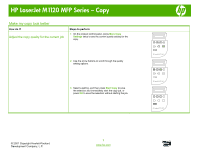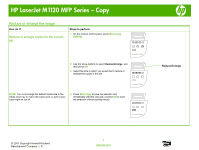HP LaserJet M1120 HP LaserJet M1120 MFP - Copy Tasks - Page 7
How do I?, Steps to perform, System setup, Def. paper type, Paper setup
 |
View all HP LaserJet M1120 manuals
Add to My Manuals
Save this manual to your list of manuals |
Page 7 highlights
HP LaserJet M1120 MFP Series - Copy How do I? Copy on special paper, labels, or transparencies (continued) Change the default media-type setting Steps to perform 1 On the product control panel, press Setup. OK X 2 Use the arrow buttons to select System setup, and then press OK. HP LaserJet M1120 MFP OK X 3 Use the arrow buttons to select Paper setup, and then press OK. HP LaserJet M1120 MFP OK X HP LaserJet M1120 MFP 4 Use the arrow buttons to select Def. paper type, and then press OK. OK X HP LaserJet M1120 MFP © 2007 Copyright Hewlett-Packard Development Company, L.P. 3 www.hp.com System setup Paper setup Def. paper type
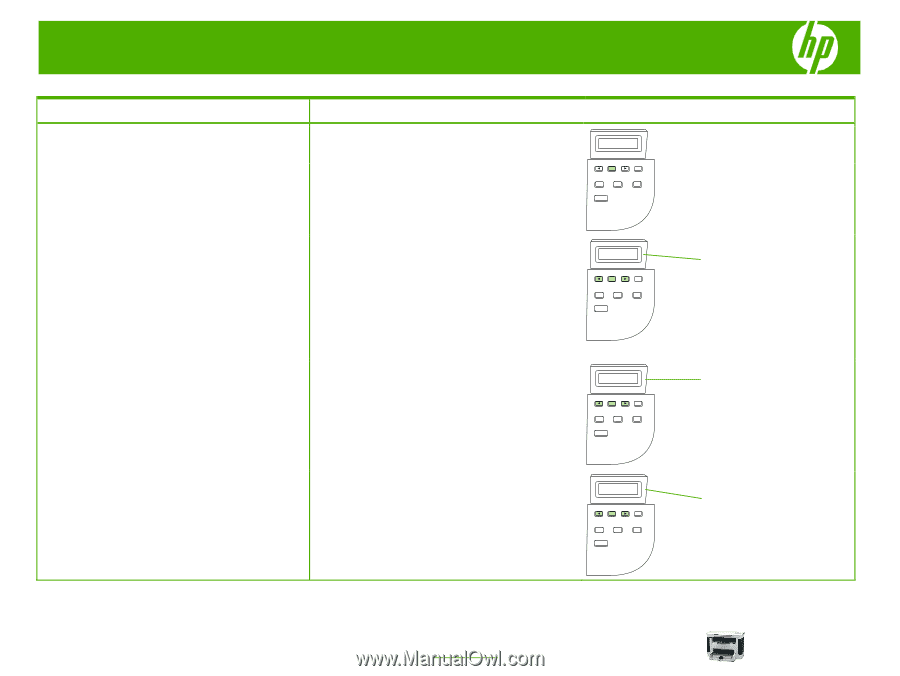
HP LaserJet M1120 MFP Series – Copy
© 2007 Copyright Hewlett-Packard
Development Company, L.P.
3
www.hp.com
How do I?
Steps to perform
Copy on special paper, labels, or
transparencies (continued)
Change the default media-type setting
1
On the product control panel, press
Setup
.
OK
X
HP LaserJet M1120 MFP
2
Use the arrow buttons to select
System setup
, and
then press
OK
.
OK
X
HP LaserJet M1120 MFP
3
Use the arrow buttons to select
Paper setup
, and
then press
OK
.
OK
X
HP LaserJet M1120 MFP
4
Use the arrow buttons to select
Def. paper type
, and
then press
OK
.
OK
X
HP LaserJet M1120 MFP
System setup
Def. paper type
Paper setup