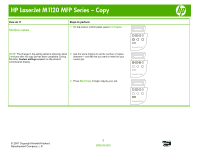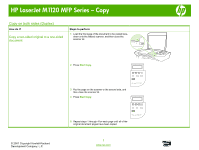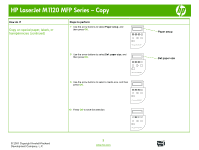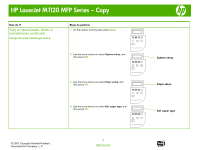HP LaserJet M1120 HP LaserJet M1120 MFP - Copy Tasks - Page 2
Multiple copies - mfp
 |
View all HP LaserJet M1120 manuals
Add to My Manuals
Save this manual to your list of manuals |
Page 2 highlights
HP LaserJet M1120 MFP Series - Copy How do I? Multiple copies Steps to perform 1 On the product control panel, press # of Copies. OK X NOTE: The change in the setting remains active for about 2 minutes after the copy job has been completed. During this time, Custom settings appears on the product control-panel display. 2 Use the arrow buttons to set the number of copies (between 1 and 99) that you want to make for your current job. HP LaserJet M1120 MFP OK X 3 Press Start Copy to begin copying your job. HP LaserJet M1120 MFP OK X HP LaserJet M1120 MFP © 2007 Copyright Hewlett-Packard Development Company, L.P. 2 www.hp.com
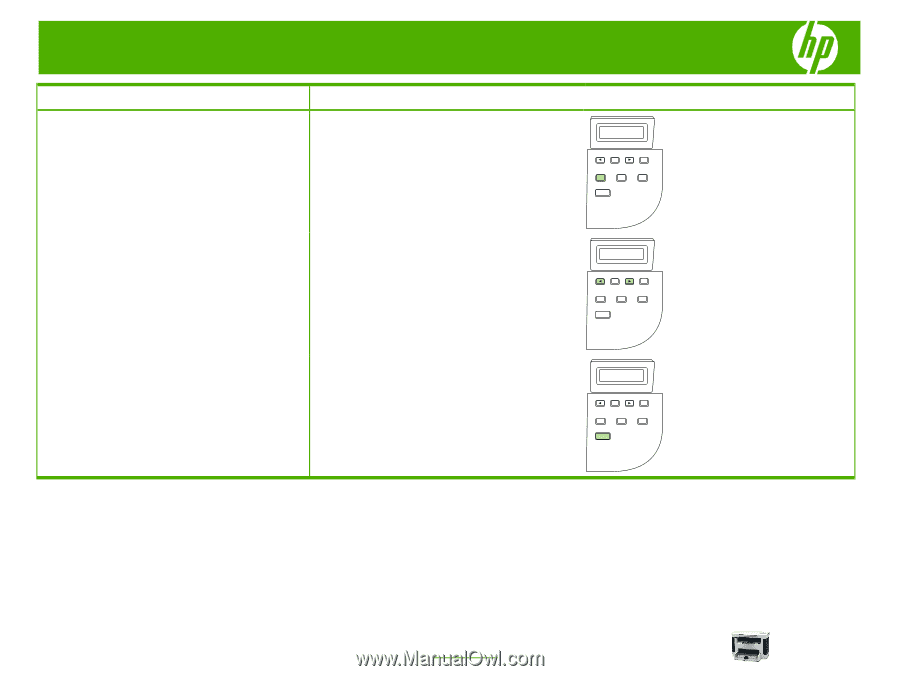
HP LaserJet M1120 MFP Series – Copy
© 2007 Copyright Hewlett-Packard
Development Company, L.P.
2
www.hp.com
How do I?
Steps to perform
Multiple copies
1
On the product control panel, press
# of Copies
.
OK
X
HP LaserJet M1120 MFP
NOTE:
The change in the setting remains active for about
2 minutes after the copy job has been completed. During
this time,
Custom settings
appears on the product
control-panel display.
2
Use the arrow buttons to set the number of copies
(between 1 and 99) that you want to make for your
current job.
OK
X
HP LaserJet M1120 MFP
3
Press
Start Copy
to begin copying your job.
OK
X
HP LaserJet M1120 MFP